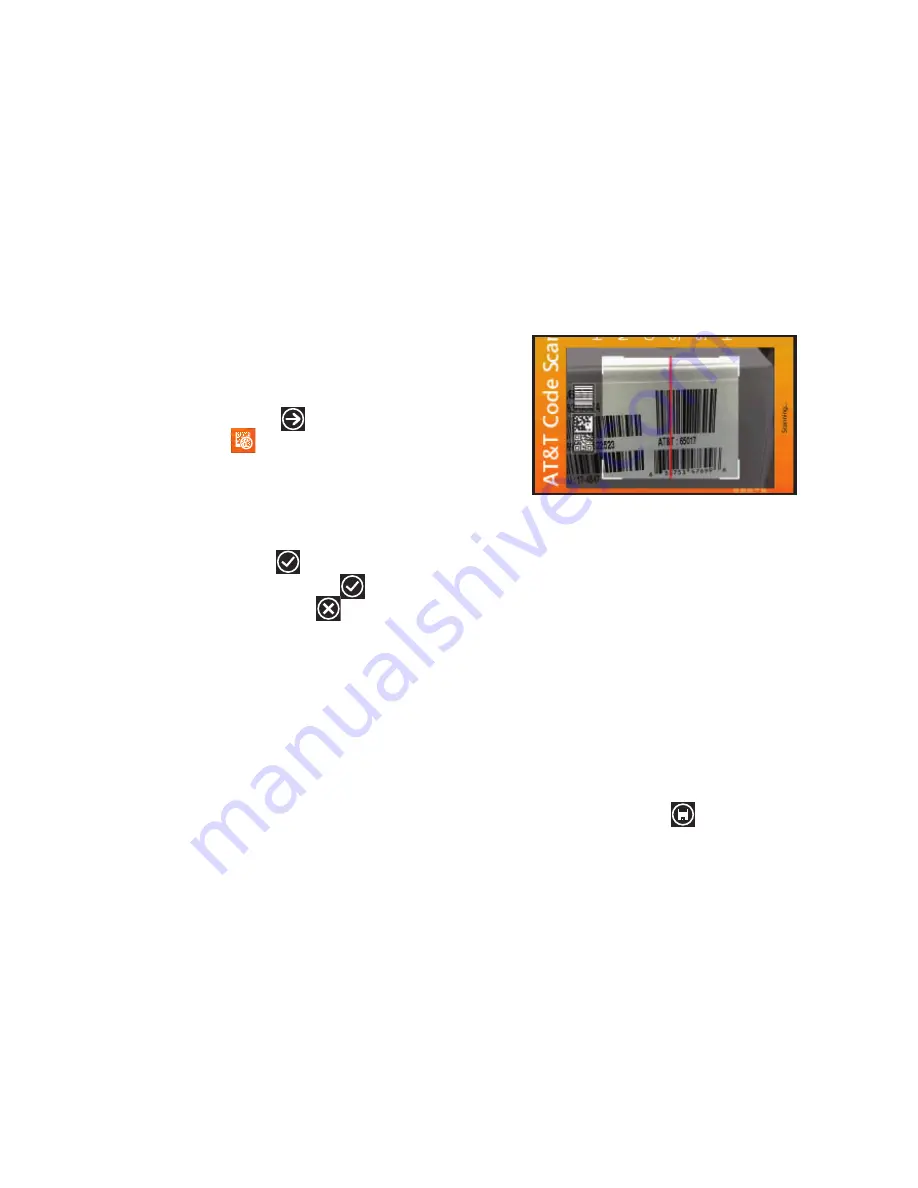
109
AT&T Code Scanner
AT&T Code Scanner allows you to scan two-dimensional (QR and
datamatrix codes) and one-dimensional (UPC and EAN) barcodes
found in magazines, stores, and online.
1.
From the Home screen, touch
➔
AT&T Code Scanner
.
The first time you use the AT&T Code Scanner, the
Localization screen displays because the application uses
your location to provide better results. Touch
ok
or
cancel
.
2.
Touch
View Terms and Conditions
, read the Terms and
Conditions, and touch
accept
to continue.
3.
At the My Profile screen, touch
continue
to enter
profile information or touch
not now
to bypass. For
more information, refer to
“AT&T Code Scanner Options”
on page 109.
4.
The code scanner displays.
Scanning Codes
To scan a barcode:
1.
Position your phone approximately 6-8 inches from the
barcode. Ensure that the barcode is completely within the
window as shown below. Keep your phone steady for best
results.
2.
The scanner automatically scans the barcode. It may take
several seconds.
3.
After the scan, touch
ok
to open the web page to view the
information on the barcode that was scanned.
AT&T Code Scanner Options
To view the AT&T Code Scanner options screen:
In portrait mode, sweep the screen to the left.
The following options are displayed:
• History
: Lists your scan history.
• My Profile
: Enter your Zip Code, Year of Birth, and Gender. From
the
Activate Profile
field, touch and drag the slider to the right to
activate your profile. Touch
Why activate my profile
for more
information. Touch
save
to save your entries.






























