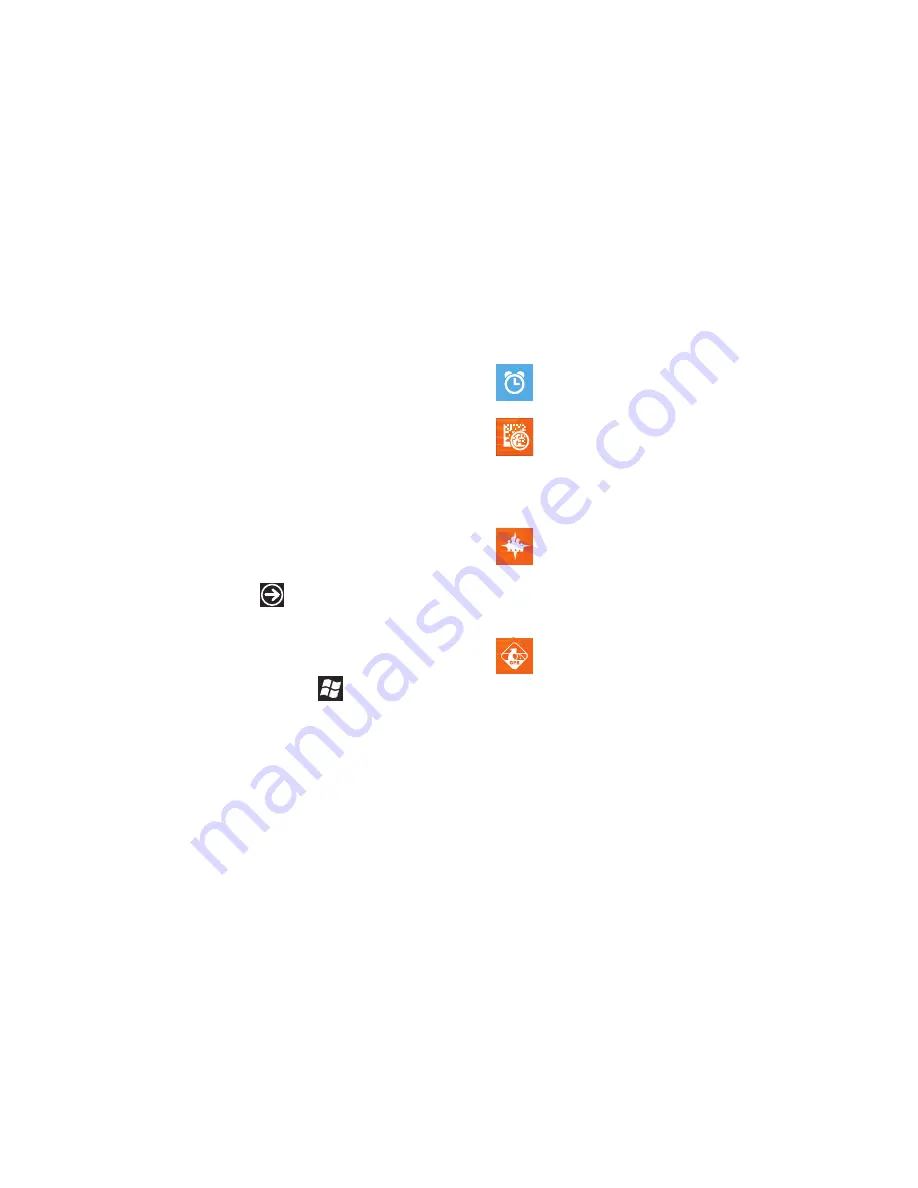
19
For more details on configuring your phone’s settings, see
“Changing Your Settings”
on page 83.
Application Icons
The Application menu provides quick access to the items you use
most frequently.
The following table contains a description of each application. If
the application is already described in another section of this
user manual, then a cross reference to that particular section is
provided.
For information on navigating through the Applications icons, see
“Navigating to the Application Menu”
on page 24.
1.
From the Home screen, use your finger to sweep the
display to the left or touch
, then touch one of the
application icons.
2.
Follow the on-screen instructions. For more information,
refer to
“Applications”
on page 107.
3.
To return to the Home screen, touch
.
The following applications are available:
Alarms
: Access and set alarms. For more information,
refer to
“Alarms”
on page 108.
AT&T Code Scanner
: AT&T Code Scanner allows you to
scan 2D (QR and datamatrix codes) and 1D (UPC and
EAN) barcodes found in magazines, stores, and online.
For more information, refer to
“AT&T Code Scanner”
on page 109.
AT&T FamilyMap
: Provides peace of mind by being able
to conveniently locate a family member from your
wireless phone or PC and know that your family's
location information is secure and private. For more
information, refer to
“AT&T FamilyMap”
on page 110.
AT&T Navigator
: Provides you with access to real-time
GPS-driven applications. These programs not only
allow you to achieve turn-by-turn navigation, but also
access local searches based on a variety of category
parameters. For more information, refer to
“AT&T
Navigator”
on page 110.






























