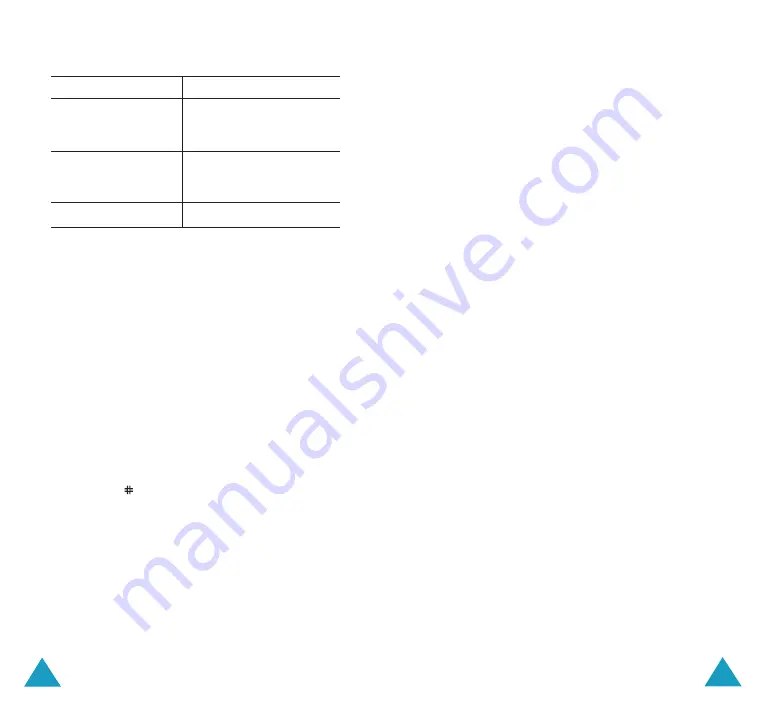
161
Funbox
160
Funbox
3. Enter a name for the favourite item and press
the
Enter
soft key.
After saving favourite items, you can use the
following options by pressing the
Select
soft
key:
Goto URL
: quickly takes you to the site.
Edit
: allows you to edit the address and name.
Delete
: delete the address.
http://
(Menu 9.1.3)
This menu allows you to manually enter the URL
address of the Web site that you wish to access.
For further details about how to enter
characters, see page 46.
Settings
(Menu 9.1.4)
This menu allows you to set up five proxy
servers for the WAP browser. Contact your
service provider for details about your Settings
options.
For each server, the following options are
available:
Profile Name
: enter a name that you wish to
assign to the HTTP server.
Homepage URL
: set the address of your
startup homepage. When the default homepage
displays, you can delete it using the
C
key and
enter your own choice.
To
Press the
set the current
Option
soft key and
page as your
select the
Save to Home
startup home page
option.
set a bookmark
Option
soft key and
for the current
select the
Save to
page
Bookmark
option.
cancel your setting
Back
soft key.
Edit Home
: allows you to change the startup
home page manually. Enter the URL and press
the
OK
soft key. For further details about
entering text, see page 46.
Clear Cache
: deletes the information stored in
the cache, which stores the most recently
accessed Web pages.
Inbox
: allows you to read messages received
from the web server.
Favorite
(Menu 9.1.2)
This menu allows you to store the URL addresses
of up to ten of your favourite web sites. You can
access this menu directly by pressing and
holding the
key while using the WAP browser.
To store a URL address:
1. Select an empty location and press the
Select
soft key.
2. Enter the address and press the
Enter
soft
key.
For further details about how to enter
characters, see page 46.
















































