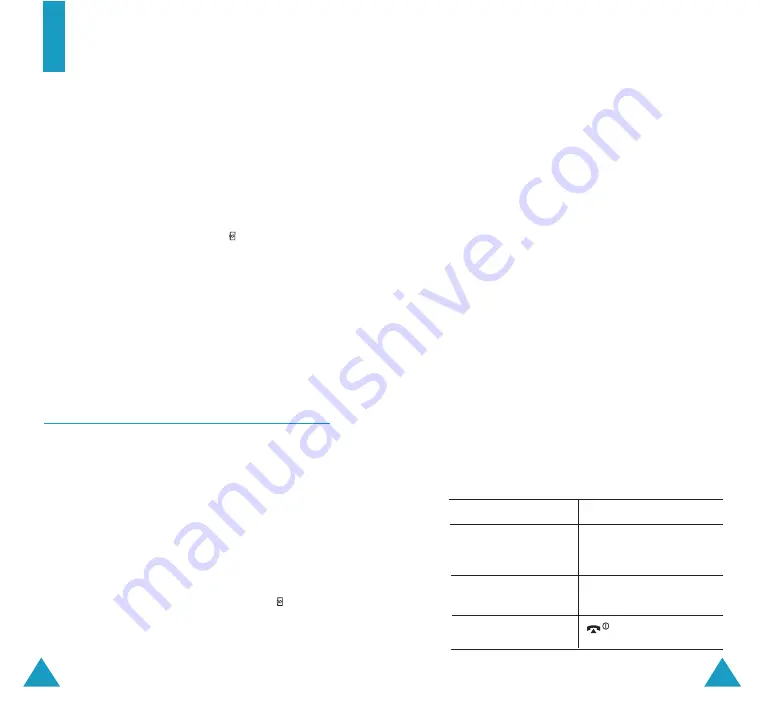
Camera
111
110
2. Adjust the image by aiming the camera at the
subject.
• Use the Left and Right keys to adjust the
brightness of the image.
• Use the Up and Down keys to zoom in or
out.
• Use the Volume keys on the left side of the
phone to flip the image vertically.
• Use the
1
key to quickly access the
Take
Videos
menu.
• Use the
2
key to set the image size.
• Use the
3
key to select the image quality.
• Use the
4
key to set the Night Shot mode.
• To use the camera options, press the left
soft key. For details, see page 112.
3. Press the right soft key or Camera key to take
the photo.
4. Press the
Save
soft key.
To discard the photo and return to Capture
mode, press the
Cancel
soft key.
7.
To
Press the
use the photo
Options
soft key. For
options
further details, see
page 112.
return to Capture
Preview
soft key or
C
mode
key.
return to Idle mode
keys.
Camera
Using the camera module embedded in your
phone, you can take photos of people or events
while on the move. Additionally, you can send
photos to other people in a multimedia message
or set one as a wallpaper.
You can also record videos using the phone as a
camcorder.
Note
: You can quickly access the Camera menu by
pressing the Camera key ( ) on the right
side of the phone in Idle mode.
CAUTION
:
• Do not take photos of people without their
permission.
• Do not take photos in a place where cameras
are not allowed.
• Do not take photos in a place where you may
interfere with another person’s privacy.
Take Photos
(Menu 4.1)
In this menu, you can take a photo. The camera
produces JPEG photos.
Note
: When you take a photo in direct sunlight or
in bright conditions, shadow may appear on
the photo.
Taking a Photo withe the Folder Open
1. Accessing the Take Photos menu turns on the
camera on the folder of the phone. Or you
can press and hold the Camera key ( ) on
the right side of the phone in Idle mode.
The image to be captured appears on the
display.






























