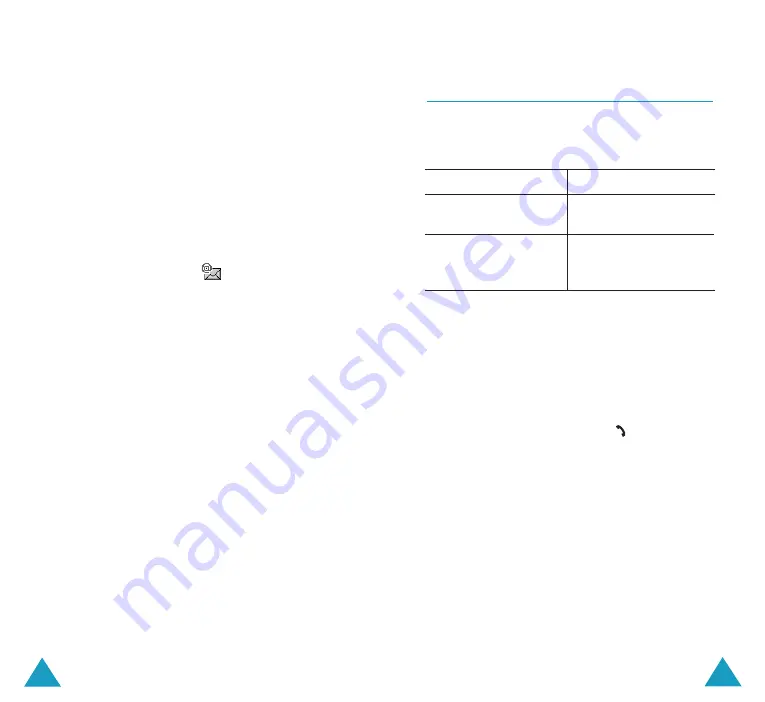
37
Phone Book
36
Phone Book
Using Phone Book Entry Options
While accessing any Phone Book entry, press the
Options
soft key to use the options for the
entry.
To
Press the
select the
Select
soft key or the
highlighted option
Right key.
highlight a different
Up or Down key until
option
the option you want
highlights.
The following options are available:
Paste
: allows you to paste the number into the
normal dialling mode. Use this option to dial a
number similar to one in Phone Book, such as a
different extension in the same office.
Use the
C
key to change the number as
required; see page 25 for further details. When
you are ready to dial, press the
key.
Edit
: allows you to edit the name and/or
number.
Select
One Entry
to change one number for the
selected name. If you change the name, the
number is saved separately.
Select
All Entry
to change the name of the
entry.
Photo Caller ID
: allows you to assign one of
the photos you took using the camera as a caller
ID image to be displayed when you receive a call
from the selected number. For details about
camera feature, see page 110.
Storing a Number Using the Phone
Book Menu
1. When the idle screen displays, press the
Name
soft key.
2. Scroll to
New Entry
by pressing the Up or
Down key and press the
Select
soft key.
3. Select an icon to identify the category of the
number to be stored by pressing the Left or
Right key, and press the
Select
soft key.
Note
: The E-mail icon (
) is available in this
step. It allows you to save an e-mail
address instead of a phone number.
4. Select a memory location, either
SIM
or
Phone
, by pressing the Up or Down key and
press the
Select
soft key.
Note
: When you are saving an e-mail address,
SIM
is not available.
5. Enter a name and press the
OK
soft key.
For further details about how to enter
characters, see page 46.
6. Enter the number or address you want to
store and press the
Save
soft key.
7. Continue the procedure from step 6 on page
35 to store the number.






























