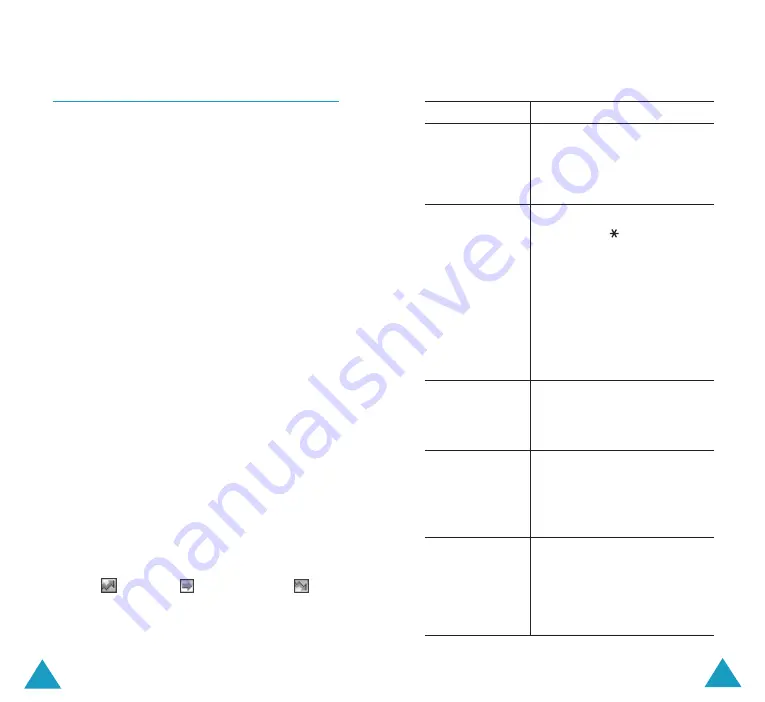
Organiser
143
Organiser
142
The following options are available:
Action
Procedure
View the
➀
Highlight the task.
details for a
➁
Press the
View
soft key.
specific task
➂
Scroll through the tasks
using the Up and Down
keys, if necessary.
Change the
➀
Highlight the task.
status of a
➁
Press the
key to mark
specific task
the task as completed as of
the current time and date.
or
➀
Highlight the task.
➁
Press the
Options
soft
key.
➂
Select the
Mark
option.
➃
Select the appropriate status
(
Done
or
Undo
).
Create a new
➀
Press the
Options
soft key.
➁
Select the
New
option.
➂
Enter the text, priority
and/or deadline for the task.
Edit an existing
➀
Highlight the task.
task
➁
Press the
Options
soft key.
➂
Select the
Edit
option.
➃
Change the text, priority
and/or deadline for the task.
Sort the existing
➀
Press the
Options
soft
tasks by priority
key.
or status
➁
Select the
Sort
option.
➂
Select the sort criterion
(
High
,
Low
,
Done
or
Undo
).
To Do List
(Menu 7.5)
This feature allows you to:
• enter a list of tasks to be done.
• assign a priority and a deadline to each task.
• sort the tasks by priority and status mark.
Creating the To Do List
1. Press the
New
soft key.
2. Enter the first task.
Note
: For further details about how to enter
characters, see page 46.
3. Press the
OK
soft key.
4. Select a priority status of high, normal or low
using the Up and Down keys and press the
Select
soft key.
5. Enter your deadline and press the
OK
soft
key.
If you do not want to set a deadline, press
the
Skip
soft key.
Editing the To Do List
When you select the
To Do List
menu (
Menu
7.5
), the current contents display with the
status mark, if the task has been done, and
priority;
for High,
for Normal and
for
Low.






























