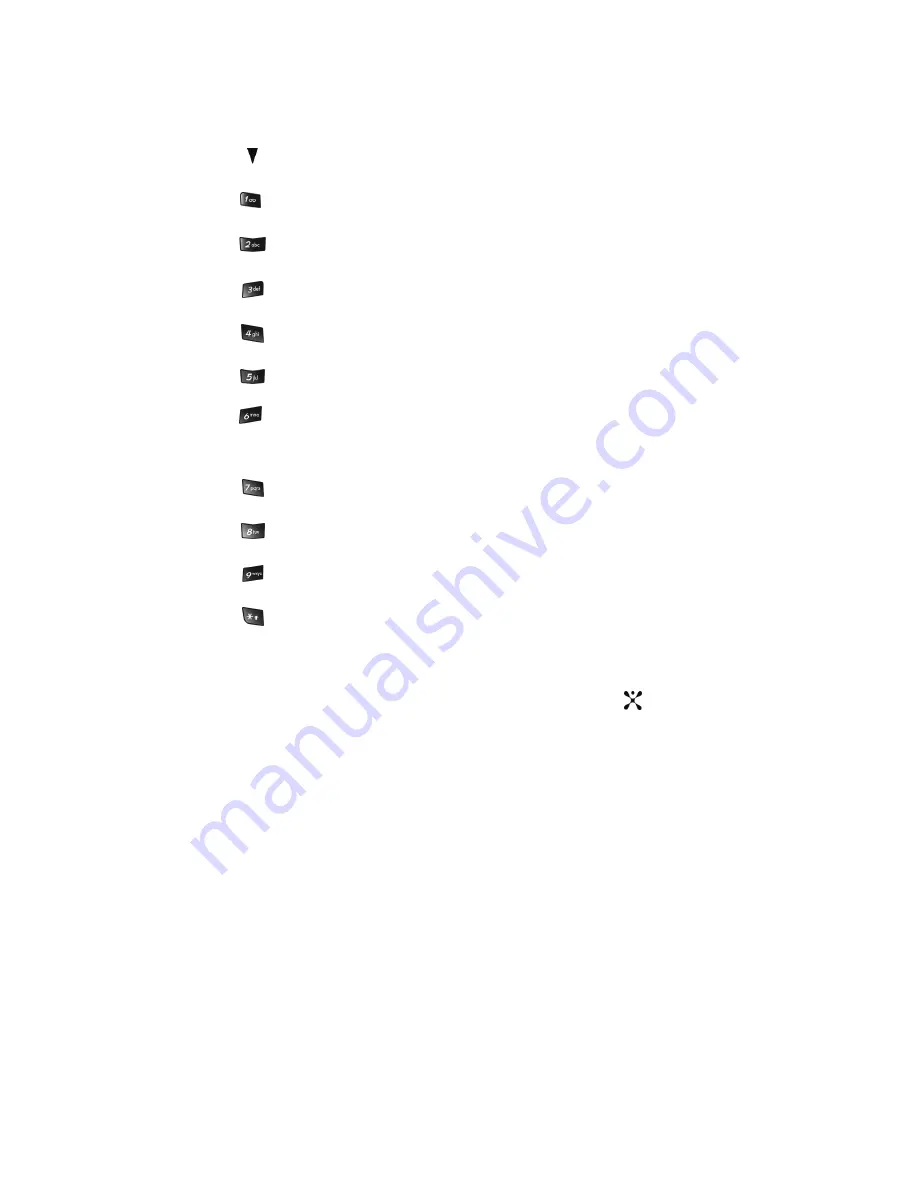
Section 9: Personal Assistant
89
flips the image horizontally.
switches to Video Viewfinder.
changes the image size.
changes the image quality.
changes the camera shot mode.
changes the color tone of the photo (only in Normal mode).
indicates current set-up mode, size and quality and shooting
mode, without converting different settings value
selects a decorative frame (only in Normal mode).
sets a time delay (3, 5, or 10 seconds).
switches to the Photos menu.
switches to full screen/standard screen.
Camera Options after a Photo is Taken
After you have taken a photo, you can use various options by pressing the
Options
soft key. Highlight an option and press the
Select
soft key or the
key. The
following options are available:
•
Take Another
: launches the camera option and allows you to take another
photo.
•
Send via
: allows you to send your photo as part of a Multimedia message or
Bluetooth.
•
Set as
: allows you to set the photo as your wallpaper or caller ID image for an
Address Book entry.
•
Delete
: deletes the photo.
•
Rename
: allows you to change the name of the photo.
•
Go to Photos
: allows you to go directly to your Photo folder. The Photo folder
contains the photos taken with your handset.
•
Protection
: allows you to protect the photo from being deleted.
















































