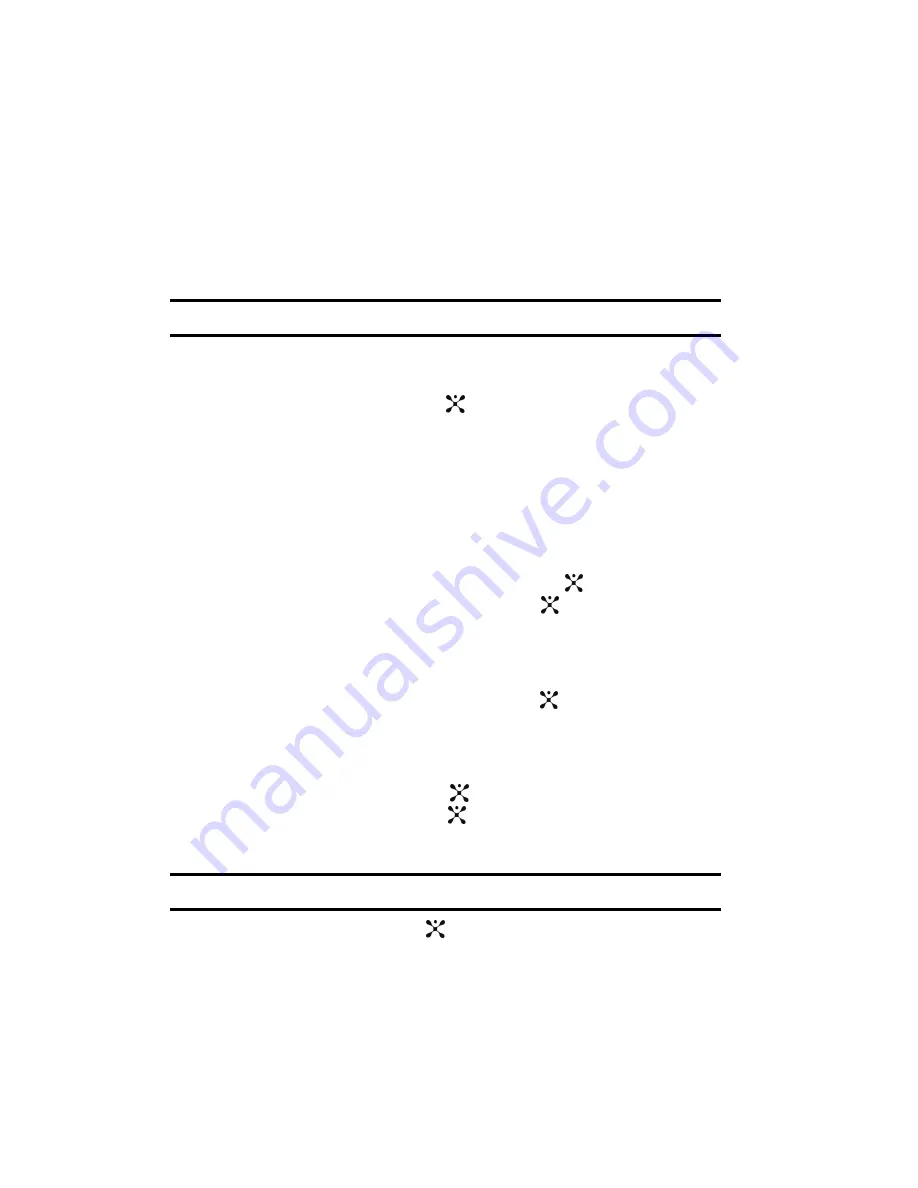
120
• Convert to Cellular: allows you to convert the PTT call to a cellular call.
• Message: allows you to create and send a text message, a multimedia message,
or an Email to the PTT contact.
• Hold: allows you to place a PTT call on hold.
Convert a PTT Call
To convert a PTT call to a cellular call, use the following steps.
Note:
Convert to cellular can only be executed by the originator of a call.
1.
While on a PTT call, press the
Options
soft key.
Convert to Cellular
is
highlighted.
2.
Press the
Select
soft key or the
key. The convert to cellular tone will
announce to the originator and other call paricipants that the call has been
converted to a cellular call.
3.
Each call participant will continue to hear the call but must now press the
PTT key to also convert to cellular.
PTT Settings
1.
In Idle mode, press the
Menu
soft key to access menu mode.
2.
Highlight
PTT
and press the
Select
soft key or the
key. Select
PTT
Settings
and press the
Select
soft key or the
key. Choose from the
following options:
•
My Availability
: this option allows you to change your Availability status.
Use the
Up
or
Down
Navigation key, to highlight
Do Not Disturb
or
Available
and press the
Select
soft key or the
key.
3.
Contact Alerts
: this option allows you to be alerted when the availability
status of a contact changes from Unavailable or Do Not Disturb to Available
or Silent/Vibrate.
Press the
Select
soft key or the
key, a list of individuals from PTT
Contacts will display. Press the
key, to select those individuals for
whom you want to receive alerts.
Note
: A check mark will display beside each selected contact.
Press the
OK
soft key or the
key to start receiving alerts for availability
changes until you deselect them.






























