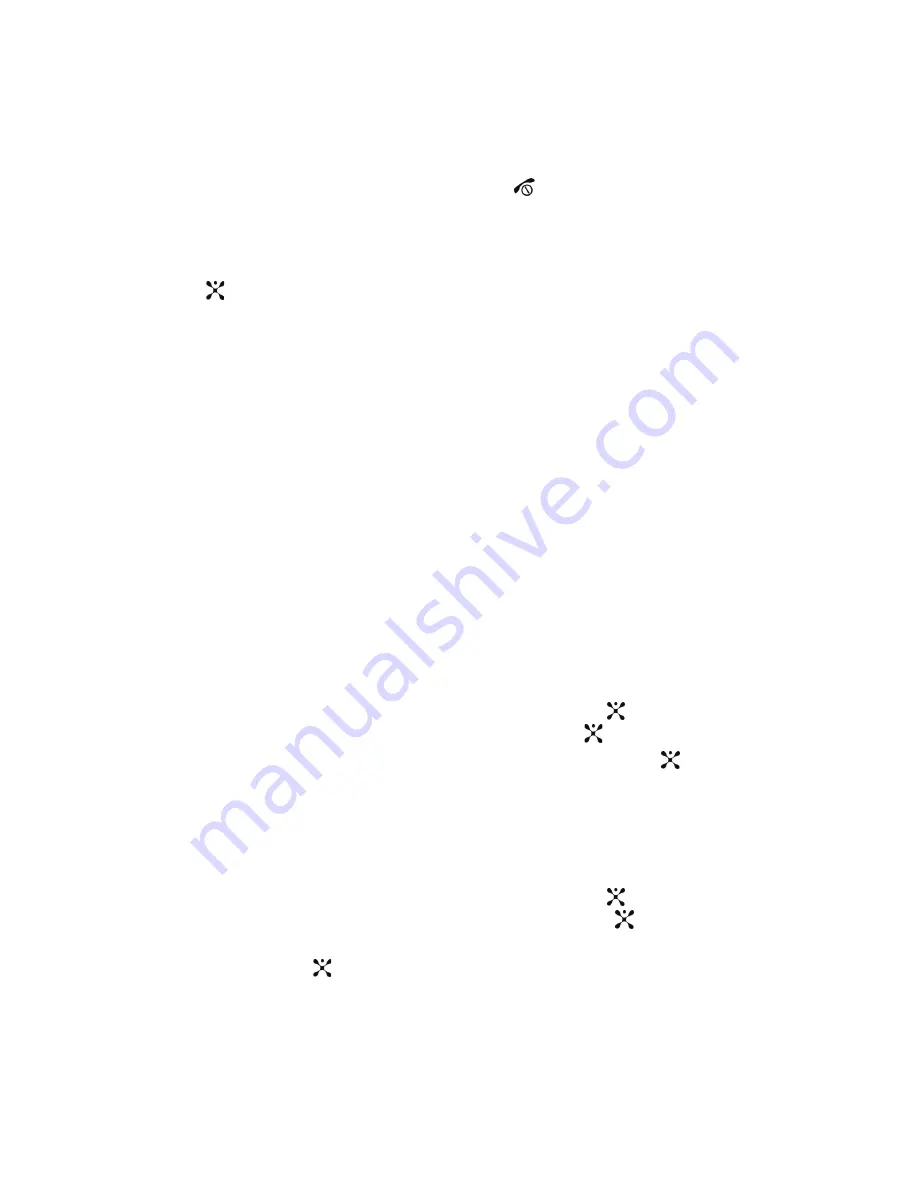
Section 9: Personal Assistant
105
•
Properties
: displays the Name, Date, Format, Length, Size, and Protection of the
voice memo.
7.
To exit, press the
Back
soft key or the
key.
Audio List
This menu shows a list of saved voice memos. After you have recorded an audio file
and pressed Save, the Audio List screen displays. Press the
Options
soft key or the
key. The following options are available:
•
Play
: plays the memo.
•
Send via
: allows you to send the memo to other people by using the MMS or
Bluetooth.
•
Delete
: allows you to delete selected or all voice memos.
•
Rename
: allows you to change the memo’s name.
•
Move to Favorite Audio
: allows you to move this voice memo to your favorite
audio folder.
•
Share for Bluetooth
: allows the selected audio file to be shared using
Bluetooth.
•
Protection
: turns on or off protection for your audio files.
•
Properties
: displays information about the memo, such as the name, the date
when the memo was made, format, protection, and memory size.
Other Files
This menu option is for files that have been sent to you via Bluetooth. To access this
option use the following steps:
1.
In Idle mode, press the
Menu
soft key to access menu mode.
2.
Select
My Stuff
and press the
Select
soft key or the
key. Highlight
Other Files
and press the
Select
soft key or the
key.
3.
Highlight the
desired file and press the
Select
soft key or the
key.
Memory Status
You can check the amount of the memory being used for the My Files, Games, and
Applications. The display shows the total space used.
1.
In Idle mode, press the
Menu
soft key to access menu mode.
2.
Select
My Stuff
and press the
Select
soft key or the
key. Highlight
Memory Status
and press the
Select
soft key or the
key.
3.
Choose from My Files, Games, or Applications and press the
Select
soft key
or the
key to view the space usage for each folder.






























