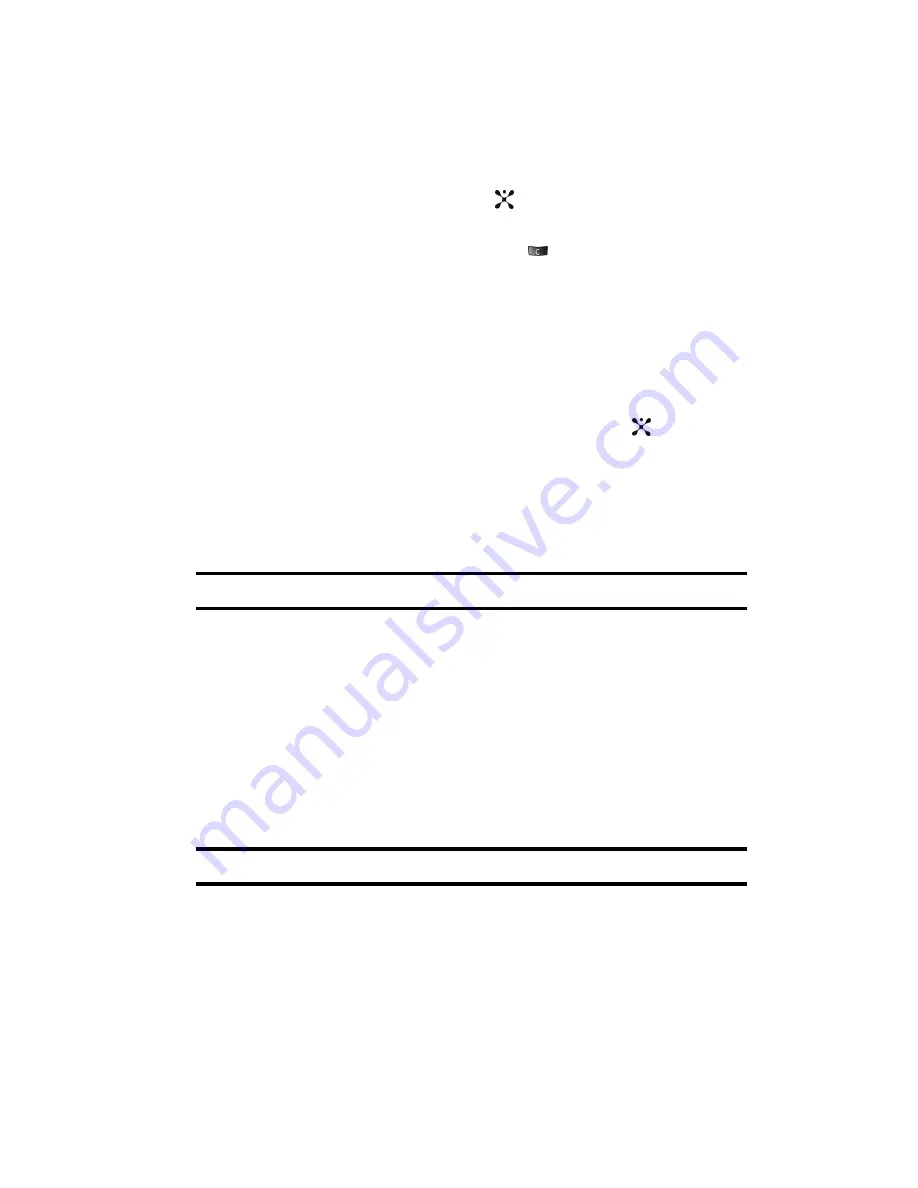
Section 10: WAP
107
Navigating the WAP Browser
1.
To scroll through browser items, press the
Up
or
Down
Navigation keys.
2.
To select a browser item, press the
key or press the
Options
soft key
and choose
Select
.
3.
To return to the previous page, press the
key, or press the
Options
soft
key and choose
Back.
4.
To access the browser menu list, press the
Menu
soft key.
5.
To return to the start-up homepage, press the
Menu
soft key and select the
Home
option.
Entering Text in the WAP Browser
When you are prompted to enter text, the currently active text input mode is
indicated on the screen. To change the text input mode, press the
key one or
more times.
The following modes are available:
Upper-Case Alphabet Mode (A)
: allows you to enter upper-case characters.
Lower-Case Alphabet Mode (a
): allows you to enter lower-case characters.
Note:
You can enter symbols in upper or lower case alphabet mode by pressing the 1 key.
T9 Mode (T9)
: allows you to enter characters by pressing one key per letter. In this
mode, you can use only the
0
key to display alternative words. To change case,
press the
*
key.
Number Mode (1)
: allows you to enter numbers.
Selecting and Using Menu Options
Various menus are available when you are using the WAP Browser to navigate the
Wireless Web.
To access a menu option, press the menu soft key. A menu list displays.
Note:
The menus may vary, depending on your version of the WAP Browser.
The following options are available:
•
Favorites
: shows the bookmarks list. You can bookmark the current page or access
previously bookmarked pages.
•
Reload
: reloads the current page.
















































