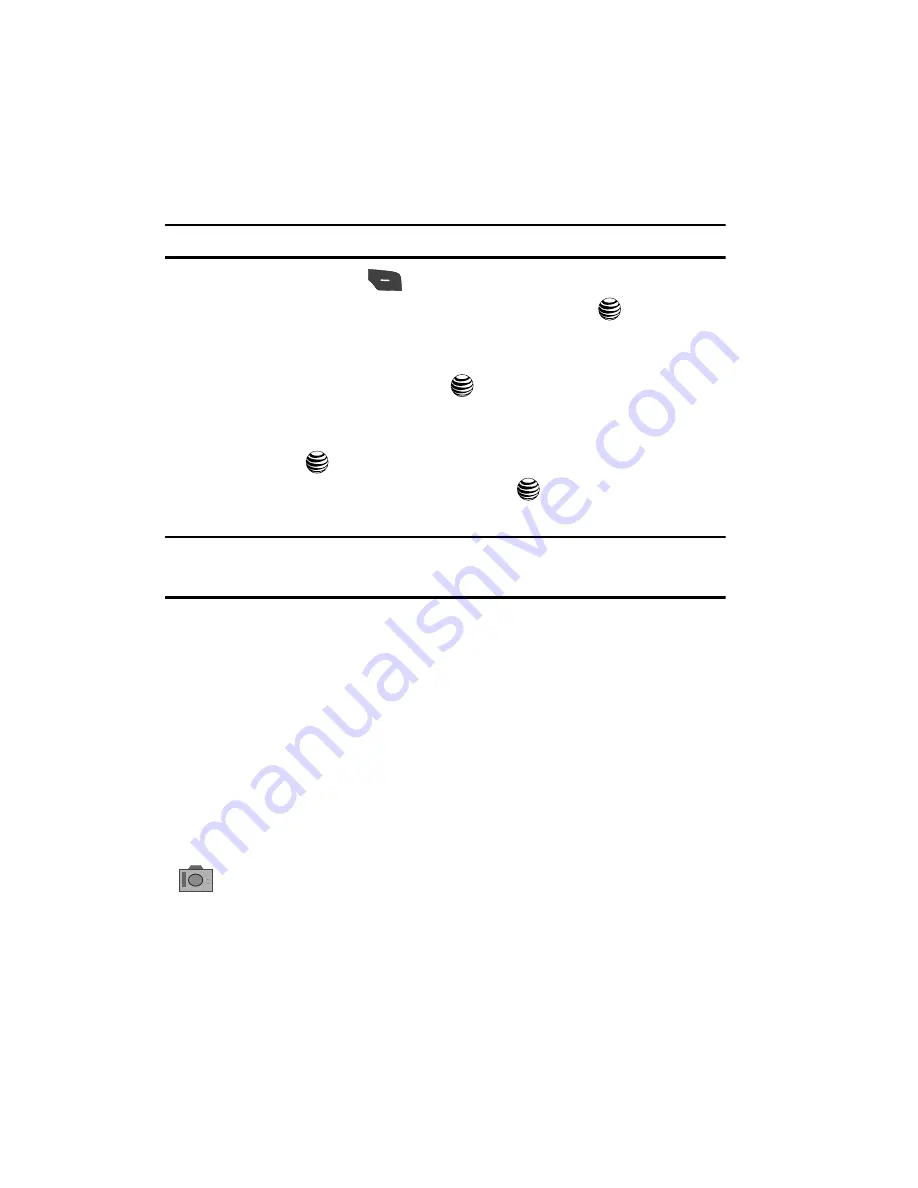
125
Using the Camera
Taking Photos
Note:
When taking a photo in direct sunlight or in bright conditions, shadows may appear on the photo.
1.
In Idle mode, press
Options
to open the
My Menu
screen.
2.
From the on-screen list choose
Camera
and press the
key.
-OR-
In Idle mode, press
Menu > My Stuff > Applications > Camera
then
press the
Select
soft key or the
key.
3.
Adjust the image by aiming the camera at the subject. The camera rotates
around the axis of the hinge of the phone
4.
Press the
key to take the photo.
5.
Once the photo has been taken, press the
key to attach the photo
directly to a message.
Note:
Your camera produces photos in JPEG format. The number that appears in the upper-right of the
screen indicates the current number of pictures have been saved to the selected media and an
approximate number of total pictures which can be taken at the current image size.
6.
Or before taking the photo, use the
Menu
soft key and the navigation keys
to access camera option icons.
7.
Press the
Back
soft key to return to the picture viewer.
8.
You can use the keypad to quickly change the camera options using the
camera shortcut keys.
Camera Options
Camera options are represented by icons across the top of the screen. Use the
Navigation keys and then select Options to access the various choices for each icon.
The icons are defined in the following:
Camera mode
: allows you to take a photo in various modes. Once you
change the mode, the corresponding indicator appears at the top right of
the display.
















































