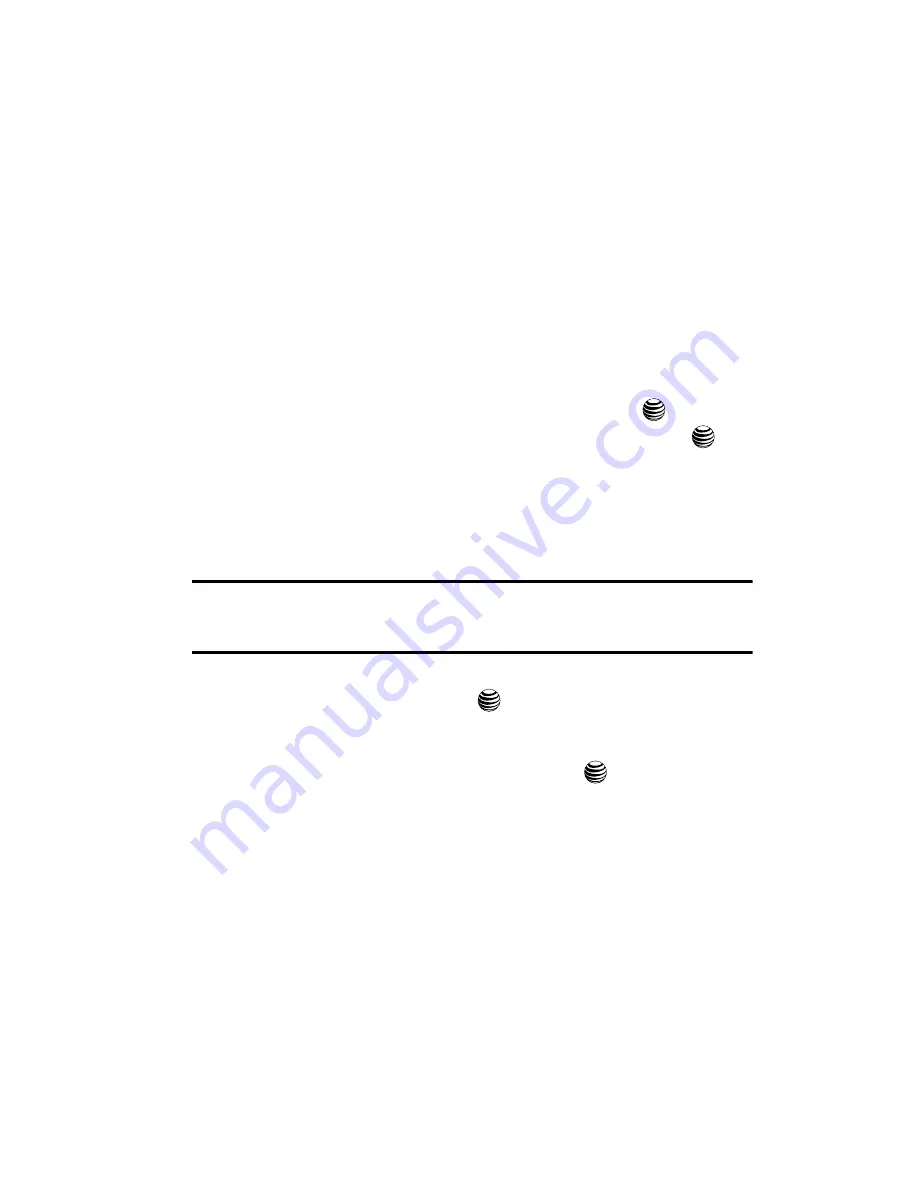
MEdia Net and WAP
154
Changing the WAP Profiles
Changing the WAP Profiles
Your phone is wirelessly connecting to the Internet via a built in WAP browser.
Connection can be made via either one of four available WAP browsers: MEdia Net,
AT&T MMS (MultiMedia Server), or AT&T IMS. Use this menu to create and
customize the profiles containing the settings for connecting your phone to the
network. You need these settings to use the web browser or send MMS messages or
e-mails. Although the active connection can be changed by the user, it is
recommended that this choice be made with the assistance of either the retailer or
customer service representative.
1.
When the Idle screen displays, press the
Menu
soft key.
2.
Highlight
MEdia
Net
and press the
Select
soft key or the
key.
3.
Highlight
Browser Settings
and press the
Select
soft key or the
key.
4.
Use the
Up
or
Down
Navigation key to highlight one of these options:
• MEdia Net
• AT&T MMS
• AT&T IMS
5.
Press the
Options
soft key.
Notes:
The WAPs are pre-configured and can not be altered on this screen. The MMS connection option can
be edited, renamed, or deleted on this screen. Your phone is set up by default for connecting to the network.
If you change the settings without first checking with your service provider, the web browser, MMS, and e-
mail features may not work properly.
6.
To create a new connection, press the
Options
soft key, select
New
, and
press the
Select
soft key or the
key.
- or -
To edit the existing MMS, highlight this entry, press the
Options
soft key,
select
Edit
, and press the
Select
soft key or the
key.
7.
Select the parameter you want to edit:
• Set Name
: enter a profile name.
• Access Name
: edit the access point name.
• Auth Type
: select the type of authentication used for this WAP connection:
None, Normal, or Secure.
• User ID
: enter the User ID required to connect to the network.
• Password
: enter the user password required to connect to the network.
• Protocol
: set the connection protocol used by the WAP browser: WAP or HTTP.
• Home URL
: enter the URL address of the page to be used as your homepage.
• Gateway address
: (WAP only) enter the gateway address of the proxy server.






























