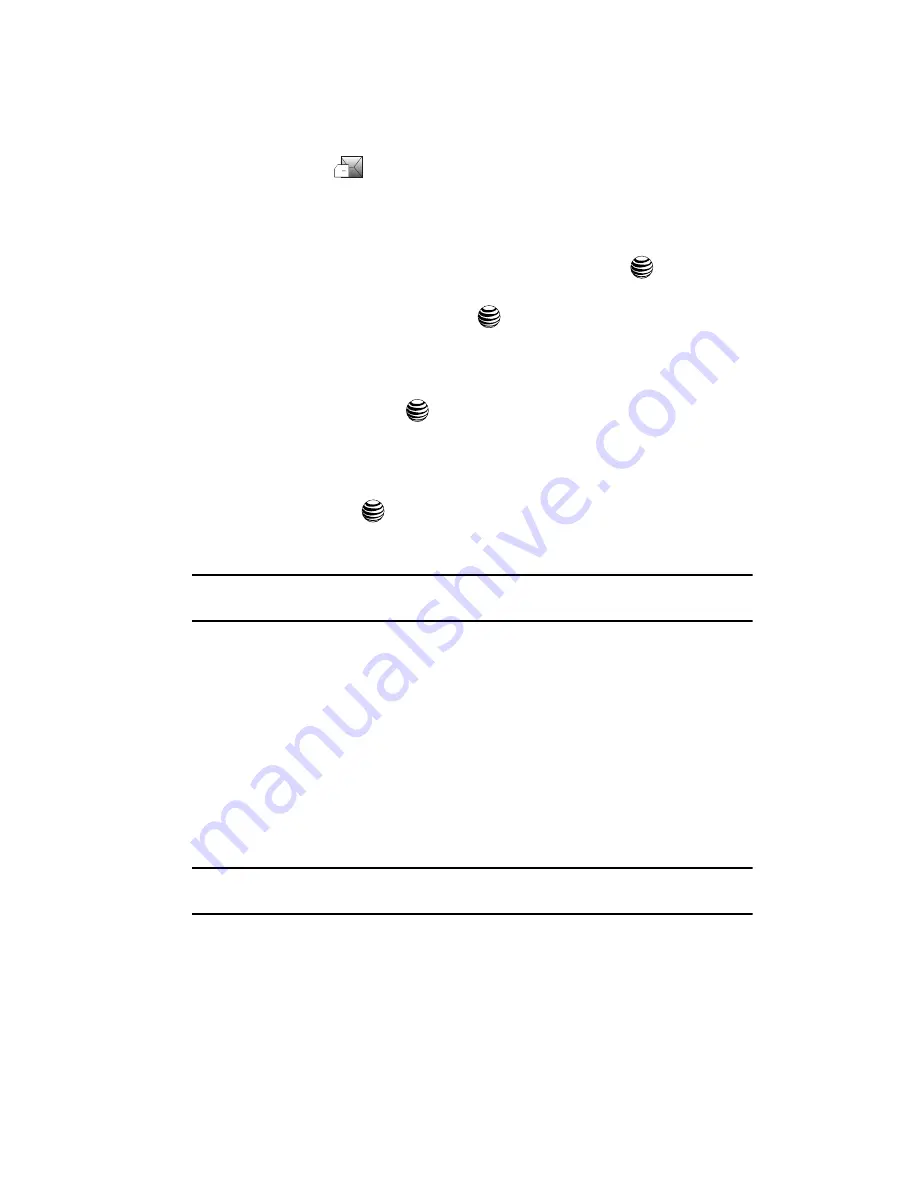
Messaging
62
Creating and Sending Text Messages
The Message icon (
) displays when you have received new text messages.
When the memory is full, an error message displays and you cannot receive any new
messages. Use the
Delete
option in each message box to delete obsolete messages.
1.
When the Idle screen displays, press the
Menu
soft key.
2.
Select
Messaging
and press the
Select
soft key or the
key.
3.
Using the
Up
or
Down
Navigation key, highlight
Create New Message
and
press the
Select
soft key or the
key.
4.
Enter either a phone number or contact name (from your Address Book) by
pressing the
Options
soft key and choosing the
Add Recipients
option.
• Recent Log
: allows you to choose from a brief list of recently dialed phone
numbers. Press the
key to add a selected number to your message’s
recipients list field. This entry can later be appended prior to sending the
message.
• Contacts
: allows you to insert additional recipients from your Address Book by
using your Up and Down Navigation keys to select those entries you wish to add.
-
Press the
key to place a checkmark next to those entries.
-
Once you have selected the desired entries, press the
Add
softkey to return to
the message.
Note:
FDN (Fixed Dialing Number) mode, if supported by the SIM card, restricts your outgoing calls to a
limited set of phone numbers.
• Groups
: allows you to insert additional Group members from your Address Book
by using your Up and Down Navigation keys to select those entries you wish to
add.
5.
In the text field, begin creating your text message.
6.
When you have finished writing your message, press the
Options
soft key.
Choose from the following options:
• Send
: allows you to send the message.
• Text
: allows you to highlight the text inserted, then set the Text Selection on or
off, Cut previously entered text, Copy text, or Remove text before sending.
• Add Item
: allows you to add an image, sound or video clip to your message.
Important!:
Adding a photo, audio clip, or video clip to a text message will change the message from a text
message to a multimedia message.
• Create Item
: allows you to temporarily exit from the current text message and
create either a new photo, video clip, or audio clip for your current text message.
-
Take Photo
: allows you to temporarily exit the message, take a photo with
phone’s camera, and then add it to your message.
















































