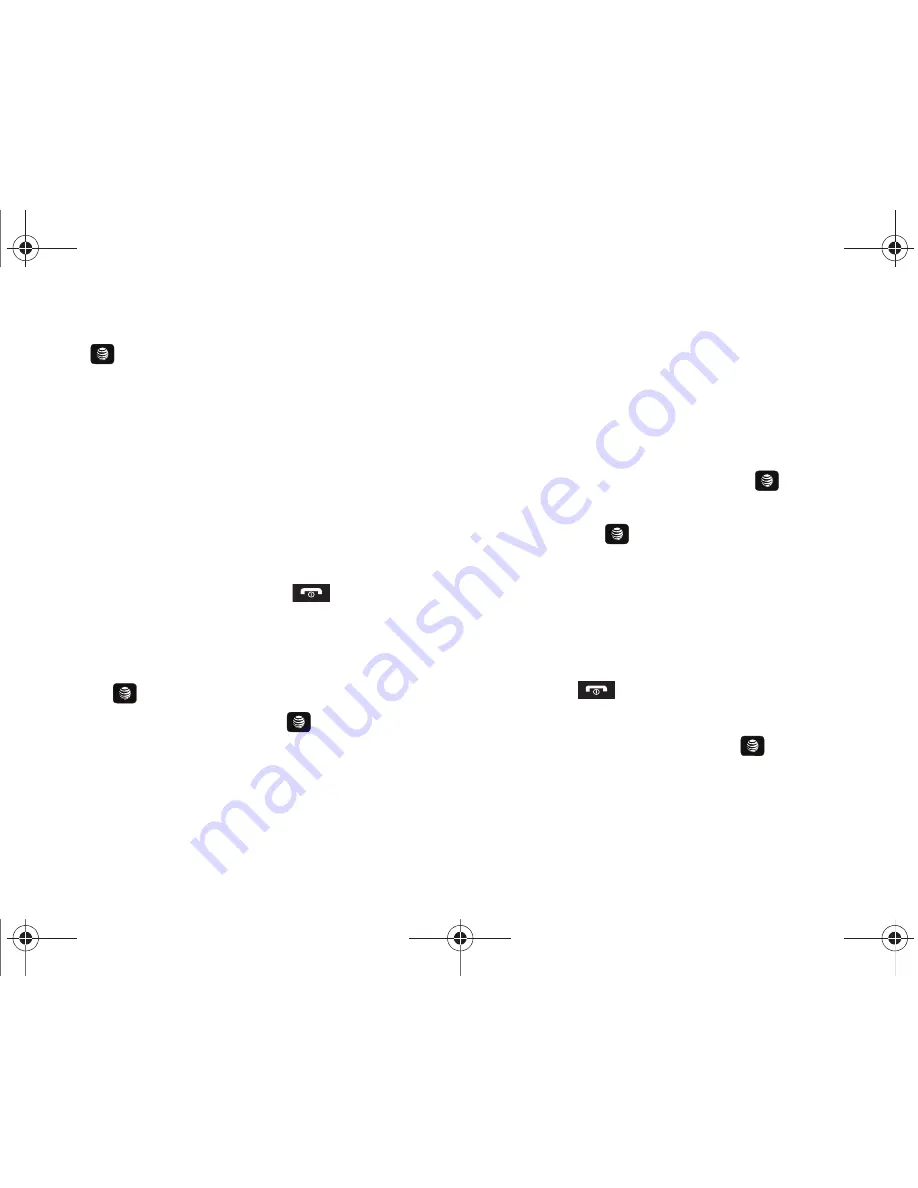
Entertainment 107
2.
Highlight
Music ID
and press the
Select
soft key or the
key.
3.
Select any of the following options by touching an entry:
• ID song!
: begins the analysis of the song being sampled through
the handset’s microphone.
• manage IDs
: provides a list of recently identified song and allows
you to obtain information about the song, delete the song, or send
the Music ID as a link to another phone number.
• help me out
: provides you with on screen descriptions of several
key MusicID features.
• exit
: allows you to exit the application and return to the main AT&T
Music menu.
To exit the application at any time, press
.
Using ID song!
1.
In Idle mode, press
Menu
➔
My Stuff
➔
Entertainment
➔
AT&T Music
➔
Music ID
and press the
Select
soft key or
the
key.
2.
Highlight
ID song!
and press the
key.
3.
Place the handset’s microphone up to the source of the
song, which can be from either a radio, stereo, or headset.
The handset then begins to analyze the audio signal. If the
phone is able to match the song the screen displays the
Artist Name, Track Title, and Album cover art.
4.
To purchase the song (with ringtone and wallpaper if
available), highlight
get:
, and press the
key.
5.
To share the song ID with another user, highlight
Share ID
and press the
key. Enter the recipient’s phone
number and press the
ShareID!
soft key. The other user
receives a message containing a Music ID link to the song.
6.
If the song is not found, the handset displays a message to
tell you that the song was not ID’d. Press the
back
soft key
and try analyzing the song again.
7.
Press the
key to return to Idle mode.
Using Manage IDs
1.
Highlight
manage ID’s
and press the
key. The screen
displays a list of the most recent successful song IDs.
2.
Highlight a song and press the
Options
soft key.
A657.book Page 107 Friday, February 20, 2009 4:16 PM
















































