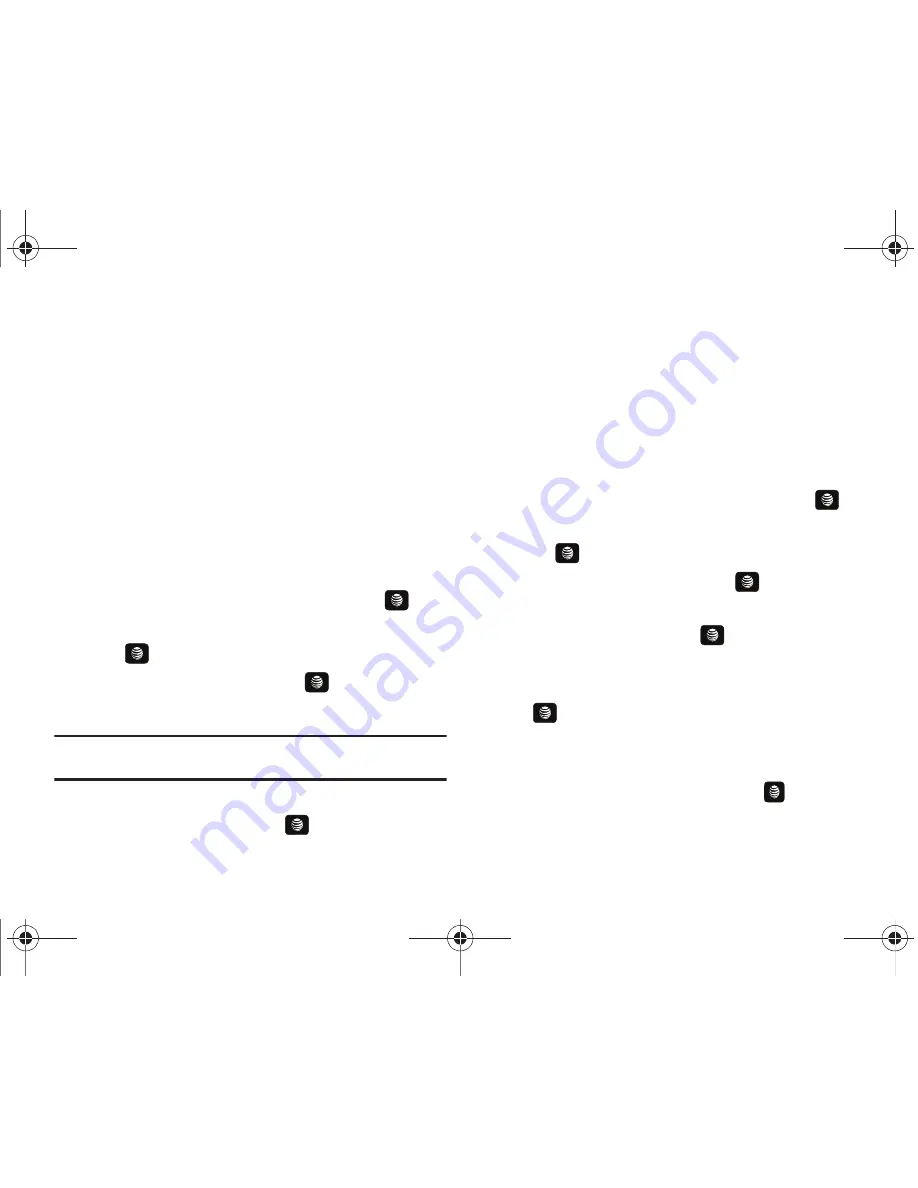
100
• Shop Music
: allows you to access the internet to shop for music.
• Equalizer
: allows you to select from one of the preset equalizer
settings. Select from Normal, Rock, Pop, Dance, Classic, or Jazz.
• Download Status
: allows you to view the status of the downloaded
music files.
• Properties
: displays properties related to the selected song such
as: Title, Size, Format, Duration, Artist, Album, Genre, Forwarding,
Created Date & Time, and Location.
5.
Press the
Select
soft key and follow the prompts to set the
selected option.
Playing Music Transferred to the Handset
1.
In Idle mode, press
Menu
➔
My Stuff
➔
Entertainment
➔
AT&T Music
and press the
Select
soft key or the
key.
2.
Highlight
Music Player
and press the
Select
soft key or
the
key.
3.
Highlight
All Music
and press the
key to open the
folder.
Note: All Music
displays all of the downloaded songs or all of the songs
stored on the phone or microSD™ card.
4.
Use the
Up
or
Down
Navigation key to select the song you
want to listen to and press the
key.
Playing Music through a Stereo Bluetooth Device
Your device supports the Stereo Bluetooth profile (A2DP) that
when synchronized to a stereo Bluetooth headset plays music in
stereo.
1.
Pair your handset to a stereo Bluetooth device. For specific
pairing procedures, see
“Connectivity”
on page 138.
2.
In Idle mode, press
Menu
➔
My Stuff
➔
Entertainment
➔
AT&T Music
and press the
Select
soft key or the
key.
3.
Highlight
Music Player
and press the
Select
soft key or
the
key.
4.
Highlight
All Music
and press the
key to open the
folder.
5.
Select a song and press the
key to play the song.
6.
While the song plays, press the
Options
soft key. Highlight
Transfer to Bluetooth Headset
and press the
key. The headset searches for compatible stereo
Bluetooth devices.
7.
From the list of compatible devices, select the previously
paired Bluetooth headset and press the
key to listen to
your song through the headset.
A657.book Page 100 Friday, February 20, 2009 4:16 PM
















































