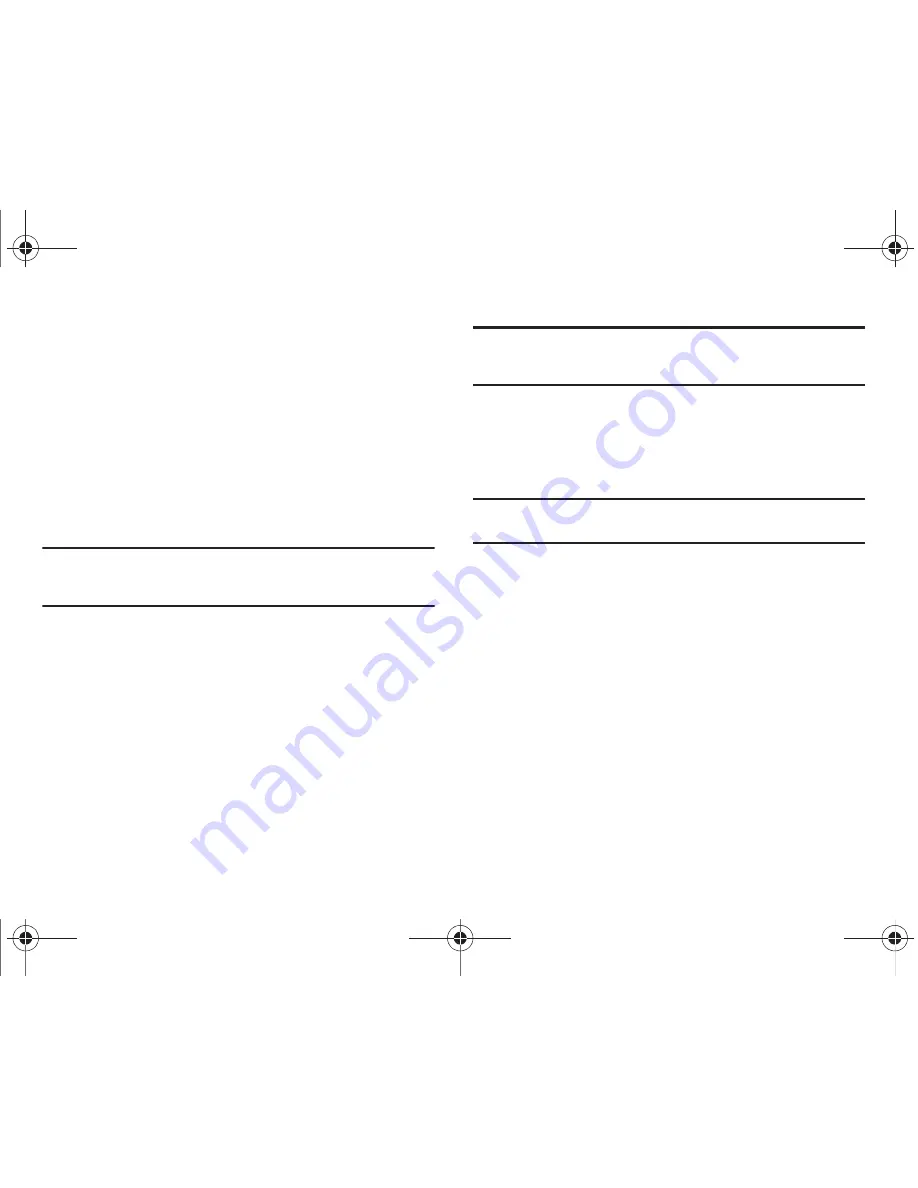
Changing Your Settings 133
–
Off
: you are not asked to enter the phone password when you switch on
the phone.
–
On
: you are required to enter the phone password when you switch on
the phone.
Lock SIM Card
When the
Lock SIM Card
feature is enabled, your phone only
works with the current SIM. You must enter the lock code to
unlock the SIM so you can use a different SIM card. Once you
enter the lock code, you are asked to confirm your password.
Reenter your password and press the
OK
soft key.
Note:
This lock code is typically the last four digits of the current phone
number or can be obtained from an AT&T customer service
representative.
Check PIN Code
•
When the
Check PIN Code
feature is enabled, you must enter your PIN
each time you switch on the phone with the SIM Card. Consequently,
any person who does not have your PIN cannot use your SIM without
your approval.
The following options are available:
–
Off
: the phone connects directly to the network when you switch
it on.
–
On
: you must enter the PIN each time the phone is switched on.
Note:
Before disabling the Check PIN Code feature, you must enter your PIN.
You can obtain your PIN from an AT&T customer service
representative.
Lock Applications
Using this option you can lock various applications. Once you
lock the contents, you must enter the phone’s password to
access the associated menus.
Note:
The first time you access the password screen, you will be prompted to
create a password.
The applications options are:
–
All
–
IM
–
Messaging
–
Recent Calls
–
My Stuff
–
Calendar
–
Tasks
–
Notes
–
Address Book
A657.book Page 133 Friday, February 20, 2009 4:16 PM






























