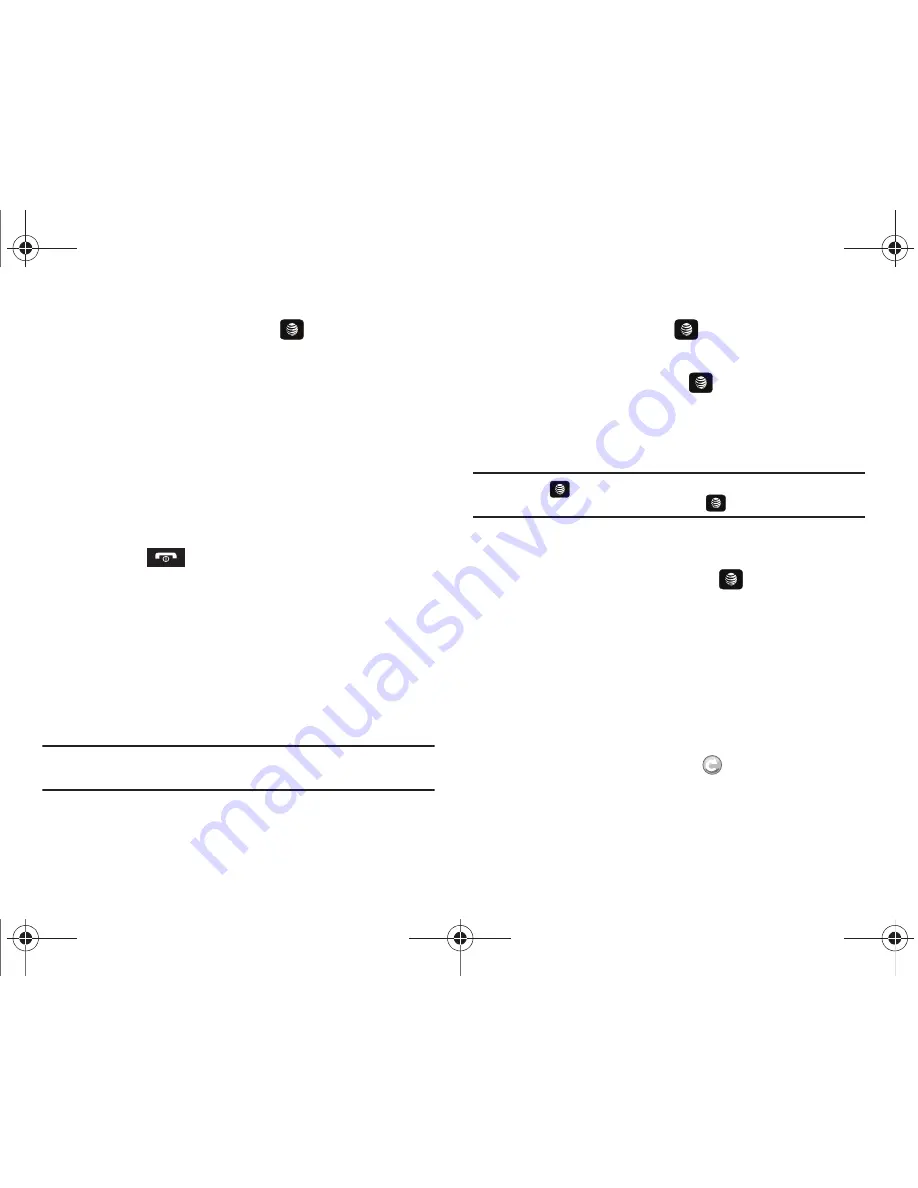
Push to Talk (PTT) 53
press the
Select
soft key or the
key.
2.
Press the
Options
soft key, scroll to
Delete
and press the
Right
Navigation key. A submenu displays.
3.
The following options display on the screen:
• Selected
: deletes a selected PTT contact from the PTT Contacts
list.
• All
: deletes all PTT contacts in the PTT Contacts list.
4.
Press the
Yes
soft key to confirm deletion or press the
No
soft key to return to PTT Contacts list.
5.
Press the
key to return to Idle mode.
Add Group
Setting up a PTT group is a great way to quickly call a group of
people simultaneously. A group can consist of individuals in your
PTT Contacts or other AT&T PTT subscribers that are not in your
PTT Contacts. Deleting a contact also removes the person’s
ability to call you.
Creating a Group
Note:
The maximum number of groups is 30 and the maximum number of
people in a group is 30 (which includes the group creator).
1.
In Idle mode, press
Menu
➔
PTT
➔
Add Group
and press
the
Select
soft key or the
key.
2.
Enter a name for the group in the Enter Name field and
press the
OK
soft key or the
key. The
following
options display:
• Select in Contacts
: allows you to choose from current contacts
in your PTT Contacts phonebook.
Tip:
Press the
key to place a check mark displays beside each contact
to be added to the new group. Press the
key to deselect a member.
• New Contact
: allows you to enter a new contact to the group and
to the PTT Contact list.
3.
Highlight a contact and press the
key to place a
check mark next to the contact name.
4.
Press the
OK
soft key to send a request to the contact to
add them to the group.
5.
The Sending Create Group Request popup displays and
group invitations are sent to each contact for their
acceptance.
The Invitation In Progress icon
displays next to the
group until at least one member accepts.
A657.book Page 53 Friday, February 20, 2009 4:16 PM






























