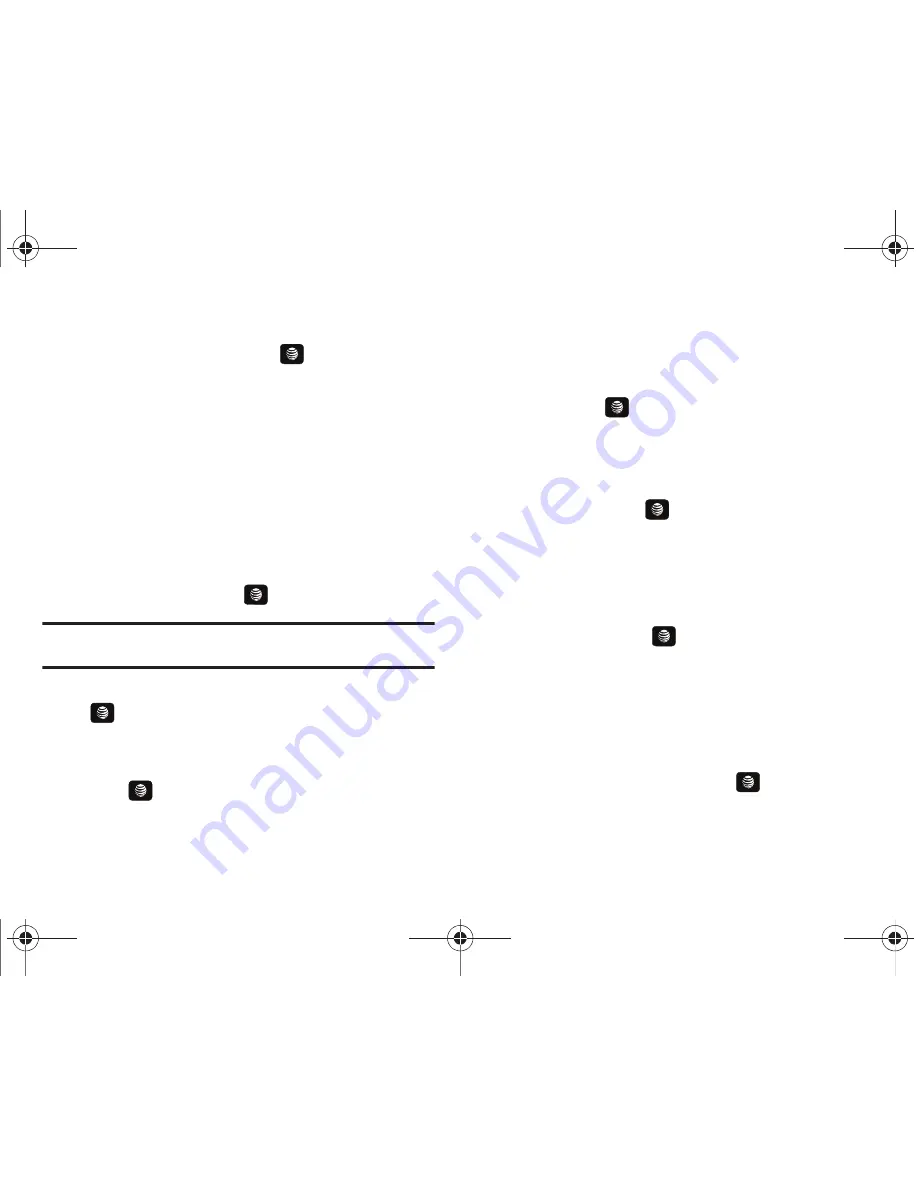
Messaging 65
1.
In Idle mode, press
Menu
➔
Messaging
➔
Drafts
and
press the
Select
soft key or the
key.
Using Instant Messaging (IM)
Instant Messaging allows you to send and receive instant
messages using AIM, Windows Live, and Yahoo communities.
Signing into Your IM Account
Although each account type differs, the initial sign in procedure is
common to all supported types. Before beginning the sign in
procedure, you must complete the previous procedures for
selecting your default IM Community.
1.
In Idle mode, press
Menu
➔
Messaging
➔
IM
and press
the
Select
soft key or the
key.
Tip:
In Idle mode, you can access your IM Community by pressing the Right
Navigation key.
2.
Choose a Community and press the
Select
soft key or the
key.
3.
Highlight New Account (if this is the first time you are
signing into the IM account) and press the
Select
soft key
or the
key.
4.
Select each information field and enter the appropriate
information.
5.
Scroll to the
Save Password
(Remember my ID & Pwd) option
and press the
key to place a check mark next to that
option to automatically enter your ID & Password
information.
6.
Scroll to the
Auto-Sign On
(Automatic Sign-in, Auto-Sign In)
option and press the
key to place a check mark next
to that option. Checking this option allows you to
automatically sign in without going through the entire
procedure.
7.
Press the
Options
soft key. Highlight
Sign In
and press the
Select
soft key or the
key.
Signing into Your Mobile Email
Take your e-mail with you! With Mobile Email you can check your
Yahoo!
®
Mail, AOL
®
, AIM, Windows Live Hotmail, AT&T Yahoo!
®
,
BellSouth, and other providers quickly and easily.
1.
In Idle mode, press
Menu
➔
Messaging
➔
Mobile Email
and press the
Select
soft key or the
key.
A657.book Page 65 Friday, February 20, 2009 4:16 PM
















































