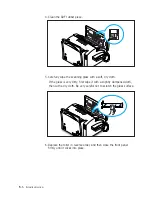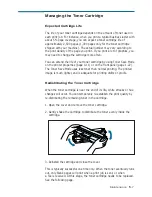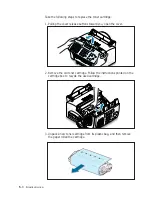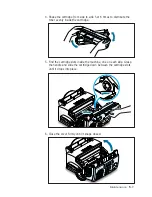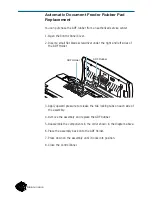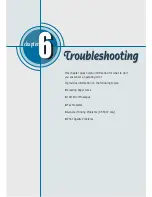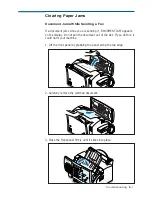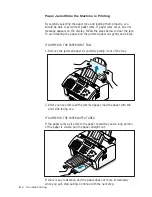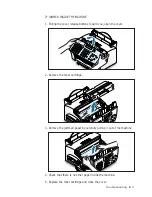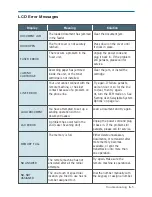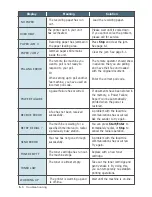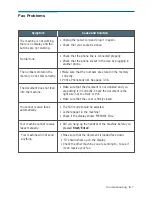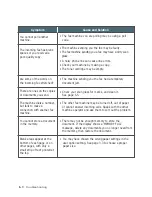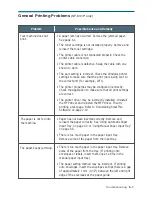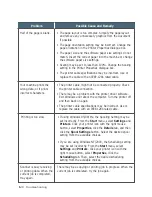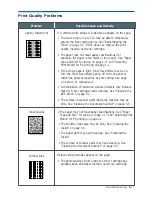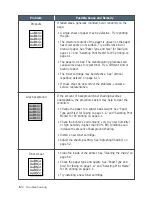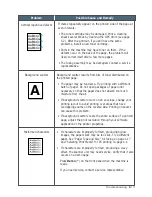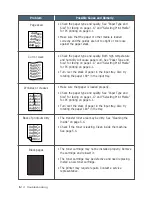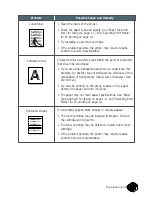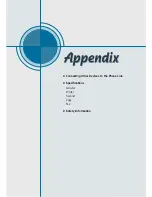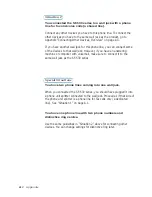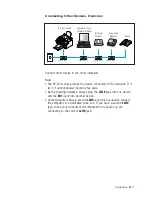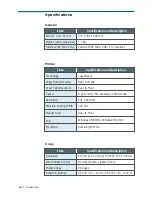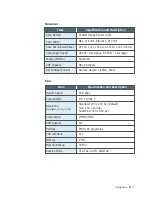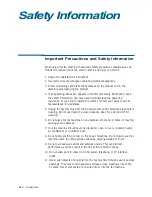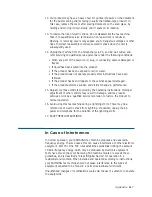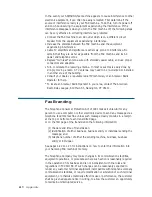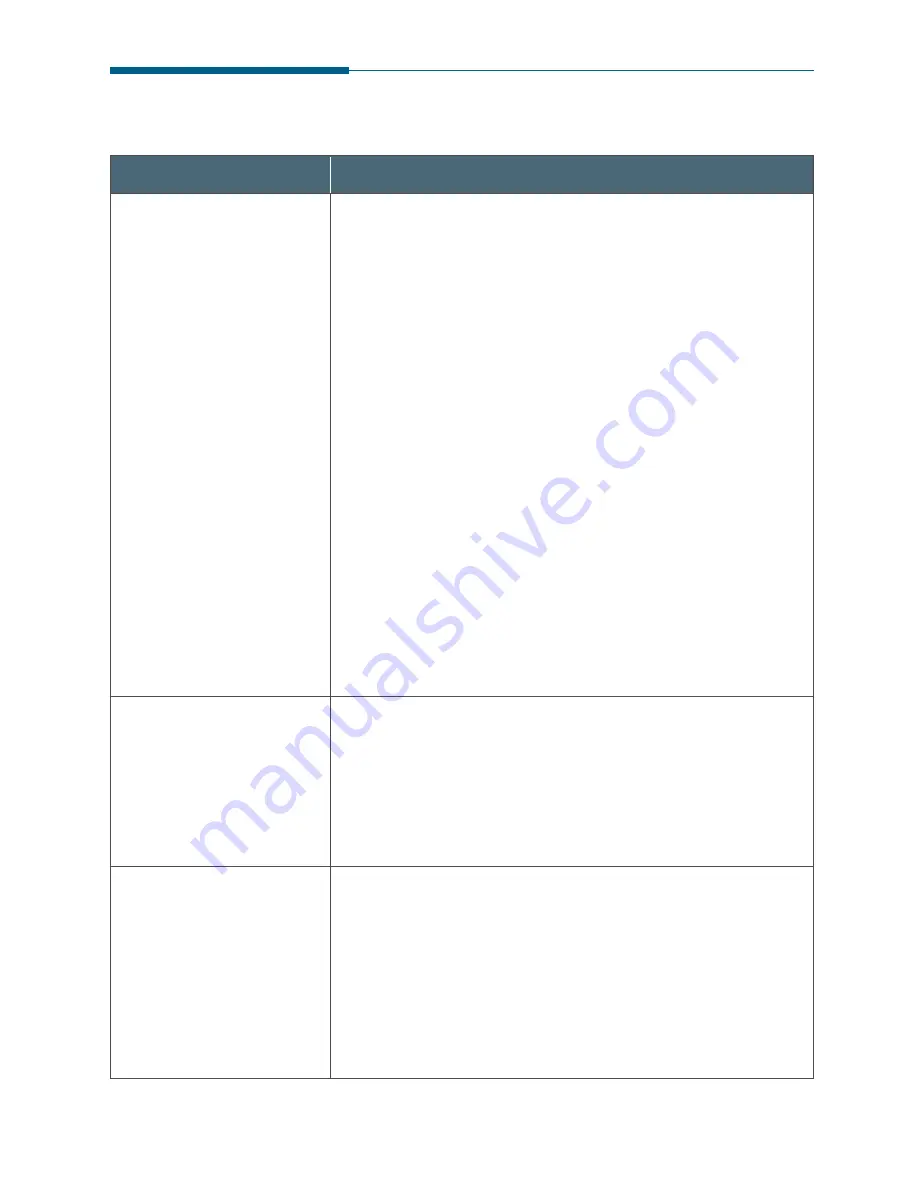
6
.9
Troubleshooting
Problem
Possible Cause and Remedy
• A paper jam has occurred. Remove the jammed paper.
See page 6.1.
• The toner cartridge is not installed properly. Remove and
reinsert the toner cartridge.
• The printer cable is not connected properly. Check the
printer cable connection.
• The printer cable is defective. Swap the cable with one
known to work.
• The port setting is incorrect. Check the Windows printer
settings to make sure that the print job is being sent to
the correct port (for example, LPT1).
• The printer properties may be configured incorrectly.
Check the application to make sure that all print settings
are correct.
• The printer driver may be incorrectly installed. Uninstall
the MFP driver and reinstall the MFP driver. Then try
printing a test page. Refer to ‘Uninstalling SmarThru
Software’ on page 2.19.
• Paper has not been inserted correctly. Remove and
reinsert the paper correctly. See ‘Using Automatic Paper
Input Tray’ on page 4.3 or ‘Using Manual Paper Input Tray’
on page 4.5.
• There is too much paper in the paper input tray.
Remove some of the paper from the input tray.
• There is too much paper in the paper input tray. Remove
some of the paper from the tray. (If printing onto
envelopes or labels, insert them one at a time in the
manual paper input tray.)
• The paper setting method may be incorrect. If printing
onto envelopes, insert the envelopes so that there is a gap
of approximately 1 mm (1/32”) between the left and right
edge of the envelopes at the paper guide.
Your machine does not
print.
General Printing Problems
(SF-531P only)
The paper is not fed into
the machine.
The paper keeps jamming.