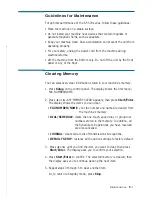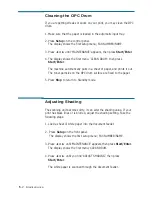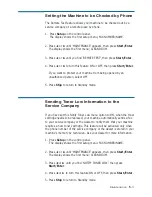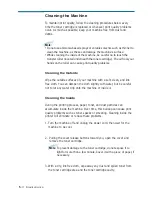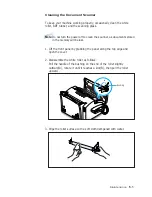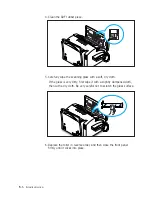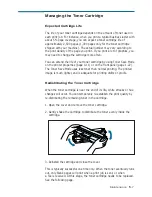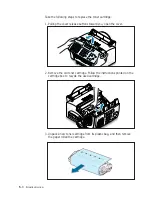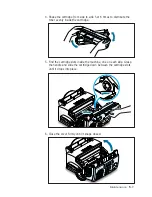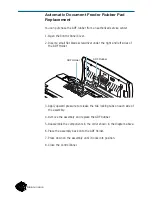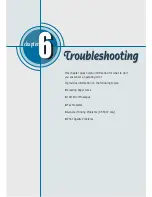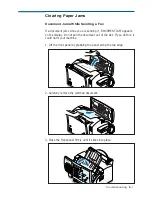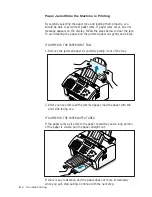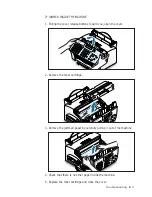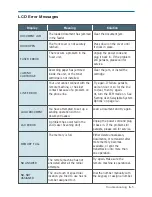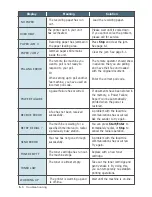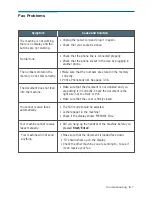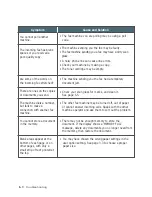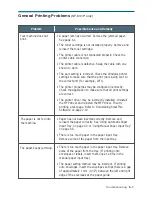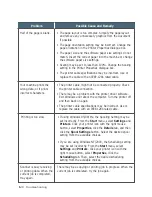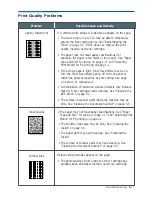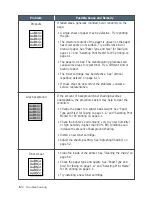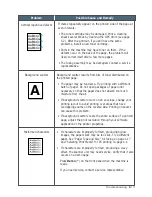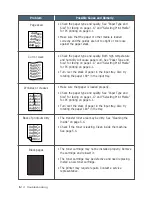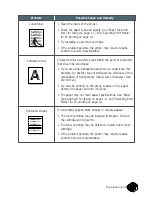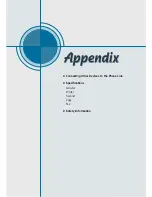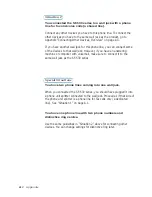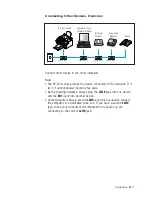6
.4
Troubleshooting
Tips for Avoiding Paper Jams
By carefully selecting print materials and loading them properly, you
should be able to avoid most paper jams. If jams do occur, follow the
steps outlined in “Clearing Paper Jams” starting on page 6.1. If jams
occur frequently, make sure that you are following these preventative
tips:
• Follow the procedures in “Loading Paper” on page 1.15 to load paper
properly. Make sure that the adjustable guides are positioned correctly.
• Do not overload the paper. Up to 150 sheets can be loaded in the
automatic paper input tray at a time and the manual input tray holds
only one sheet at a time.
• If you are needed to add more sheets of paper while printing, remove
the remaining paper from the tray at first. Then, reinsert them with the
new paper. Note that adding new paper into the remains in the tray
may cause paper jams or multiple feeding.
• Envelopes with self-stick adhesives may cause wrinkling, creasing, or
even jams and may even damage your machine.
• Fan stacks of labels or transparencies before loading them into the
automatic paper input tray. If jams occur when using the paper input
tray, try feeding one sheet at a time in the manual input tray.
• Do not load wrinkled, creased, damp, or highly curled paper.
• Do not mix paper sizes in the paper input tray.
• Use only recommended print media.
• Make sure that the recommended print side is facing up when loading
it in the paper input tray.
• Keep print media stored in a suitable environment.