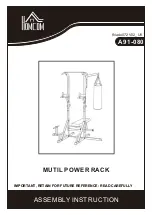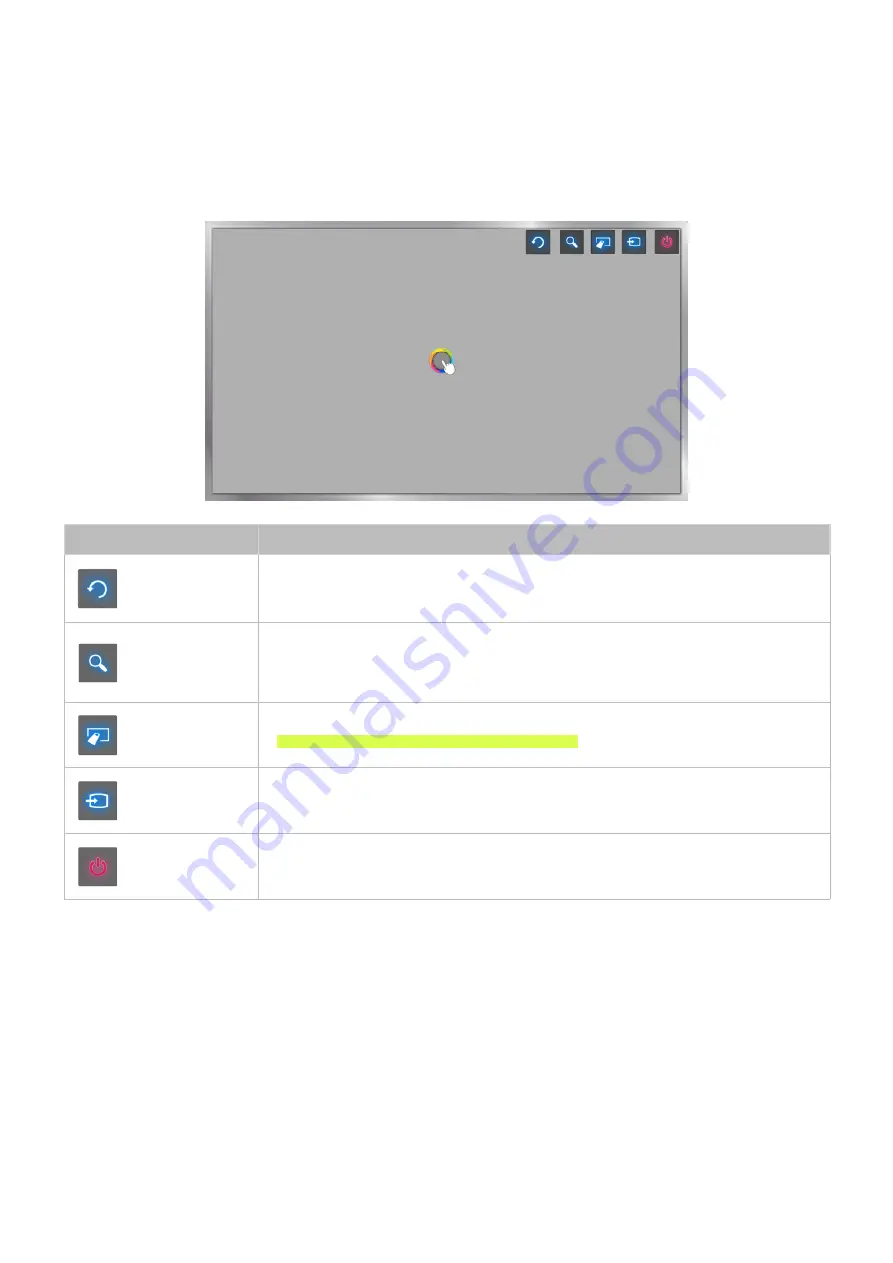
92
93
Motion Control Layout on the Smart Hub Screen
Activating Motion Control while using Smart Hub activates the following screen icons. These icons
appear when you move the pointer to where they are positioned or when you initiate functions that
need them.
"
The screen image may vary, depending on the TV model and the TV functions you are using.
Icon
Description
Returns to the previous menu.
Select this button to search for information through the search window in
various services. You can easily view channels and content that you have viewed
using the recent viewing history.
The On-Screen Remote Control appears. For more information, refer to the
"Displaying and Using the On-Screen Remote" section.
Changes the source.
Turns the TV off.