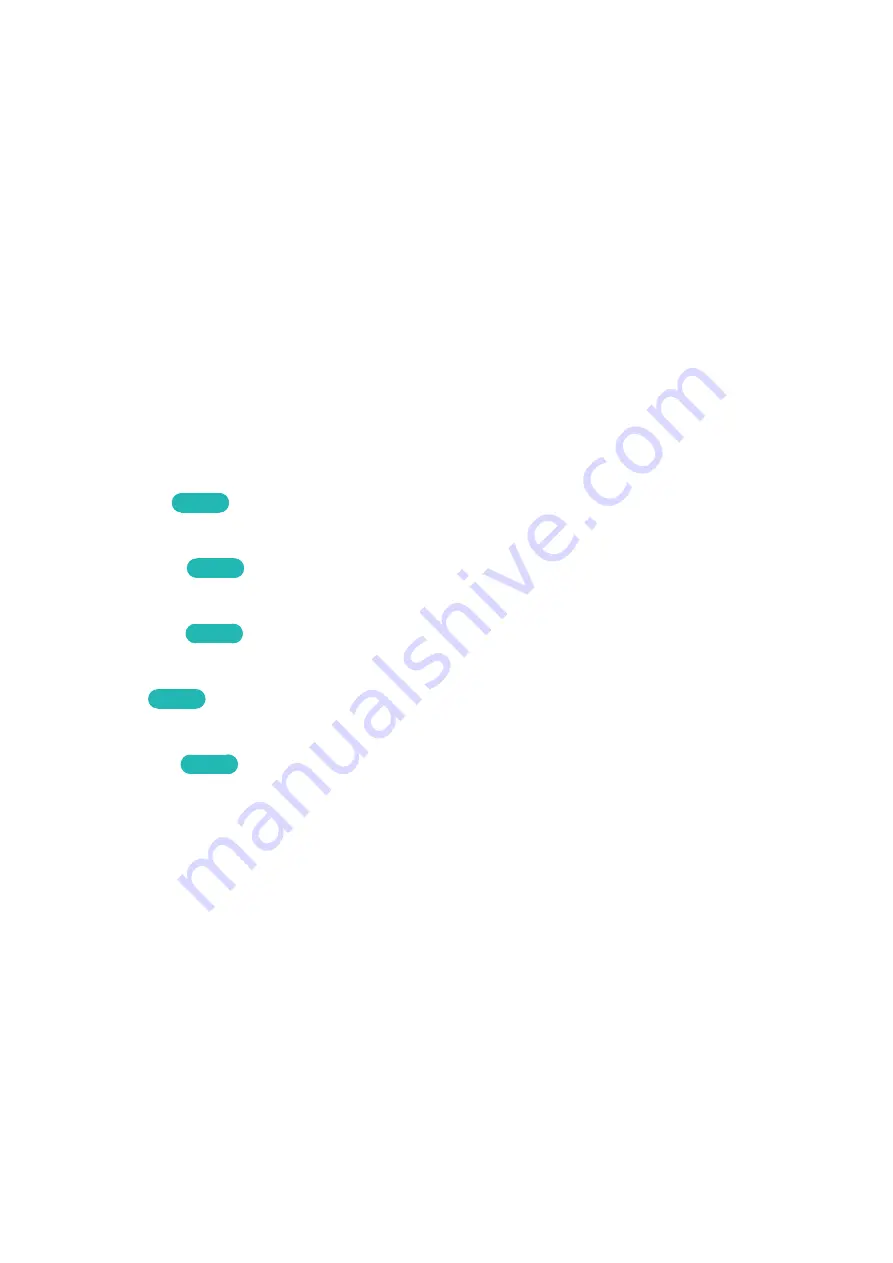
132
133
Adjusting the Picture Quality for Each Picture Mode
MENU
>
Picture
Select one of the settings below from the
Picture
menu to display the slide bar for the selected
setting. Adjust the value by pressing the
¡
or
£
button on your remote. Choose a different setting by
pressing the
<
or
>
button. Adjusted values are applied to the current source and picture mode.
"
The
Color
and
Tint (G/R)
settings cannot be adjusted when the TV is connected to a computer via an HDMI
to DVI cable.
Choose a
Picture Mode
-
Dynamic
,
Standard
,
Natural
,
Movie
- and then adjust the settings.
●
Backlight
Adjusts the brightness of individual pixels. Decreasing the brightness reduces power
consumption.
"
This mode is available for LED TVs only.
●
Cell Light
Adjusts the brightness of the panel. Decreasing the brightness reduces power consumption.
"
This mode is only available for PDP (Plasma) TVs.
●
Contrast
Try Now
Adjusts the screen contrast.
●
Brightness
Try Now
Adjusts the overall brightness.
●
Sharpness
Try Now
Sharpens or dulls the edges of objects.
●
Color
Try Now
Adjusts the overall color saturation.
●
Tint (G/R)
Try Now
Adjusts the ratio of green to red. Increase the green value to saturate the greens and the red
value to saturate the reds.
"
Adjusted values are saved by the TV for the current source and picture mode, and remain in effect each
time the source and picture mode is selected. Consequently, the TV can have different picture settings for
each external source.
















































