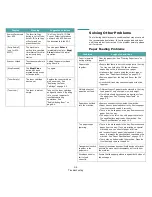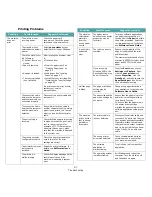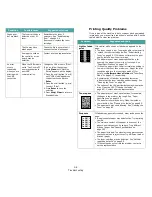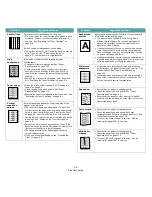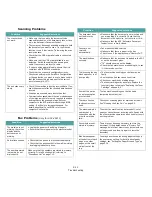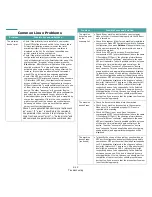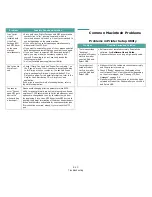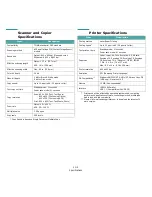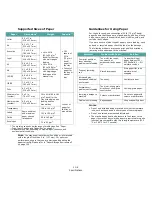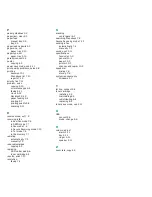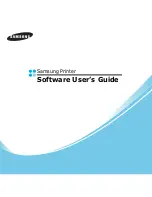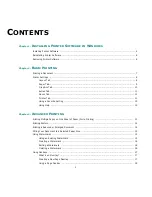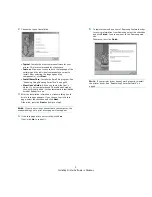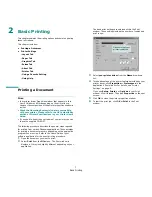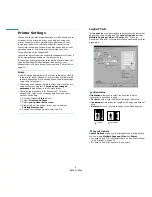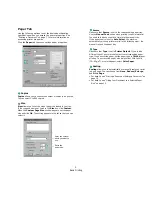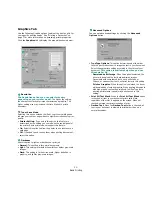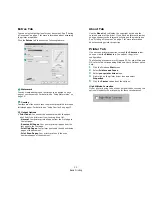Specifications
10.6
Envelopes with Double Side Seams
Double side-seams construction has vertical seams at both
ends of the envelope rather than diagonal seams. This style
may be more likely to wrinkle. Be sure the seam extends all the
way to the corner of the envelope as illustrated below.
Envelopes with Adhesive Strips or Flaps
Envelopes with a peel-off adhesive strip or with more than one
flap that folds over to seal must use adhesives compatible with
the heat and pressure in the machine. The extra flaps and strips
might cause wrinkling, creasing or even jams and may even
damage the fuser.
Envelope Margins
The following gives typical address margins for a commercial
#10 or DL envelope.
N
OTES
:
• For the best print quality, position margins no closer than
0.6 in. (15 mm) from the edges of the envelope.
• Avoid printing over the area where the envelope’s seams
meet.
Envelope Storage
Proper storage of envelopes helps contribute to print quality.
Envelopes should be stored flat. If air is trapped in an envelope,
creating an air bubble, then the envelope may wrinkle during
printing.
Correct
Incorrect
Type of Address
Minimum
Maximum
Return address
0.6 in. (15 mm)
2 in. (51 mm)
Delivery address
2 in. (51 mm)
3.5 in. (90 mm)
Labels
C
AUTIONS
:
• To avoid damaging the machine, use only labels
recommended for laser printers.
• To prevent serious jams, always load one sheet of paper at a
time to print labels.
• Never print on the same sheet of labels more than once and
never print on a partial sheet of labels.
When selecting labels, consider the quality of each component:
• Adhesives: The adhesive material should be stable at
180°C (356°F), the machine’s fusing temperature.
• Arrangement: Only use labels with no exposed backing
between them. Labels can peel off sheets with spaces
between the labels, causing serious jams.
• Curl: Prior to printing, labels must lie flat with no more
than 5 in. (13 mm) of curl in any direction.
• Condition: Do not use labels with wrinkles, bubbles or
other indications of separation.
Transparencies
Transparencies used in the machine must be able to withstand
180°C (356°F), the machine’s fusing temperature.
C
AUTION
: To avoid damaging the machine, use only
transparencies recommended for use in laser printers.
Содержание SCX4521F - B/W Laser - All-in-One
Страница 1: ......
Страница 79: ...Samsung Printer Software User s Guide...
Страница 120: ...www samsungprinter com Rev 4 00...