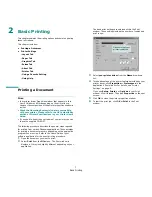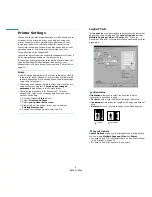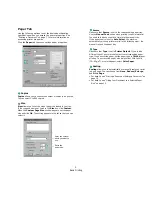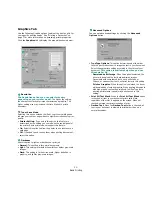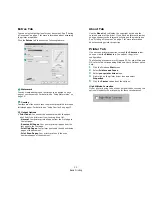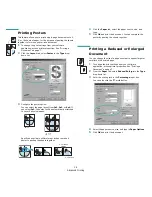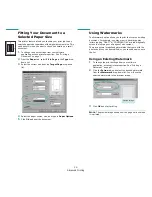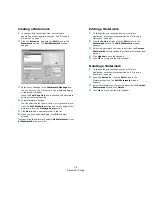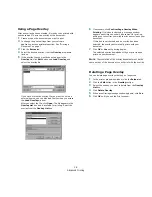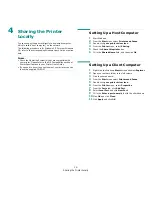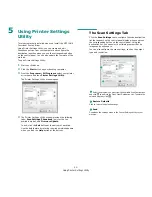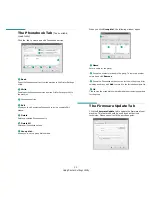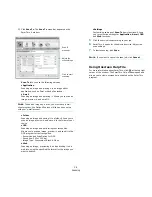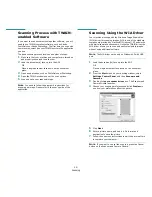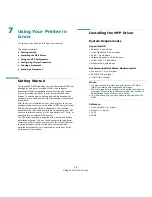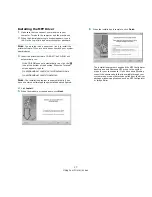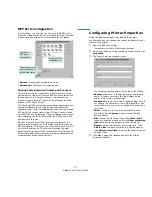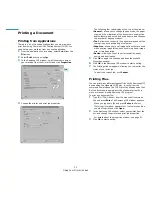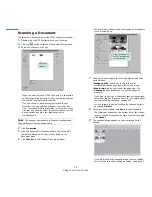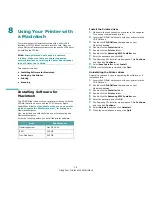Using Printer Settings Utility
20
5
Using Printer Settings
Utility
This is automatically installed when you install the MFP (Multi
Functional Printer) driver.
Using Printer Settings Utility, you can create and edit
Phonebook entries from your computer and configure the
destination launches when you use the corresponding button
on the control panel. You can also update the firmware of the
machine.
To open Printer Settings Utility:
1
Start your Windows.
2
Click the Start button on your desktop computer.
3
From the Programs or All Programs, select your printer
driver name and then Printer Settings Utility.
The Printer Settings Utility window opens.
4
The Printer Settings Utility window provides the following
tabs: Scan Settings, Phonebook (only for the fax
available model), and Firmware Update.
To exit, click the Exit button at the bottom of each tab.
Use the help feature by refering the window which appears
when you click the Help button at the bottom.
The Scan Settings Tab
Click the Scan Settings tab to configure the scan destination
list that appears on the control panel display when you press
the corresponding button on the control panel. Using the
destination list, you can select a software program that an
image can be scanned to.
You can also configure the scan settings, such as the output
type and resolution.
Select the program you want from the Available Scan Destinations
and click
to add it to the Front Panel Destination List. To delete the
selected program, click
.
Restore Defaults
Click to restore the default settings.
Send
Downloads the settings made in the Printer Settings Utility to your
machine.
1
2
3
1
2
3
Содержание SCX4521F - B/W Laser - All-in-One
Страница 1: ......
Страница 79: ...Samsung Printer Software User s Guide...
Страница 120: ...www samsungprinter com Rev 4 00...