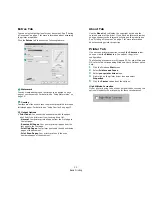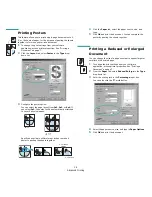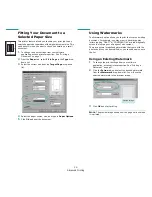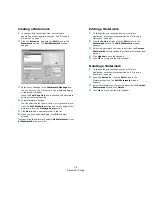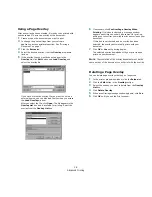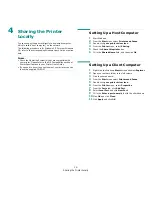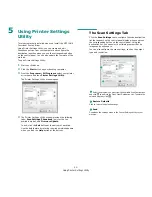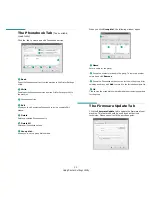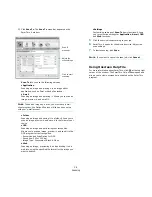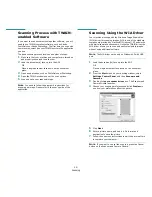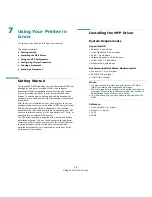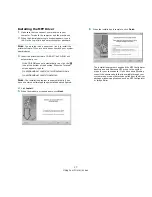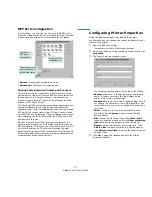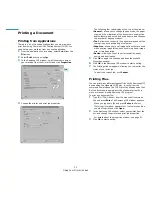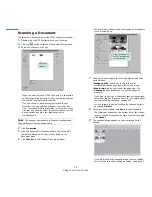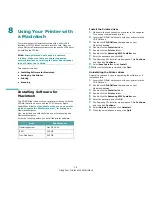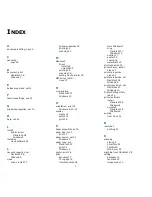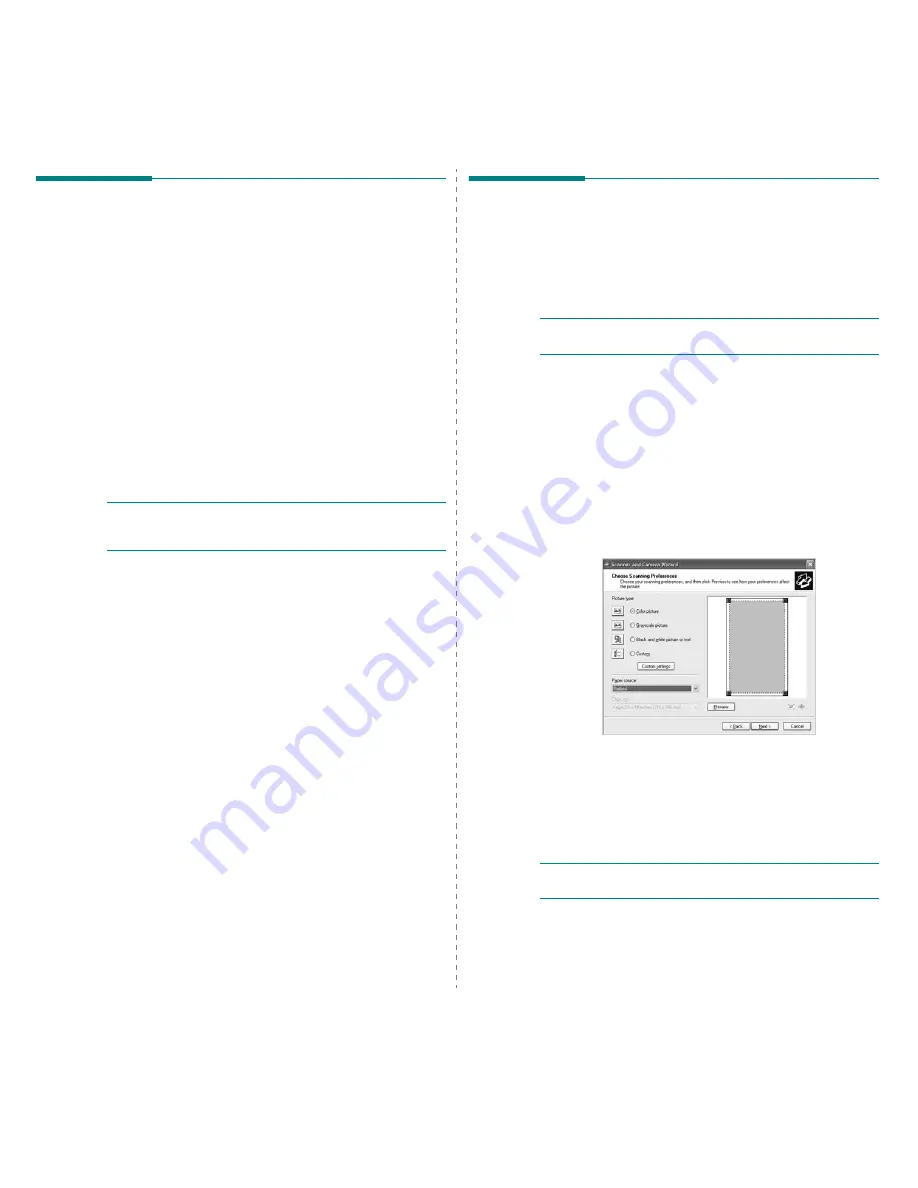
Scanning
25
Scanning Process with TWAIN-
enabled Software
If you want to scan documents using other software, you will
need to use TWAIN-compliant software, such as Adobe
PhotoDeluxe or Adobe Photoshop. The first time you scan with
your machine, select it as your TWAIN source in the application
you use.
The basic scanning process involves a number of steps:
1
Make sure that your machine and computer are turned on
and properly connected to each other.
2
Load the document(s) face up into the ADF.
OR
Place a single document face down on the document
glass.
3
Open an application, such as PhotoDeluxe or Photoshop.
4
Open the TWAIN window and set the scan options.
5
Scan and save your scanned image.
N
OTE
: You need to follow the program’s instructions for
acquiring an image. Please refer to the user’s guide of the
application.
Scanning Using the WIA Driver
Your machine also supports the Windows Image Acquisition
(WIA) driver for scanning images. WIA is one of the standard
components provided by Microsoft
Windows
XP and works
with digital cameras and scanners. Unlike the TWAIN driver, the
WIA driver allows you to scan and easily manipulate images
without using additional software.
N
OTE
: The WIA driver works only on Windows XP with USB
port.
1
Load the document(s) face up into the ADF.
OR
Place a single document face down on the document
glass.
2
From the Start menu on your desktop window, select
Settings, Control Panel, and then Scanners and
Cameras.
3
Double click your scanner driver icon. The Scanner and
Camera Wizard launches.
4
Choose your scanning preferences and click Preview to
see how your preferences affect the picture.
5
Click Next.
6
Enter a picture name, and select a file format and
destination to save the picture.
7
Follow the on-screen instructions to edit the picture after it
is copied to your computer.
N
OTE
: If you want to cancel the scan job, press the Cancel
button on the Scanner and Camera Wizard.
Содержание SCX4521F - B/W Laser - All-in-One
Страница 1: ......
Страница 79: ...Samsung Printer Software User s Guide...
Страница 120: ...www samsungprinter com Rev 4 00...