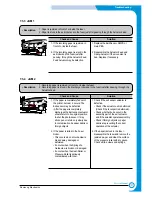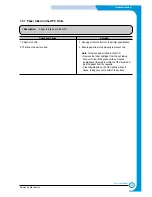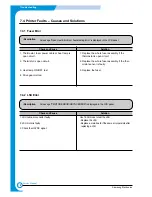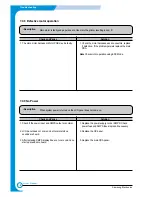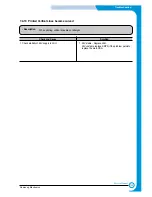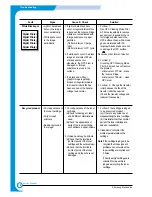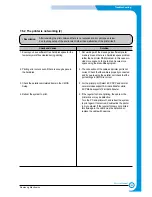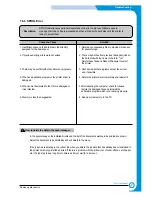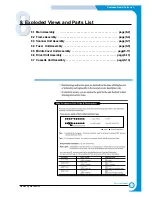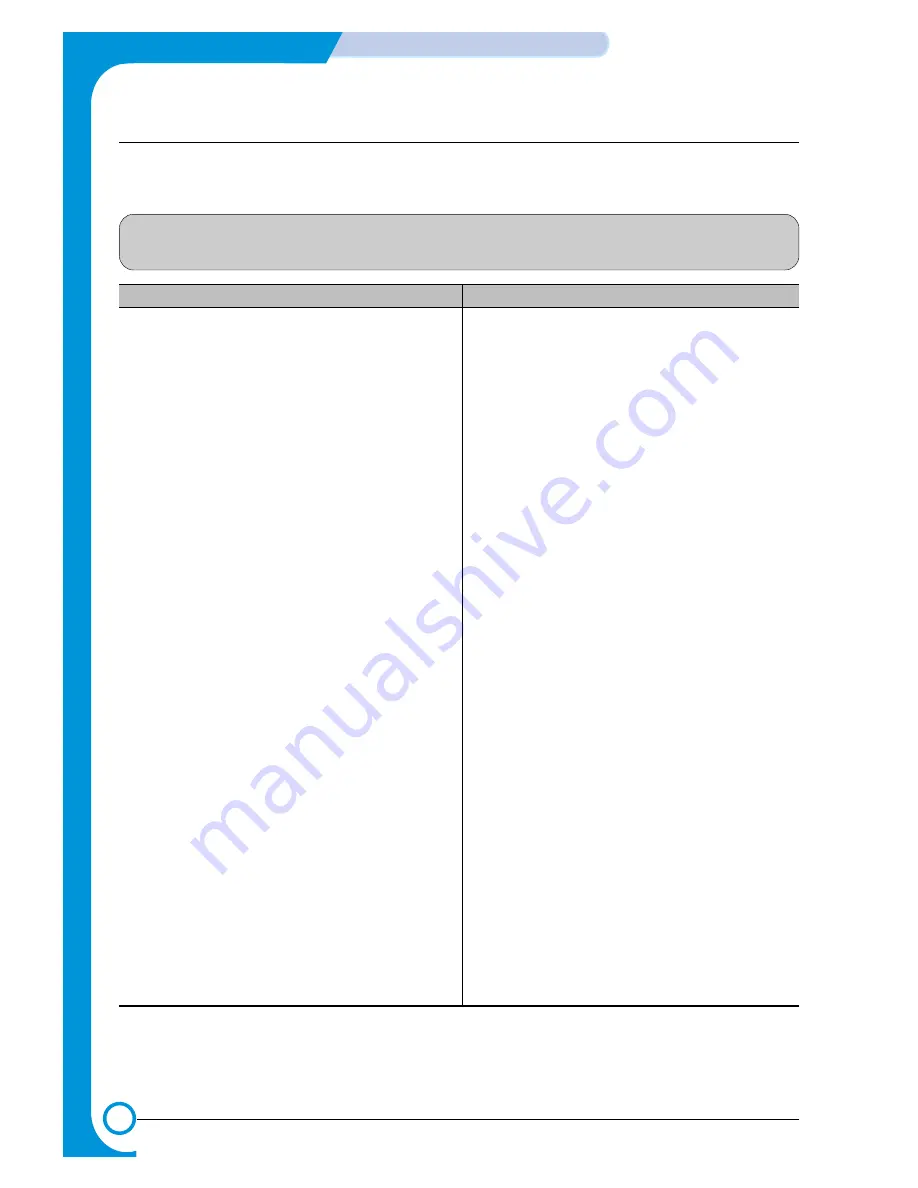
7-24
Troubleshooting
Samsung Electronics
Service Manual
7.6 Software Problems – Causes and Solutions
7.6.1 The printer is not working (1)
• Description
While Power turned on, the printer is not working in the printing mode.
Check and Cause
Solution
1. Run Self-Test Mode: using the menu buttons print the
test page. (Menu, Enter, Enter).
2. Check that the PC and the printer are properly
connected and that the toner cartridge installed
correctly.
3. Printing is not working in the Windows.
4. Check that the printer cable is directly connected to the
printer.
1. If the test print works that means there are no
problems in the printer itself. If the test printing does
not work that means the printer is faulty and the
problem is not due to computer software or driver
settings.
2. Replace the printer cable. If the problem is not
solved even after the cable is replaced, check the
amount of the remaining toner. (refer to Toner
Cartridge Service 7-6, Page 7-25)
3. Check that the connection between PC and printer
port are correcct. If you use windows, check that the
printer driver in the controller is set up correctly set
up, the correct port is selected and ‘Use On-line’ is
selected in the driver. If the printer driver is properly
set up try printing a test page from the driver proper-
ties. Check in which program printing is not working.
Try opening ‘Memo Pad’ and printing. If the printer
is not working in a certain program, adjust the setup
within that program.
Sometimes, the printout is normal within the
Windows basic programs, but it's not working in a
particular program. In this case, uninstall and re-
install the new driver. If the printer is not working in
the Windows basic programs and you are printing
using the parallel port check the port setting in
CMOS is on ECP and that the address is IRQ 7
and 378 (for parallel port 1). Try using USB instead
of parallel – or vice versa.
4. If you have other devices that need to share the
printer port try temporarily disconnecting these
devices 9and perhaps even uninstalling their dri-
vers) to ensure the printer works by itself. If you are
using a USB hub try connecting directly to the back
of the PC instead.
Содержание scx-4100 series
Страница 13: ...2 6 Reference Information Samsung Electronics Service Manual 2 4 2 A4 2 Pattern ...
Страница 14: ...2 7 Samsung Electronics Reference Information Service Manual 2 4 3 A4 IDC 5 Patten ...
Страница 15: ...2 8 Reference Information Samsung Electronics Service Manual MEMO ...
Страница 21: ...3 6 Specifications Samsung Electronics Service Manual MEMO ...
Страница 23: ...4 2 Summary of Product Samsung Electronics Service Manual 4 1 2 Rear View ...
Страница 24: ...4 3 Samsung Electronics Summary of product Service Manual 4 1 3 Control Panel ...
Страница 25: ...4 4 Summary of Product Samsung Electronics Service Manual 4 2 System Layout SCAN PART ...
Страница 39: ...4 18 Summary of Product Samsung Electronics Service Manual MEMO ...
Страница 57: ...5 18 Disassembly and Reassembly Samsung Electronics Service Manual MEMO ...
Страница 93: ...7 28 Troubleshooting Samsung Electronics Service Manual MEMO ...
Страница 110: ...9 9 9 1 Samsung Electronics Block Diagram Service Manual 9 Block Diagram ...