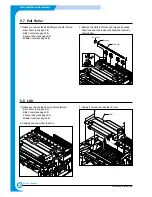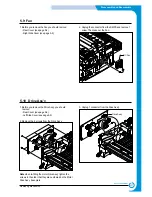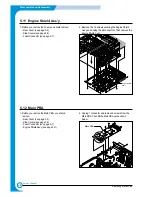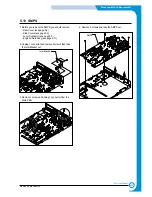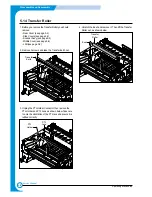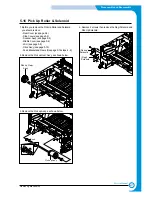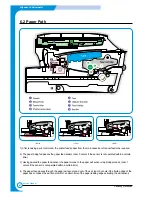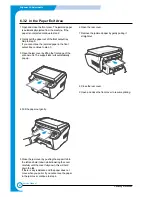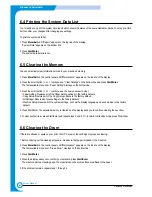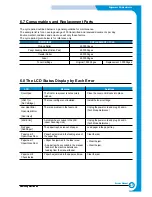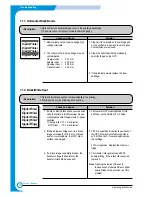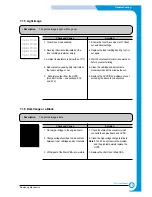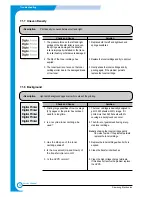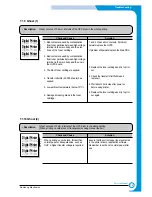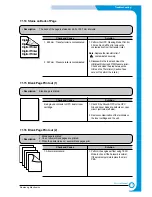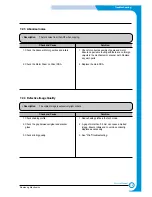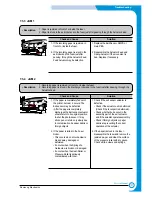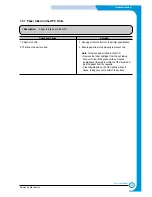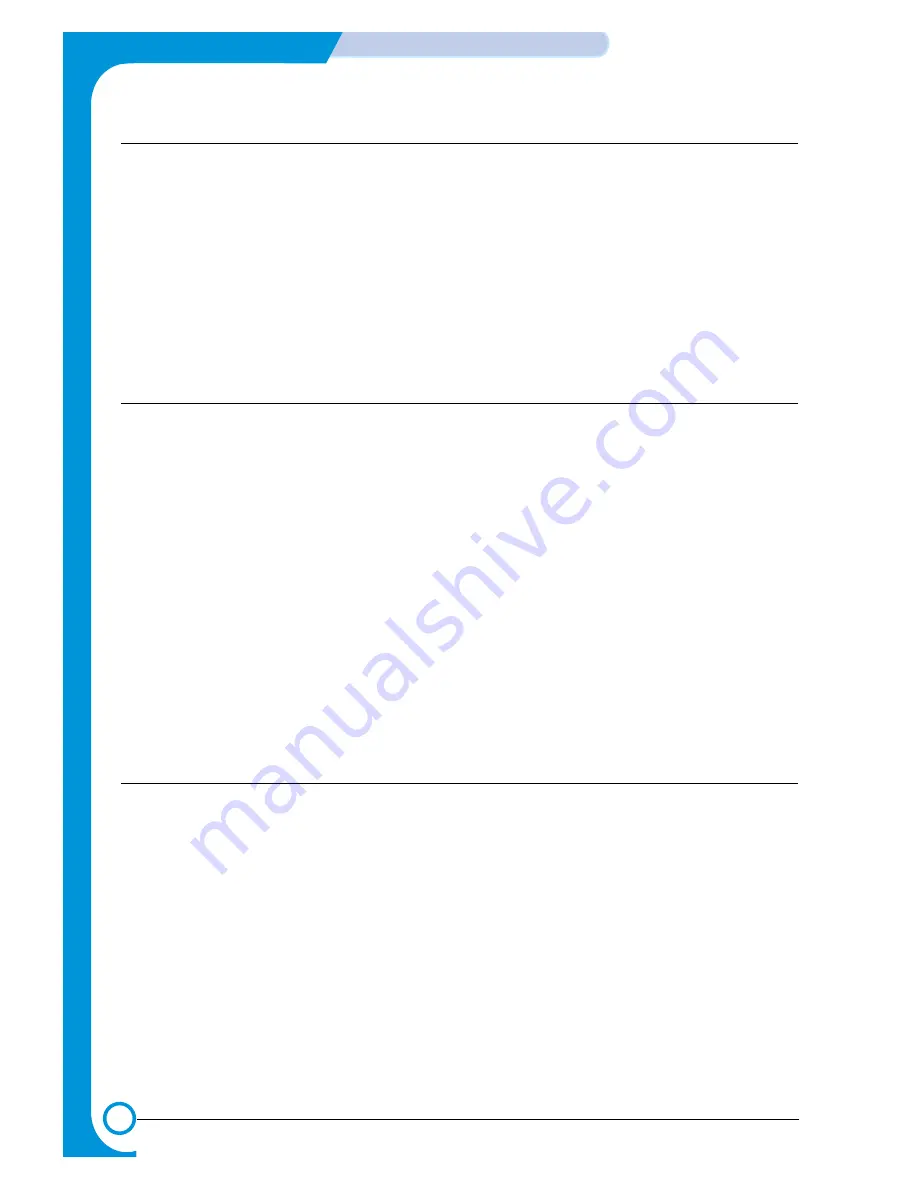
6-6
Alignment & Adjustments
Samsung Electronics
Service Manual
6.4 Printing the System Data List
Your machine can print the system data report which shows the status of the user-selectable options. You may print this
list to confirm your changes after changing any settings.
To print the system data list:
1 Press Menu/Exit until "Report" appears on the top line of the display.
"System Data" appears on the bottom line.
2 Press Start/Enter.
The system data list prints out.
6.5 Clearing the Memory
You can selectively clear information stored in your machine’s memory.
1 Press Menu/Exit on the control panel until "Maintenance" appears on the top line of the display.
2 Press the scroll button ( < or > ) until you see "Clear Settings" on the bottom line and press Start/Enter.
The first available menu item, “Paper Setting” displays on the bottom line.
3 Press the scroll button ( < or > ) until you see the item you want to clear.
• Paper Setting: Restores all of the Paper Setting options to the factory default.
• Copy Setup: Restores all of the Copy Setup options to the factory default.
• All Settings: Resets all of your settings to the factory default.
• Machine Setup: Resets all of the system settings, such as the display language and save modes, to the factory
default.
4 Press Start/Enter. The selected memory is cleared and the display asks you to continue clearing the next item.
5 To clear another item, press Start/Enter and repeat steps 3 and 4. Or, to return to Standby mode, press Stop/Clear.
6.6 Clearing the Drum
If there are streaks or spots on your print, the OPC drum of the cartridge may require cleaning.
1 Before carrying out the cleaning procedure, make sure that paper is loaded in the machine.
2 Press Menu/Exit on the control panel until "Maintenance" appears on the top line of the display.
The first available menu item, "Clean Drum", displays on the bottom line.
3 Press Start/Enter.
4 When the display asks you to confirm your selection, press Start/Enter.
The machine prints a cleaning page. Toner particles on the drum surface are affixed to the paper.
5 If the problem remains, repeat steps 1 through 4.
Содержание scx-4100 series
Страница 13: ...2 6 Reference Information Samsung Electronics Service Manual 2 4 2 A4 2 Pattern ...
Страница 14: ...2 7 Samsung Electronics Reference Information Service Manual 2 4 3 A4 IDC 5 Patten ...
Страница 15: ...2 8 Reference Information Samsung Electronics Service Manual MEMO ...
Страница 21: ...3 6 Specifications Samsung Electronics Service Manual MEMO ...
Страница 23: ...4 2 Summary of Product Samsung Electronics Service Manual 4 1 2 Rear View ...
Страница 24: ...4 3 Samsung Electronics Summary of product Service Manual 4 1 3 Control Panel ...
Страница 25: ...4 4 Summary of Product Samsung Electronics Service Manual 4 2 System Layout SCAN PART ...
Страница 39: ...4 18 Summary of Product Samsung Electronics Service Manual MEMO ...
Страница 57: ...5 18 Disassembly and Reassembly Samsung Electronics Service Manual MEMO ...
Страница 93: ...7 28 Troubleshooting Samsung Electronics Service Manual MEMO ...
Страница 110: ...9 9 9 1 Samsung Electronics Block Diagram Service Manual 9 Block Diagram ...