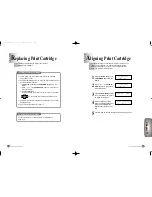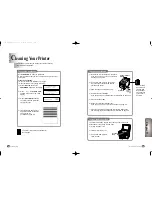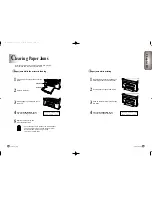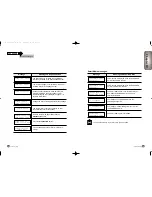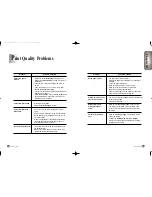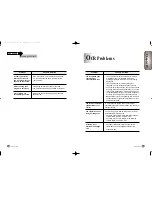Troubleshooting
10-2
Troubleshooting
10-3
Paper jams while the printer is feeding
1
Pull the Input Tray completely out of the
printer.
Input Tray
2
Lift the Output Tray.
Output Tray
3
Pull the paper up and toward you to
remove it.
4
Press the Stop/Restore button.
The error message disappears.
5
Replace the Input Tray and
lower the Output Tray.
●
If you cannot get a firm grasp on the jammed paper,
it may be easier to remove it from the Rear Cover.
See ‘Paper jams while printing’ on page
10-3 for more information.
Paper jams while printing
1
Open the Rear Cover by pushing the
metal clips at each end of the cover.
2
Pull the paper out gently and slowly.
3
Push on the Rear Cover until it snaps
into place.
4
Press the Stop/Restore button.
The error message disappears.
By carefully selecting print media and loading them properly,
you should be able to avoid most paper jams.
Chapter
10
C
learing Paper Jams
Chapter 10
R E M O V E P A P E R J A M
T H E N P R E S S S T O P
R E M O V E P A P E R J A M
T H E N P R E S S S T O P
09-M30UK(9-2 to 10-3) 5/22/00 3:30 PM Page 10