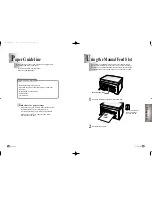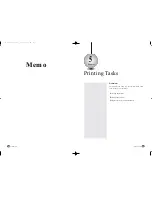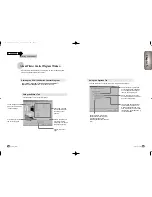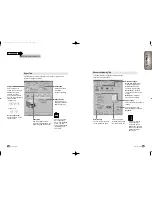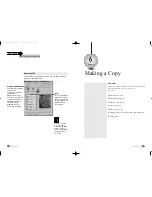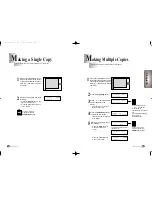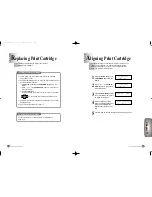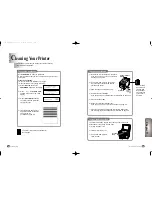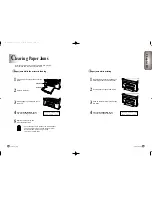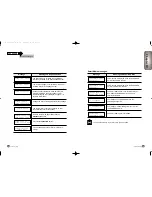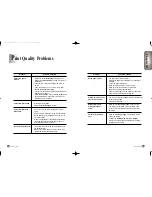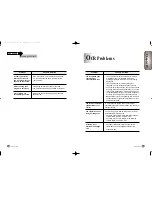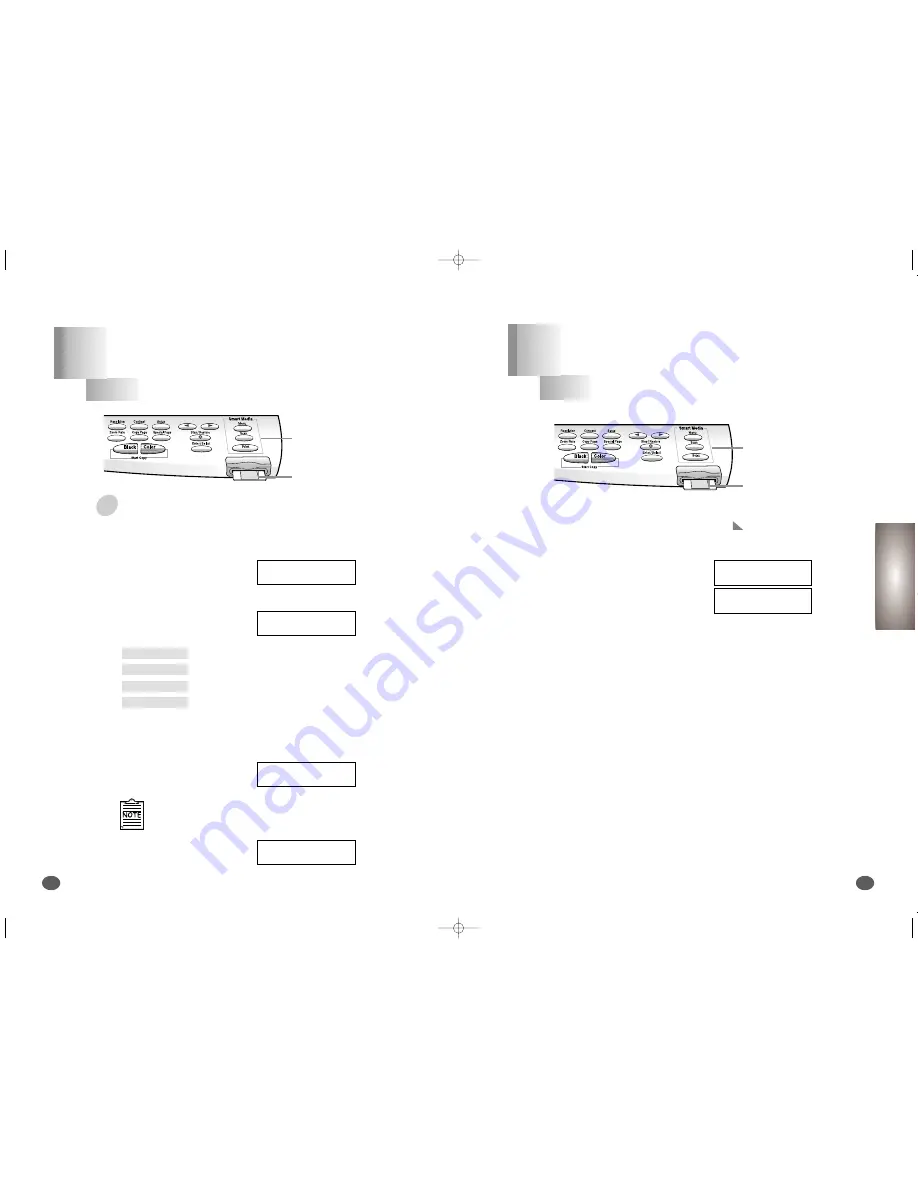
D
eleting Images
Chapter 7
You can easily delete images stored on the Smart Media Card.
S
toring Images
Chapter 7
You can store the scanned images on the Smart Media Card.
1
Insert the Smart Media Card into the Smart Media slot
of the printer.
4
Press the Enter/Select button
to select the new setting.
6
Press the Enter/Select button.
The selected file is deleted.
2
Press the Menu button until
CARD CONTROL appears in
the first row of the display.
3
Press
ˆ
or
¤
until the desired
deleting mode appears in the
second line of the display.
5
Press
ˆ
or
¤
to select the
file you want to delete.
DELETE ONE IMG
means one selected image is deleted.
DELETE ALL IMG
means all images are deleted.
DELETE DIR
means the selected directory is deleted.
FORMAT
means the card is to be formatted.
Smart Media
Function Button
Smart Media Slot
For more information about image file selection, see ‘Selecting the file
Stored on Smart Media Card’ on page 7-3.
1
2
Press the Scan button to start
scanning.
Scanned image is automatically stored
onto the Smart Media Card.
Smart Media
Function Button
Smart Media Slot
Smart Media Function
7-7
Chapter
7
Smart Media Function
7-6
To delete a image file from the Smart Media card
Place your original face down on the Scanner Bed with the
top left of the original to the green mark (
), and close the
Printer Top Cover.
[ C A R D C O N T R O L ]
¤ D E L E T E O N E I M G
[ C A R D C O N T R O L ]
¤ D E L E T E A L L I M G
D E L E T E
S D S 0 0 0 0 1 . J P G
D E L E T I N G . . .
P R O C E S S I N G
■■■
S D C 5 0 0 0 1 . J P G
S C A N N I N G
■■■
07-M30UK(6-10 to 7-7) 5/22/00 3:36 PM Page 6