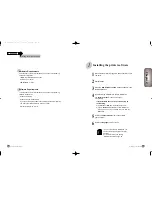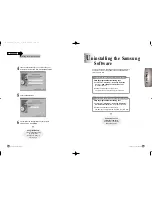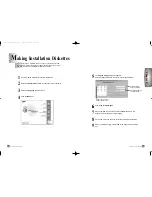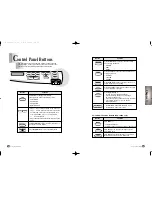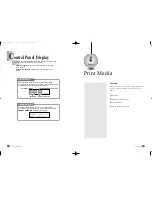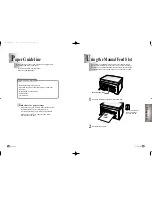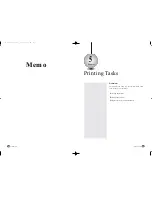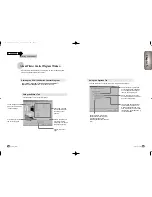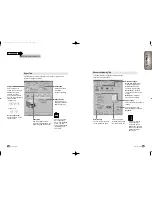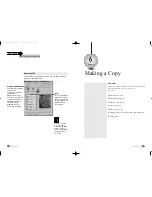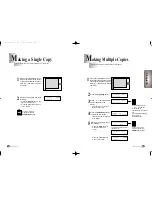Chapter
2
Setting Up Your Printer
2-24
Setting Up Your Printer
2-25
Installing the Printer Software
Continued
4
Type the password that you use to access your
Internet mail server and then click the Next button.
5
Click the Next button.
6
To complete the configuration of your Internet
e-mail service, click Finish.
The Uninstall utility is supplied with the Samsung Software to
enable you to remove the software and all associated files
from your hard disk.
Congratulations!
You have finished setting
up your printer.
Now you are ready to
start using it.
If prompted to do so,
restart your computer.
If necessary, re-install the
Samsung Software.
To uninstall the printer driver, proceed as follows:
Close any programs that are running first.
1)
Click Start
➝
Programs
➝
Samsung SCX-1000
Series
➝
SCX-1000 Series Uninstall from the
Windows task bar.
2)
Follow the instructions on the screen.
The printer driver is removed from your hard disk.
To uninstall the SmarThru 2 program, proceed as follows:
Close any programs that are running first.
1)
Click Start
➝
Programs
➝
Samsung SmarThru
➝
SmarThru 2 Uninstall from the Windows task bar.
2)
Follow the instructions on the screen.
The SmarThru 2 program is removed from your hard disk.
U
ninstalling the Samsung
Software
Chapter 2
03-M30UK(2-22 to 3-3) 5/22/00 3:39 PM Page 24