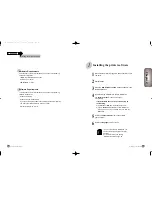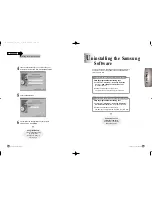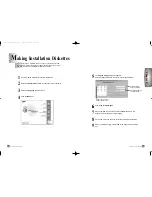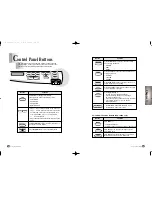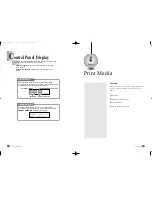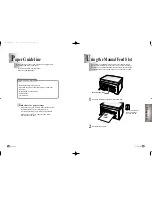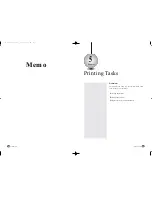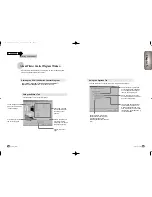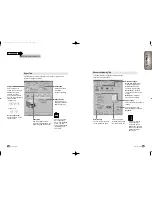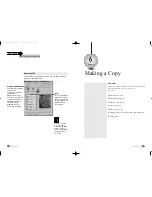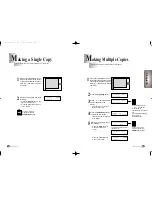Chapter
3
Using Control Panel
3-2
C
ontrol Panel Buttons
Chapter 3
The Control Panel has many buttons which are used to change
printer settings, make copies, scan documents and maintain the
printer. Look for the following buttons and their functions.
Button
Function
Press Setup to change printer settings.
The setup menu includes the following items:
●
CARTRIDGE
●
PAPER SIZE
●
PAPER TYPE
●
MAINTENANCE
●
Press
¤
to move to the next item in the menus, or
press
ˆ
to move to the previous item in the menus.
●
For menu items that have numerical values, such
as for COPY PAGE, press
¤
to scroll forward,
or
ˆ
to scroll backward.
●
Press and hold each button for fast scrolling up and
down.
Press Enter/Select to select the menu item shown in
the second row of the display.
Press Stop/Restore to return to the Ready Mode.
Button
Function
Button
Smart Media Function Buttons (SCX-1000S only)
Function
Press Zoom Rate to reduce or enlarge the size of a
copied image from 25% to 400%.
Press Copy Page to determine the number of copies
(1 to 99) printed for each page.
Press Special Copy to :
●
sort the copy job. (MONO COLLATE)
●
print several page images on a single page.
(N-UP, SCX-1000S only
)
●
clone the same images on a single page. (CLONE)
●
print a single image on 4, 9, or 16 sheets.
(POSTER COPY)
●
Press Black to make black-and-white copies.
●
Press Color to make colour copies.
Press Menu to :
●
select the Print Mode
●
delete the images or format on the Smart Media Card
Press Scan to scan and save the images onto the
Smart Media Card.
Press Print to print the stored images on the Smart
Media Card in specific size or in thumbnails.
Setup
Menu
Using Control Panel
3-3
Press Resolution to change the resolution setting
when copying documents.
●
NORMAL
●
BEST
●
DRAFT
Press Contrast to change the contrast setting when
copying documents.
●
NORMAL
●
LIGHTEN
●
DARKEN
03-M30UK(2-22 to 3-3) 5/22/00 3:39 PM Page 30