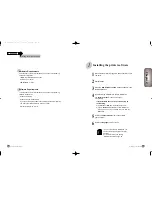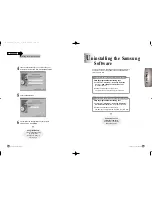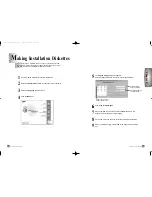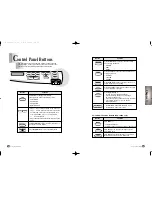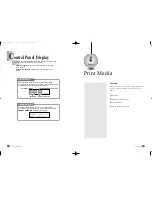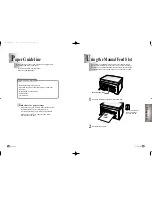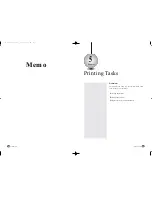Setting Up Your Printer
2-11
Setting Up Your Printer
2-10
When you unpack the printer, the Print Cartridge Carrier is hidden on the
right side of the printer. The carrier slides horizontally across a track inside
the printer.
It must move into the installation position on the far left side of the printer
to install the print cartridges.
Do not pull the Print Cartridge Carrier by hand. Doing so
may damage the printer.
2
Lift the Scanner Bed (
➀
), and support it with the Cartridge
Compartment Cover (
➁
).
Do not touch the
copper contact area.
3
Complete the following steps to move the Print Cartridge
Carrier into the installation position.
a) Press Setup until CARTRIDGE appears in the display.
b) Press
ˆ
or
¤
until CHANGE CAR. appears in the second row of
the display.
c) Press Enter/Select.
The Print Cartridge Carrier moves to the far left side of the printer.
You are now ready to install the print cartridges.
Cartridge Type
Black/Photo*
Colour
Copper Contact Area
Cartridge Carrier Slot
Right
Left
1
Remove the sticker and the transparent tape covering the
copper contact area on one of the cartridges.
I
nstalling the Print Cartridges
Chapter 2
*
Photo cartridge is optional.
To print correctly, the cartridges should be installed into
the correct slot.
Put the cartridges in the carrier slot as indicated below:
4
Insert cartridges.
Colour
Cartridge
Black or Photo
Cartridge
01-M30UK(1-6 to 2-11) 5/22/00 3:19 PM Page 10