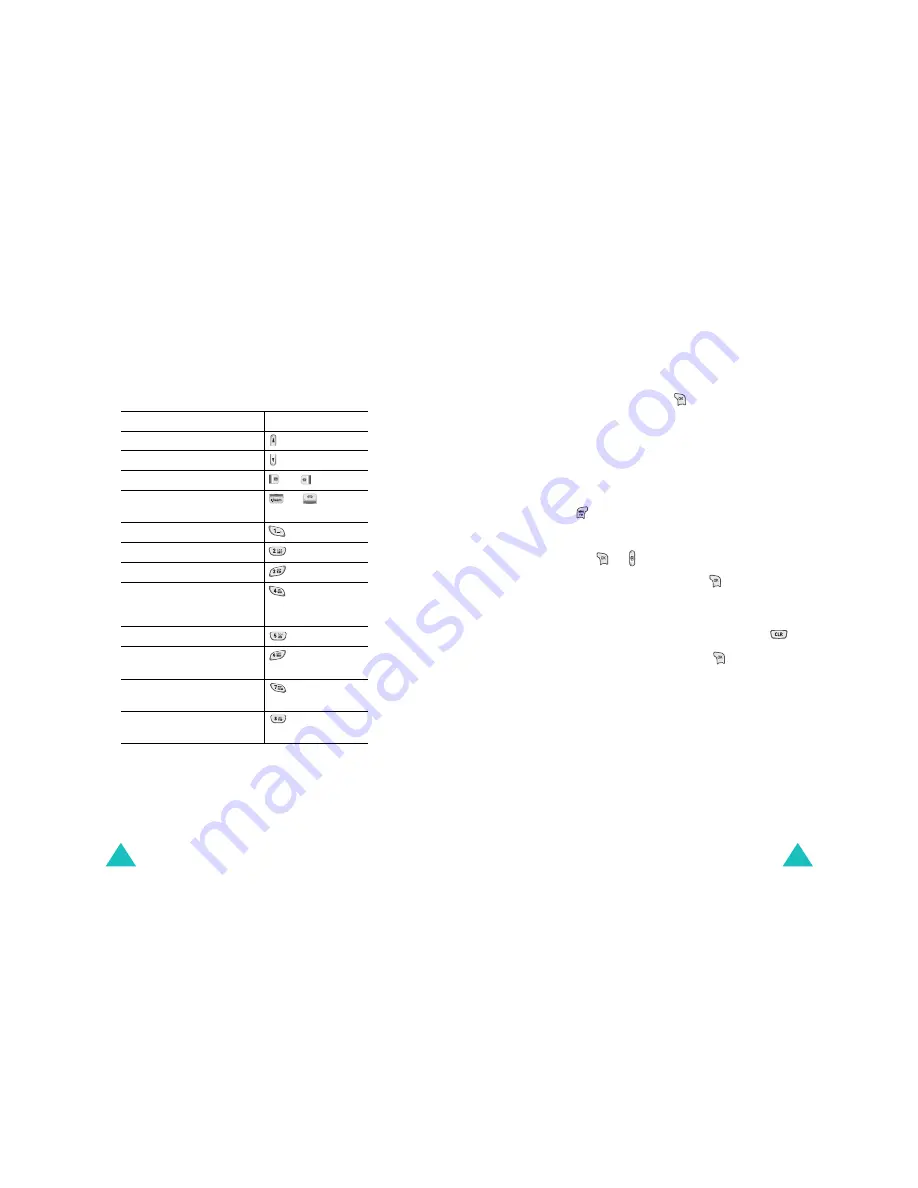
Digital Camcorder
116
Using the keys in Capture mode
You can use the number keys to customise your
camera settings when you are in Capture mode.
To
Press
flip the image vertically
.
view the mirror image
.
change the camera mode
or
.
change the image
brightness
or
.
change the image size
.
select an image quality
.
turn on or off the flash
.
change the color tone or
apply a special effect to the
phone
.
set a timer
.
view the available memory
space
.
remove white line on the
display
.
switch to the Photo Album
menu (MENU 6-2)
.
Digital Camcorder
117
Recording a video
1. On the Digital Camcorder screen, choose Video
Recording and press
.
The image to be captured appears on the
display.
2. Adjust the image by rotating the camera module
and aiming it at the subject.
Notes:
• You can use the camera options by pressing
. See page xx.
• You can change the image settings by using
the keypad. For details, see page xx.
3. Press
or to start recording.
4. When you are finished, press
.
Otherwise, the phone will automatically stop
when the recording time expires.
5. If necessary, clear the default name using
.
6. Enter a video name and press
.
For further details about how to enter
characters, see page xx.
The phone saves the video in the Video Album
menu (Menu 6-3), and returns to Record mode.






























