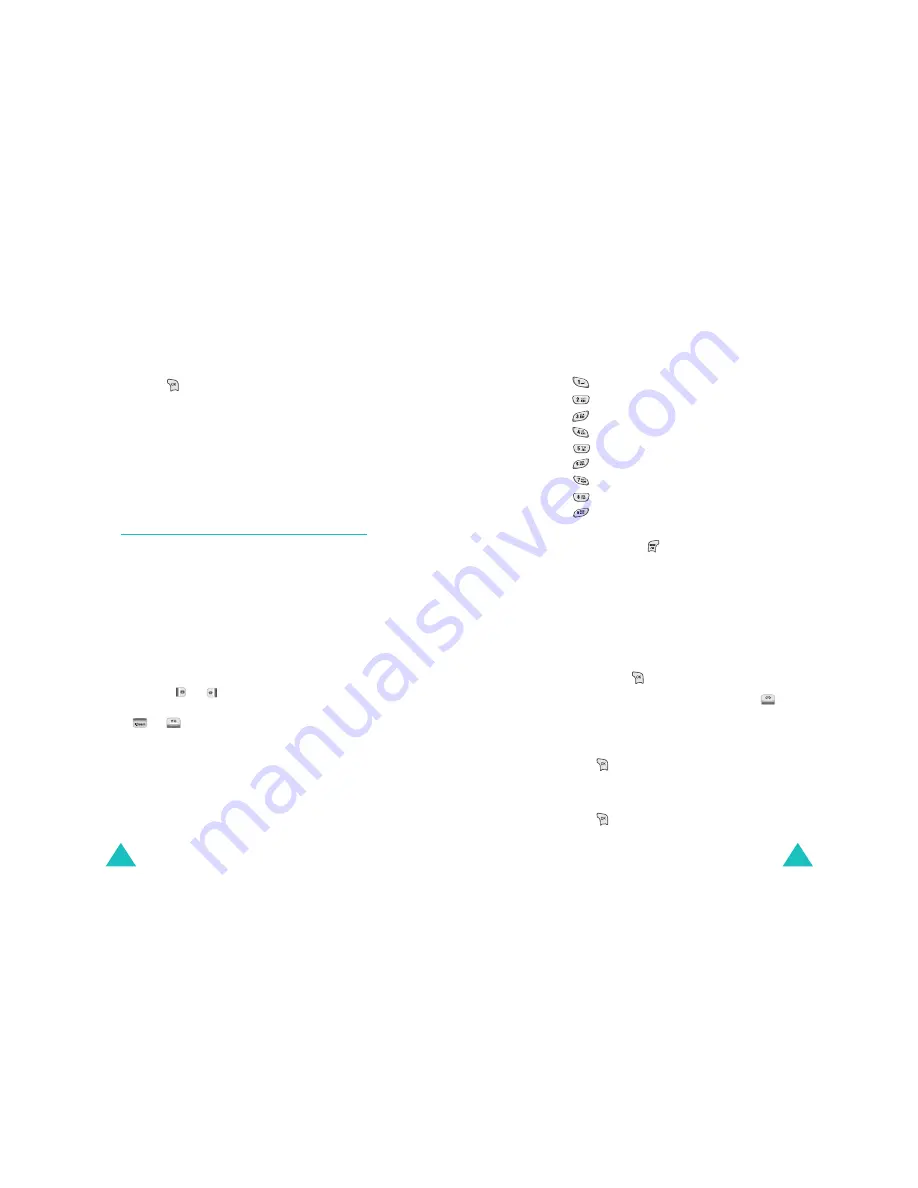
Organizer
94
6. When you are finished, select Set.
7. Press
to save the setting.
To stop the alarm when it rings, press any key after
opening the phone.
Note: Keep in mind that the alarm dose not sound
when your phone is in Manner mode.
To cancel an alarm, access it and select Cancel on
the Alarm Clock screen.
Scheduler
(MENU 4-3)
This menu allows you to view the current month as
well as the past or future months in calendar
format. In this menu, the current day is highlighted
on the calendar. You can schedule up to 30 events
and be alerted by the calendar function before an
event begins. Days with scheduled events are
marked in pink box.
Selecting a day on the calendar view
• You can move to the next or the previous day by
pressing
or .
• You can move up or down one week by pressing
or
.
• To display the next or the previous month, use
the Volume keys on the left side of the phone.
Organizer
95
• You can also use the number keypad.
-
: selects today’s date of the previous year.
-
: moves to the previous week.
-
: selects today’s date of the following year.
-
: moves to the previous day.
-
: selects today.
-
: selects the next day.
-
: moves to the previous month.
-
: moves to the next week.
-
: moves to the next month.
On the Scheduler view, you can access the following
options by pressing
:
Set Schedule: allows you to add a new event.
Delete All: deletes all of the events stored on the
calendar.
Scheduling a new event
1. Select a day on the Schedule view, referring to
“Selecting a day on the calendar view” on page
xx and press
.
2. If necessary, change the date and press
.
3. Enter the time for the event in a 24-hour format.
The Contents field automatically highlights.
4. Press
and enter your event information.
For further information about entering
characters, see page xx.
5. Press
to accept your input.






























