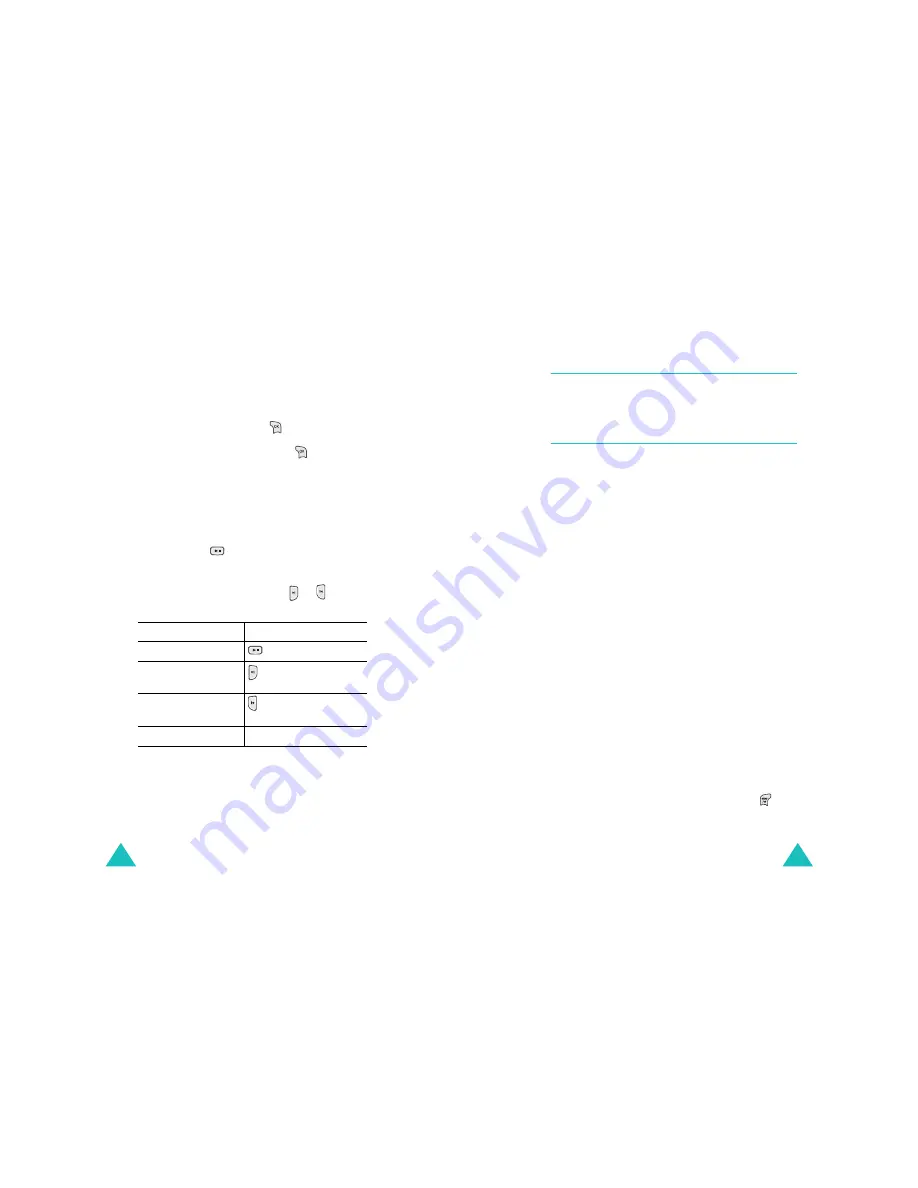
3GTV-Video
104
Using the Music Play List folder
After adding media files to the Music Play List folder,
you can play them. You can also play them with the
phone closed.
On the Contents screen, press
when Music
Play List highlights. Scroll to the file you want
using the Navigation keys and press
to play. For
further details about playing a file, see “Playing a
file” on page xx.
On the Music List screen, you can access various
options. For further details, see page xx.
To play a file with phone closed:
1. Press and hold
.
A file name display.
2. Scroll through the file list using or or the
Volume keys until the file you want highlights.
3. To
Press
play or pause
.
move forward in the
file
.
move backward in
the file
.
adjust the volume
the Volume keys.
3GTV-Video
105
Broadcast Channel
(MENU 5-3)
Data required!!
Downloads
(MENU 5-4)
Using this menu, you can download various media
files. You can also play them.
Video Download
(MENU 5-4-1)
Selecting this menu loads the web site preset by
your service provider to download video clips. For
further details, contact your service provider.
My Box
(MENU 5-4-2)
In this menu, you can access the media files you
downloaded from the wireless web. For further
details about using items, see page xx.
Download Setting
(MENU 5-4-3)
In this menu, you use various media item, such as
MP3 files, music videos, and video clips. You can
also set one as a wallpaper image or ringer.
Using a MP3 file
You can play MP3 files stored in the Live Bell menu
(MENU 5-4-3-1). For further details about playing
a file and using options, see page xx.
Note: You can set one as a ringer by pressing
and
selecting the Set To Bell option.






























