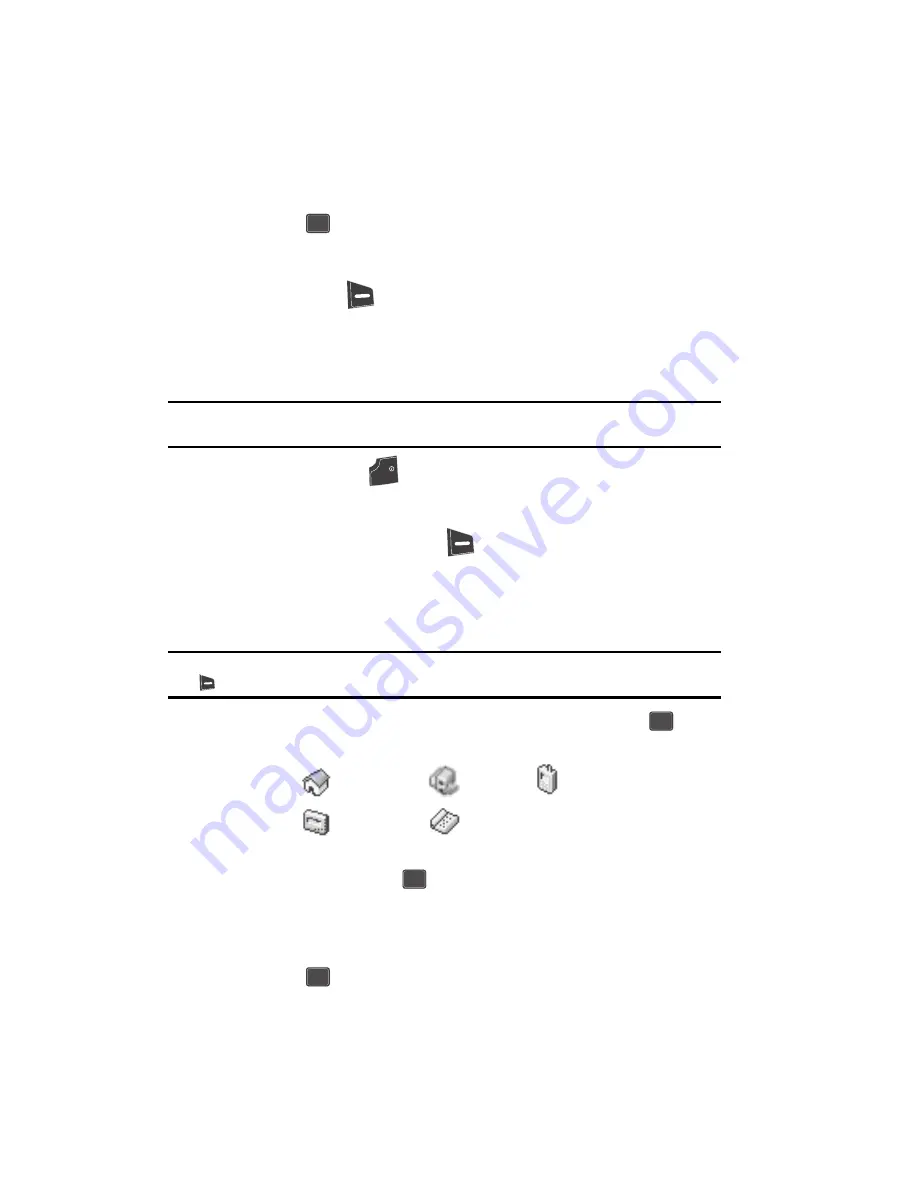
54
• Wait
— a hard pause (awaits input from you).
3.
Use the navigation keys to highlight the pause option of your choice.
4.
Press the
key
to enter the highlighted pause into your number
sequence.
5.
When you’re finished entering the number and pauses, press the
Save
(right) soft key (
) to store the number in your
Contacts
.
Saving a Number from a Call
Once you’ve finished a call, you can save the number of the caller to your Contacts
list.
Note:
If the call was incoming and Caller ID information was unavailable, then the
Save
option is also
unavailable.
1.
After you press the
key to end your call, the call time, length of call,
phone number, and name of the other party (if available) appear in the
display.
2.
Press the
Save
(right) soft key (
). The following options appear in the
display:
• New Entry
— Lets you create a new Contacts entry.
• Find
— Lets you add the number or e-mail address you just entered to an
existing Contacts entry.
Tip:
You can also store a phone number by entering the number, and pressing the
Save
(right) soft key
(
).
3.
Use the navigation keys to highlight
New Entry
, then press the
key.
The following (number type) icons appear in the display:
4.
Use the navigation keys to highlight the number type that matches your
new entry and press the
key. The
Contacts
information screen
appears in the display with the
Name
field highlighted.
5.
Enter a name or phrase to associate with the type using the keypad. (See
“Entering Text“
on page 46 for more information.)
6.
Press the
key to save the entry.
Home
Office
Mobile
Pager
Fax
OK
END
OK
OK
OK






























