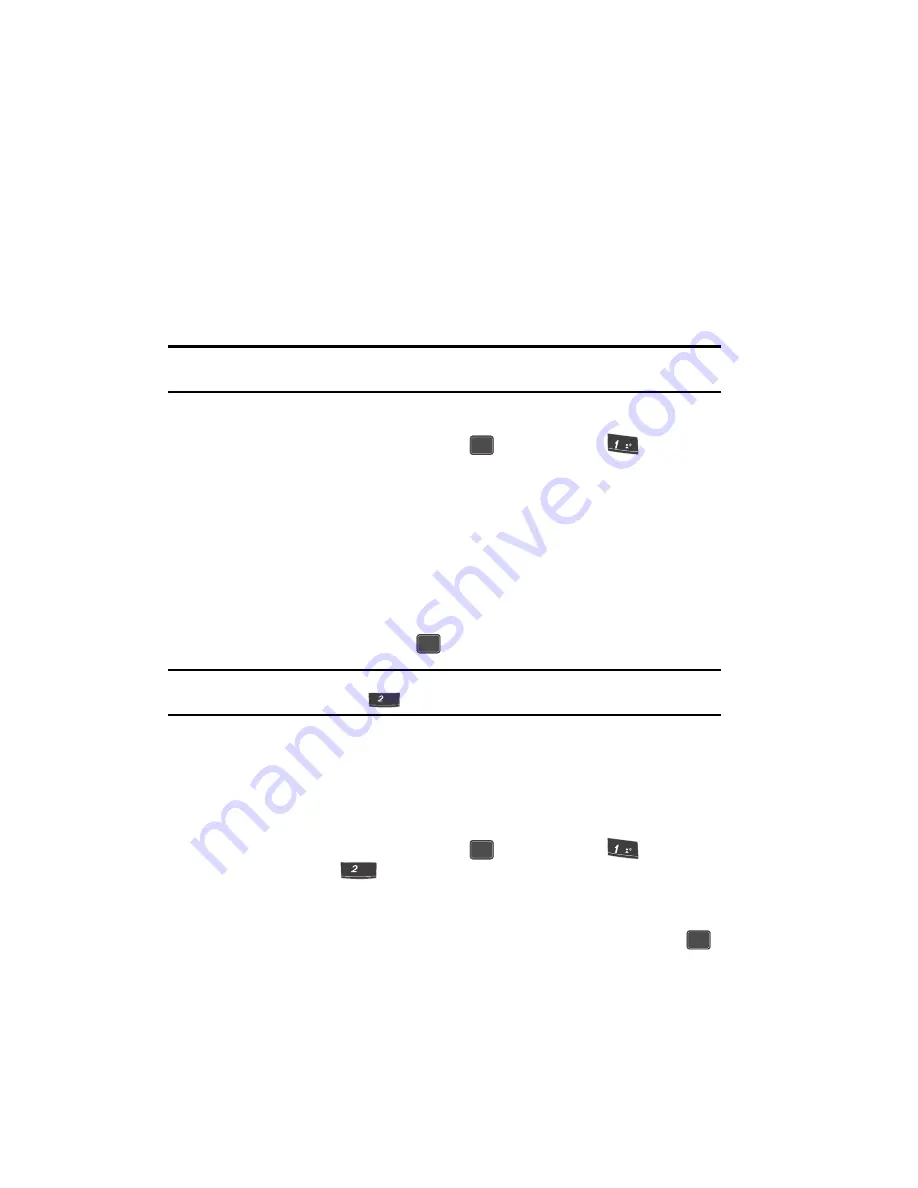
52
Your Contacts List
Your Contacts list can store up to 500 numbers, with each contact having up to five
associated phone numbers, an e-mail address, and a picture ID.
Each phone number can be up to 32 digits in length, including hard pauses. Contact
names can be up to 22 characters in length. You can also specify a memory location
for each entry, and you can restrict access to the Contacts list to prevent
unauthorized use.
Tip: One-Touch
,
Two-Touch
, and
Three-Touch Dialing
allow you to call numbers stored in your Contacts
list faster. (See page 25.)
Open Your Contacts List
1.
In standby mode, press the
MENU
(
) key, then press
for
Contacts
. The following Contacts sub-menus and options appear in the
display:
• Find
— Find a phone number By Name, By Entry, or By Group.
• Add
— Add a number or e-mail to your Contacts.
• Rename Group
— Rename one of your five groups.
• My Phone#
— View the phone number assigned to your phone.
• Memory
— View available memory for dial entries.
2.
Use the navigation keys to highlight the Contacts sub-menu or option of
your choice, and press the
key.
Tip:
You can also access a sub-menu or menu option by pressing the number key corresponds to the menu
item number. For example, press
for
Add
.
Adding a New Contacts Entry
You can add an entirely new entry to your Contacts list or add information to an
existing entry.
Using the Contacts Add Option
1.
In standby mode, press the
MENU
(
) key, then press
(for
Contacts
) and
for
Add
. The following options appear in the display:
• Number
— Lets you enter a number to be dialed when calling the new contact.
— Lets you enter an e-mail address for the new contact.
2.
Use the navigation keys to highlight the desired option and press the
key.
OK
@
OK
abc
OK
@
abc
OK
















































