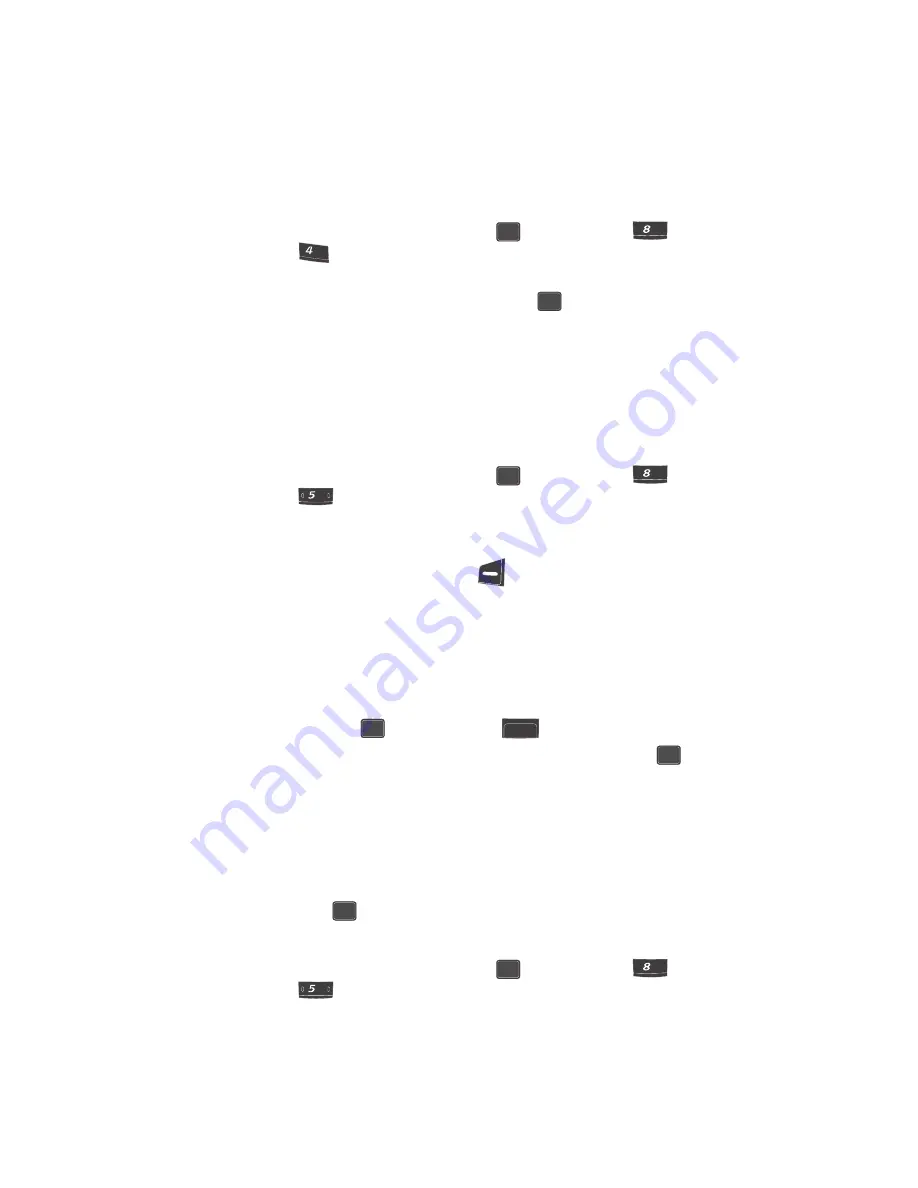
Tools
115
Jump To Date
Jump To Date
You can to go directly to any date that you specify in the Jump to Date entry screen.
1.
In standby mode, press the
MENU
(
) key, then press
(for
Tools
)
and
for
Jump To Date
. The
Jump To Date
screen appears in the
display with the current month highlighted.
2.
Enter the desired Jump to Date and press
. The calendar month for the
date that you specified appears in the display.
•
The Jump to Date is underlined.
•
The current date is surrounded by a box.
To Do List
The To Do List lets you create a task list. You can store, prioritize and manage up to
twenty To Do List tasks.
1.
In standby mode, press the
MENU
(
) key, then press
(for
Tools
)
and
for
To Do List
. The
Add To Do
screen appears in the display.
2.
Enter details of the task using the keypad. (See
“Entering Text”
on page 46
for more information.)
3.
Press the
Option
(left) soft key (
). A pop-up menu containing the
following text entry mode options appears in the display:
• T9 Word
• Alpha
• Symbol
• Number
4.
Use the navigation keys to highlight the entry mode that you wish to use
and press the
key, or press the
key to exit the pop-up menu.
5.
When you’re finished entering details for the task, press the
key.
You’re prompted to enter the priority for the task.
6.
Use the navigation keys to select
High
or
Low
.
7.
Use the navigation keys to highlight the
Time
field.
Use the navigation keys to select
PM
or
AM
.
8.
Enter a time and date for the task using the keypad.
9.
Press the
key to store the task.
Add, Edit, and Erase To Do List Tasks
1.
In standby mode, press the
MENU
(
) key, then press
(for
Tools
)
and
for
To Do List
.
OK
tuv
tuv
ghi
ghi
OK
OK
tuv
tuv
jkl
OK
BACK
OK
OK
OK
tuv
tuv
jkl






























