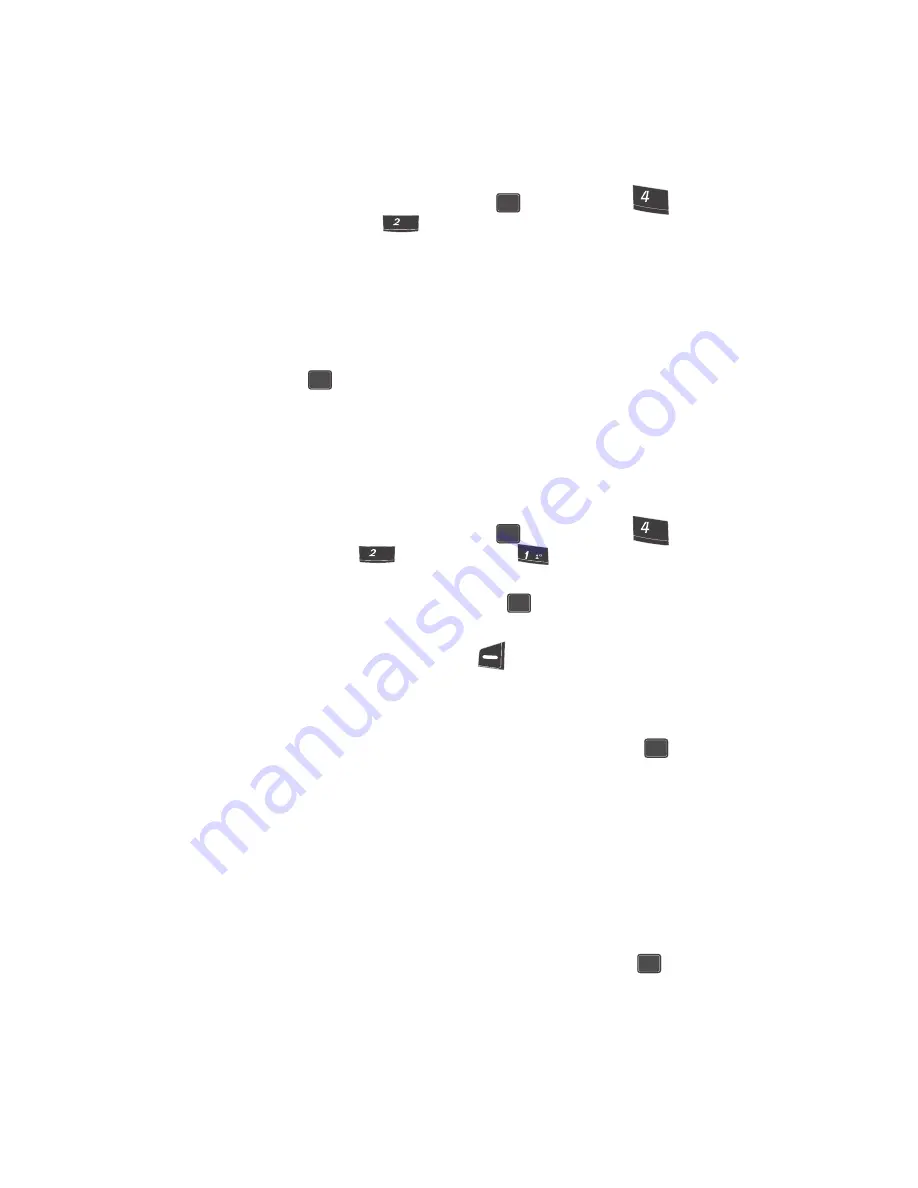
Gallery
101
Gallery
Gallery
1.
In standby mode, press the
MENU
(
) key, then press
(for
easy
edge
SM
) and
for
Gallery
. The following
Gallery
sub-menus
appear in the display:
• Image Gallery
— Lets you choose the multi-media or pictures that appear in
your phone’s display.
• Melody Gallery
— Lets you assign melody tones for calls, alarms, and other
alerts.
2.
Use the navigation keys to highlight a sub-menu.
3.
Press
to enter the highlighted sub-menu. The following sections
describe the above listed display sub-menus in greater detail.
Using Image Gallery
Image Gallery allow you to choose the multi-media or pictures that appear in your
phone’s display when you turn it on, turn it off, while in standby mode (wallpaper)
and images to contacts.
1.
In standby mode, press the
MENU
(
) key, then press
(for
easy
edge
SM
),
(for
Gallery
), and
for
Image Gallery
.
2.
Use the navigation keys to select
Preloaded
or
Downloaded
(if you have
downloaded images), then press the
key.
3.
Use the navigation keys to browse available images and animations.
4.
Press the
Option
(left) soft key (
). A popup menu containing the
following options appears in the display:
• Assign
• Image Info
5.
Use the navigation keys to highlight
Assign
and press the
key.
The following options appear in the display:
• Wallpaper
— Choose the graphic or animation that appears in your display
when the phone is in standby mode.
• Opening
— Choose the animation that appears in your display when you turn
on your phone.
• Closing
— Choose the animation that appears in you display when you turn off
your phone.
• Contacts
— Choose the graphic or animation that appears in the display when
selected contacts calls.
6.
Use the navigation keys to highlight option and press the
key.
OK
ghi
ghi
abc
OK
OK
ghi
ghi
abc
@
OK
OK
OK






























