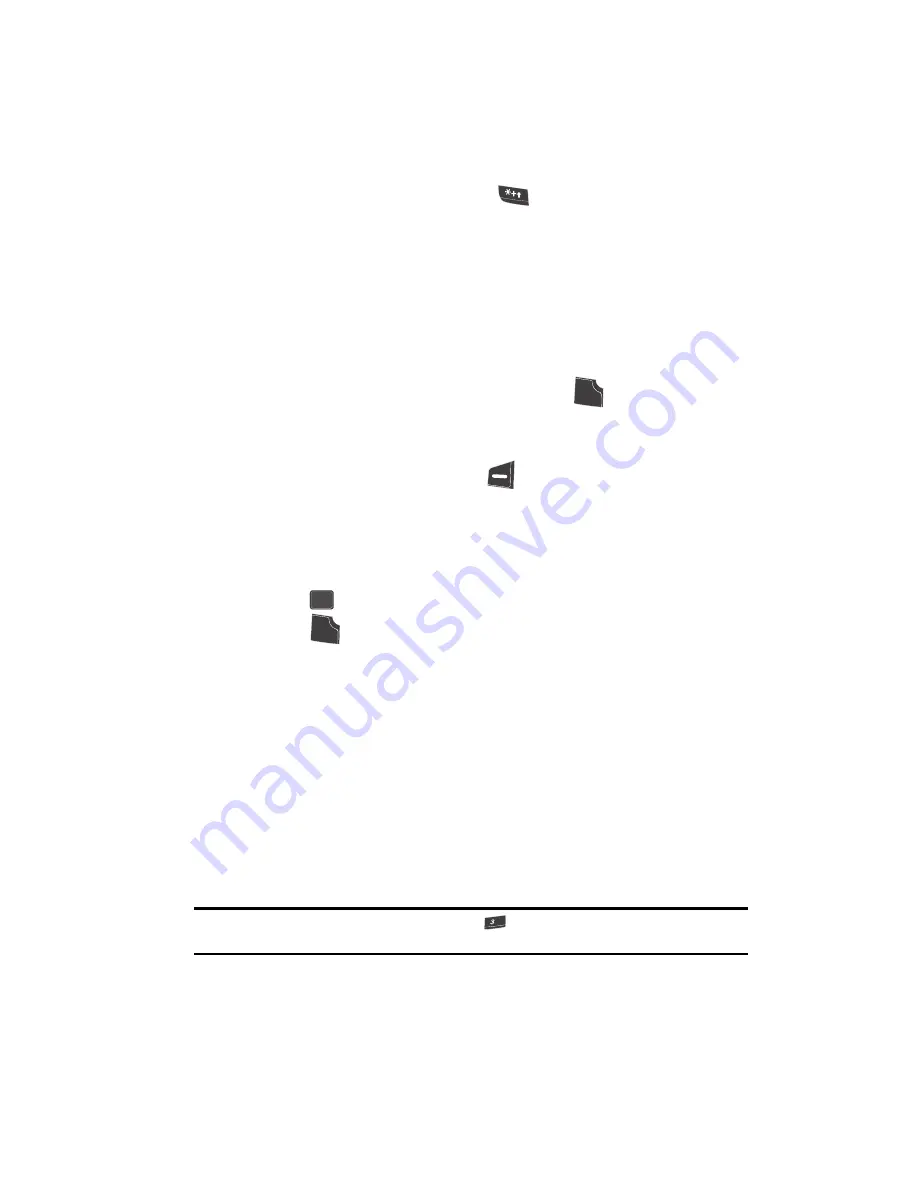
Call Functions
25
Making a Call — Speed Dialing
•
Calling Voicemail from Mexico:
Dial 001, plus your ten-digit wireless number.
Once you hear the recorded prompt, press
and enter your passcode.
Manual Pause Calling
When you call automated systems (like banking services), you are often required to
enter a password or account number. Instead of manually entering the numbers
each time, you can store the numbers in your Contacts along with special characters
called pauses.
•
2 Sec Pause
— stops the calling sequence for two seconds and then
automatically sends the remaining digits.
•
Wait
— stops the calling sequence until you press the
key.
To manually call a number with pause(s) without storing it to your Contacts:
1.
Enter the number you wish to call.
2.
Press the
Options
(left) soft key (
). A pop-up menu containing the
following options appears in the display:
• 2 Sec Pause
— a two-second pause.
• Wait
— a hard pause (awaits input from you).
3.
Use the navigation keys to highlight the desired pause option.
4.
Press
to enter the highlighted pause into your number sequence.
5.
Press
to call the number.
Making a Call — Speed Dialing
You can store phone numbers and contact names in your phone’s Contacts list.
Speed Dialing lets you quickly and easily dial any contact in your Contacts list by
using that contact’s location number in the list. You can assign and change location
(speed dial) numbers for your contacts. (See
“Assigning Speed Dial Numbers”
on
page 60 for more information.)
One-Touch Dialing
Memory locations 002 through 009 are special One-Touch dialing locations. You can
call the phone numbers stored in your phone’s Contacts list from 002 through 009 by
pressing and holding a single key.
Example:
For location number 003, press and hold the
key until the name and number appear in the
display and the number is dialed.
SEND
OK
SEND
def
def






























