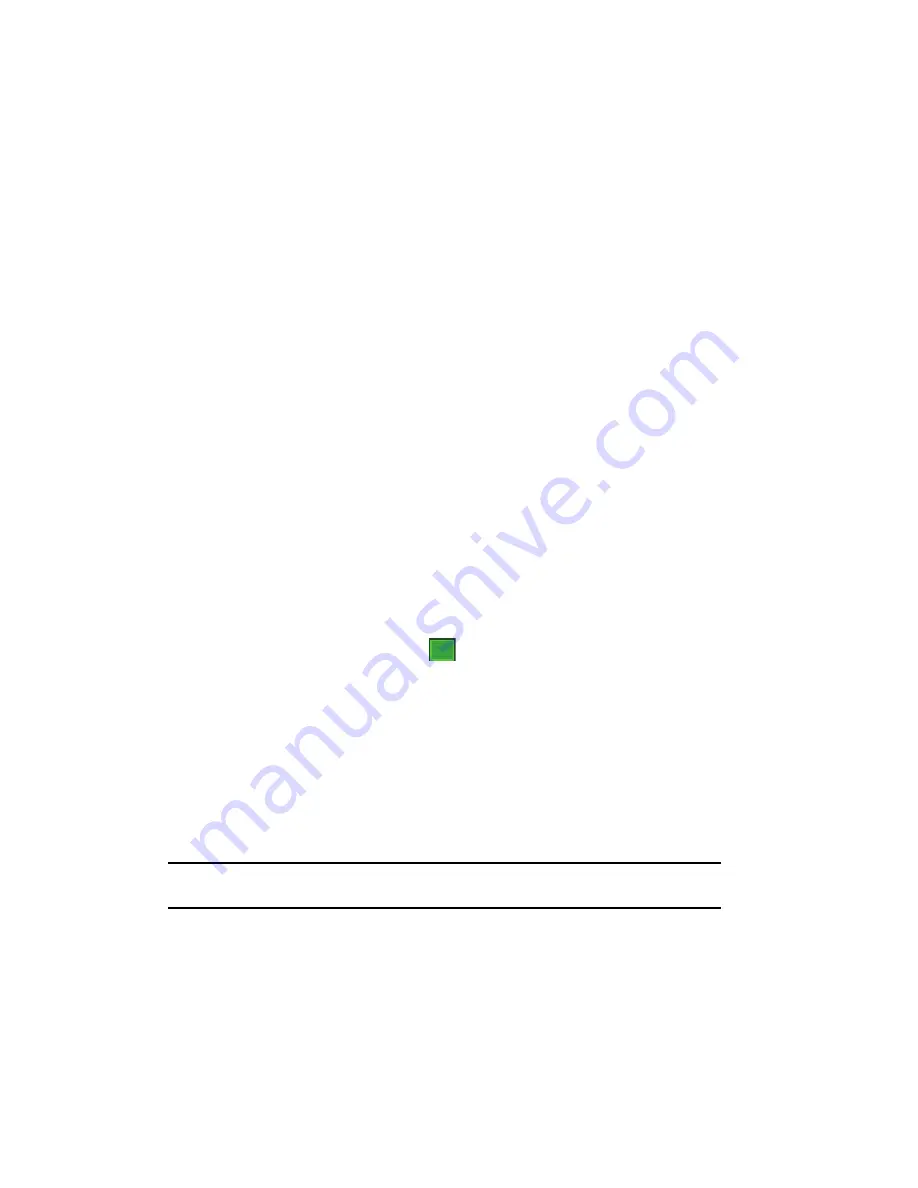
135
Changing the Synchronization Schedule
You can schedule synchronization with the Microsoft® Exchange Server on two
separate times. Use the peak time schedule to synchronize during working hours or
other times when you experience higher mail volumes. Use the off-peak time
schedule to synchronize during times when you experience lower mail volumes.
1.
From the
Today
screen, in ActiveSync® on your phone, tap
Start >
Programs > ActiveSync
.
2.
Tap
Menu > Schedule
.
3.
Set each option:
•
To synchronize periodically during peak times, select a frequency of
synchronization in the Peak times field.
䊳
Choose from the available options.
•
To synchronize periodically during off-peak times, select frequency of
synchronization in the Off-peak times field.
䊳
Choose from the available options.
•
To use the peak time and off-peak time setting while roaming, select
Use
above settings when roaming
.
•
To synchronize each time you send an e-mail, select
Send/receive when I
click Send
.
•
To set the days and hours for peak time, tap the peak time text in blue at the
bottom of the display.
4.
When you have finished, tap
.
Connecting Your Phone to a Computer
To connect the phone to your computer, you can choose one of the following ways:
•
Using a PC data cable
•
Using a Bluetooth connection
Connecting with a PC data cable
Connect one end of the PC data cable to the jack on the bottom of the phone and the
other end to the USB port on your computer.
Note:
USB mode of your phone must be set for Microsoft® ActiveSync®. Tap
Start > Programs >
ActiveSync > Menu > Connections -
or tap
- Connect via Bluetooth.
The connection is established and the Microsoft® ActiveSync® window appears.
The synchronization automatically begins.
ok
















































