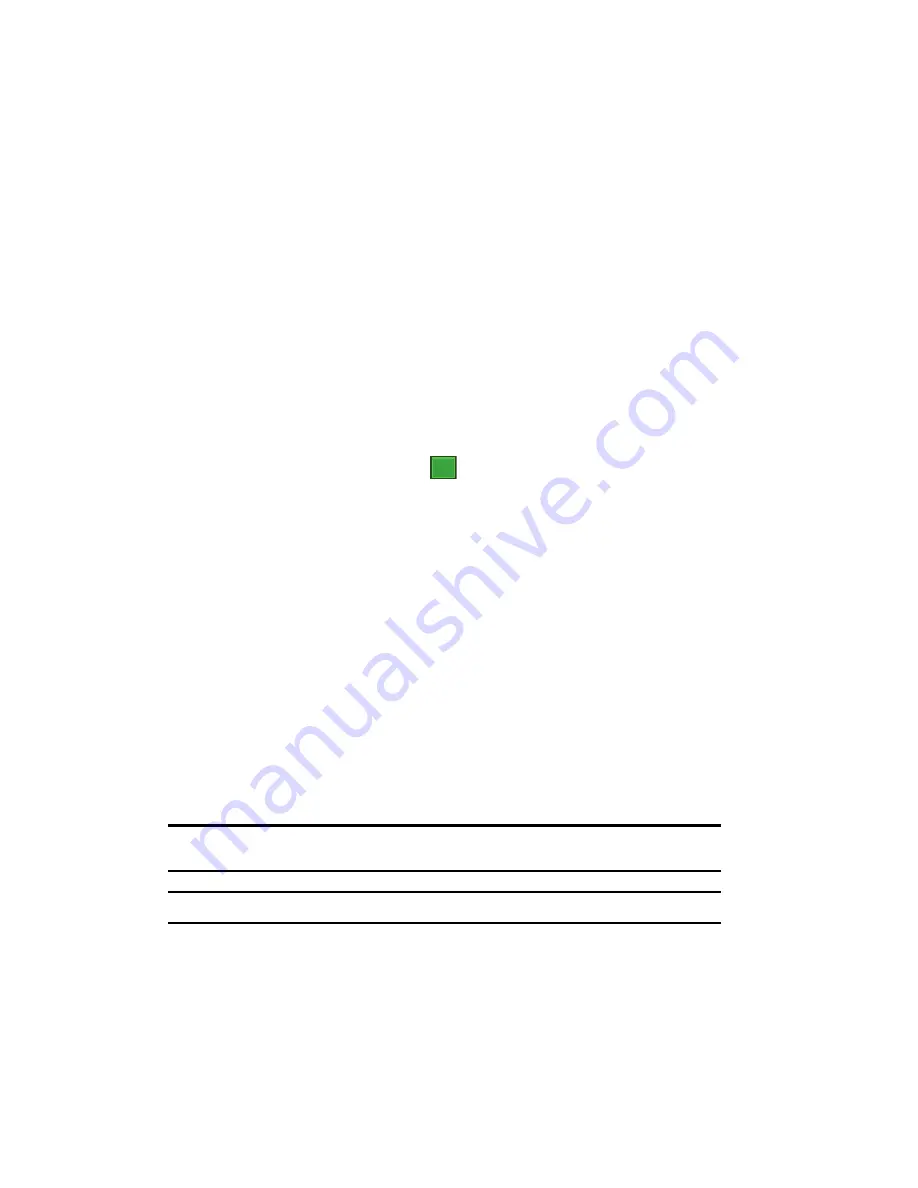
151
Setting Bluetooth Virtual Serial Port
1.
Create a Bluetooth bond between your i760 and the device you want to
use. For information on creating a bond, see
"Bluetooth Bonds"
on page
147.
2.
If the device supports the serial port profile, this message, “
(Device)
support synchronizing using Bluetooth. Would you like to designate it
as an ActiveSync partner?
” is displayed.
3.
Tap
No
if you don't want to make an ActiveSync connection via the
Bluetooth Virtual Serial Port.
4.
After establishing a bond with the device, tap
New Outgoing Port
on the
COM Ports
tab under Bluetooth settings.
5.
Select the device and then tap the
Next
soft key.
6.
Select the port, and then tap
.
Connecting a Virtual Serial Port Device
The port you selected above can now be used in other applications available on your
i760. For example, you can choose the port for communication when using a
Bluetooth GPS application.
ActiveSync via Bluetooth Wireless Technology
To use ActiveSync
®
via Bluetooth wireless technology, you need to configure the
settings for both your PC and your i760.
•
For more information, refer to
"Synchronization"
on page 128.
About Wi-Fi
Wi-Fi is wireless networking that provides access to local area networks without
using network cabling, and it is faster and has a greater range than Bluetooth
wireless technology. Wi-Fi can achieve connection speeds of up to 11Mbps, which
easily allows you to share large files or quickly surf the internet with your i760.
Note:
Wireless Fidelity (Wi-Fi) is a WLAN based on the 802.11 protocol, which transmits and receives in the
2.4 GHz frequency ISM band. The i760 supports the 802.11b protocol stack.
Note:
The i760 may not be operable with all wireless access points.
Wi-Fi allows you to:
•
Access the internet
•
Access your corporate network
ok






























