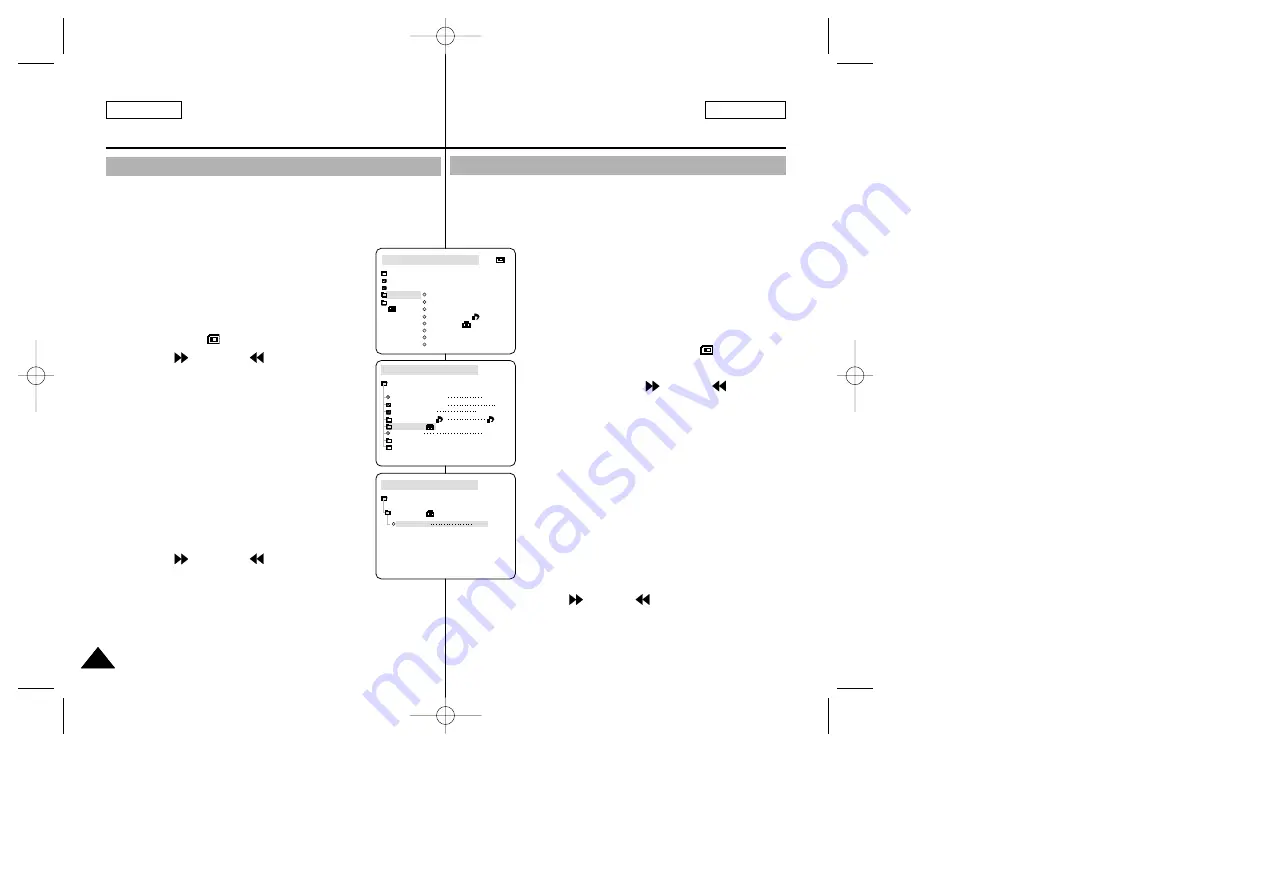
ENGLISH
FRANÇAIS
94
94
Mode appareil photo
numérique
(SCD230/D250/D270 uniquement)
Digital Still Camera mode
(SCD230/D250/D270 only)
✤
You can protect important images from accidental erasure.
■
If you execute FORMAT, all images including protected images
will be erased.
1. Set the mode switch to MEMORY STICK.
2. Set the power switch to PLAYER.
■
The last recorded image appears.
■
If there are no recorded images on the Memory
Stick, NO STORED PHOTO! or NO STORED
MPEG4! and
will display on the screen.
3. Using the
(FWD) and
(REV) buttons,
search for the still image that you want to protect.
4. Press the MENU button.
5. Move the MENU SELECTOR to highlight MEMORY
and push the MENU SELECTOR.
■
The submenu of MEMORY SET will appear.
6. Move the MENU SELECTOR to highlight
PROTECT and push the MENU SELECTOR.
7. Push the MENU SELECTOR to set PROTECT to
ON or OFF.
■
THIS FILE : protects the currently selected file
from erasure.
8. Using the
(FWD) and
(REV) buttons,
search for the still image that you wish to protect.
9. To exit the menu, press the MENU button.
Protection from accidental erasure
Protection contre un effacement accidentel
M.PLAY MODE
MEMORY SET
PRINT MARK
PROTECT
M.PLAY SELECT
FILE NO.
DELETE
FORMAT
PHOTO QUALITY
MPEG4 SIZE
PHOTO
SF
320X240
000
SERIES
M.PLAY MODE
PROTECT
ON
MEMORY SET
PROTECT
INITIAL
CAMERA
A/V
MEMORY
VIEWER
M.PLAY MODE
PRINT MARK
PROTECT
M.PLAY SELECT
FILE NO.
DELETE
FORMAT
PHOTO QUALITY
MPEG4 SIZE
✤
Vous pouvez protéger les images des effacements accidentels.
✤
La fonction FORMAT (formatage de la mémoire) entraîne la
suppression de toutes les images, y compris les images
protégées.
1. Placez le sélecteur de mode sur MEMORY
STICK.
2. Réglez le caméscope sur PLAYER.
■
La dernière image enregistrée s’affiche.
■
Si la carte Memory Stick ne contient aucune
image, les indications NO STORED PHOTO!
ou NO STORED MPEG4! et
clignotent à
l’écran.
3. À l’aide des touches
(FWD) et
(REV),
recherchez l’image que vous souhaitez protéger.
4. Appuyez sur la touche MENU.
5. Désplacez le MENU SELECTOR, sélectionnez
MEMORY et appuyez sur le MENU SELECTOR.
■
Le sous-menu de MEMORY SET apparaît.
6. Désplacez le MENU SELECTOR, sélectionnez
PROTECT et appuyez sur le MENU SELECTOR.
7. Appuyez sur le MENU SELECTOR pour régler
PROTECT sur ON ou sur OFF.
■
THIS FILE : protège le fichier sélectionné
contre tout effacement.
8. À l’aide des touches
(FWD) et
(REV), recherchez l’image
que vous souhaitez protéger.
9. Pour quitter le menu, appuyez sur la touche MENU.
00709C SCD200-USA+FRA(61~107) 2/5/04 8:52 AM Page 94






























