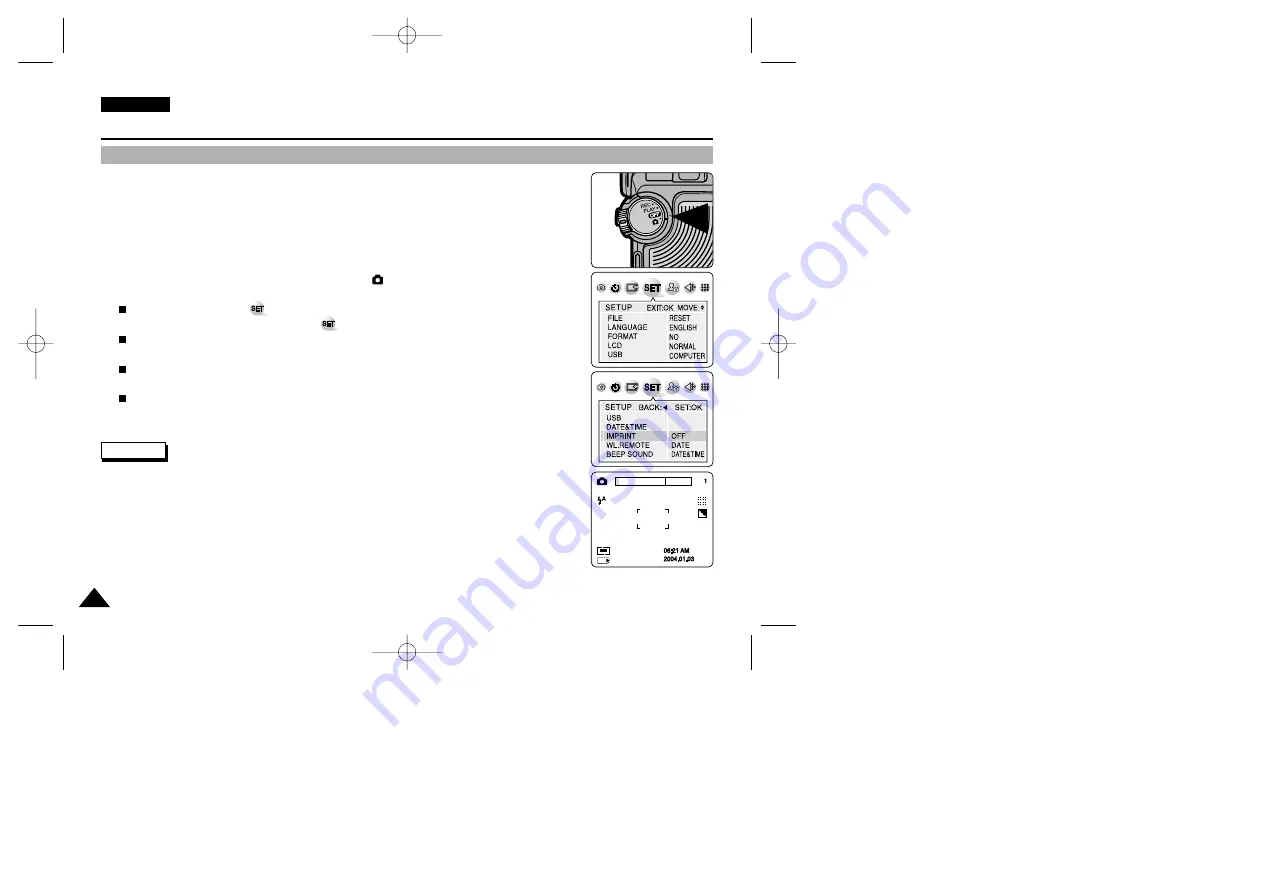
✤
IMPRINT allows the user to place a date stamp on a picture. Your camera has a built-in clock that
maintains the date and time in a 24-hour format. The camera clock needs to be set if you plan to
use the date stamp to imprint the date and time on your picture.
Before you begin!
✤
Set the CLOCK (refer to the previous page).
1. Turn your Camera on by setting the Power Switch to
(CAMERA) mode.
2. Press the MENU button.
The top menu including
(SET) is displayed.
3. Press the LEFT or RIGHT button to select (SET), then press the DOWN button.
The submenu including “IMPRINT” is displayed.
4. Press the DOWN button to select “IMPRINT”, then press the RIGHT button.
The available options: OFF, DATE and DATE&TIME are displayed.
5. Select an option by pressing the UP or DOWN button, then press the OK button.
The selected option is applied.
6. Press the MENU button to exit the menu screen.
✤
Every image has its date and time information, regardless of the IMPRINT setting.
✤
Once the date and time information is stamped on the image then it is not removable.
✤
The LCD monitor may not display full length of imprint information, you will see full information
when you copy to a PC or print the image. It is not malfunctioning.
✤
If you remove the batteries from the camera for an extended period of time, or the batteries
become run out, you may need to reset the clock.
✤
A separate clock setting for Camera mode is required. For further information on DATE & TIME
setup for the Camcorder, refer to page 38.
ENGLISH
92
92
The Camera : Functions
Setting the IMPRINT Option
Reference
2272
00779F VPD6050-UK (060-123) 8/16/04 1:42 PM Page 92
















































