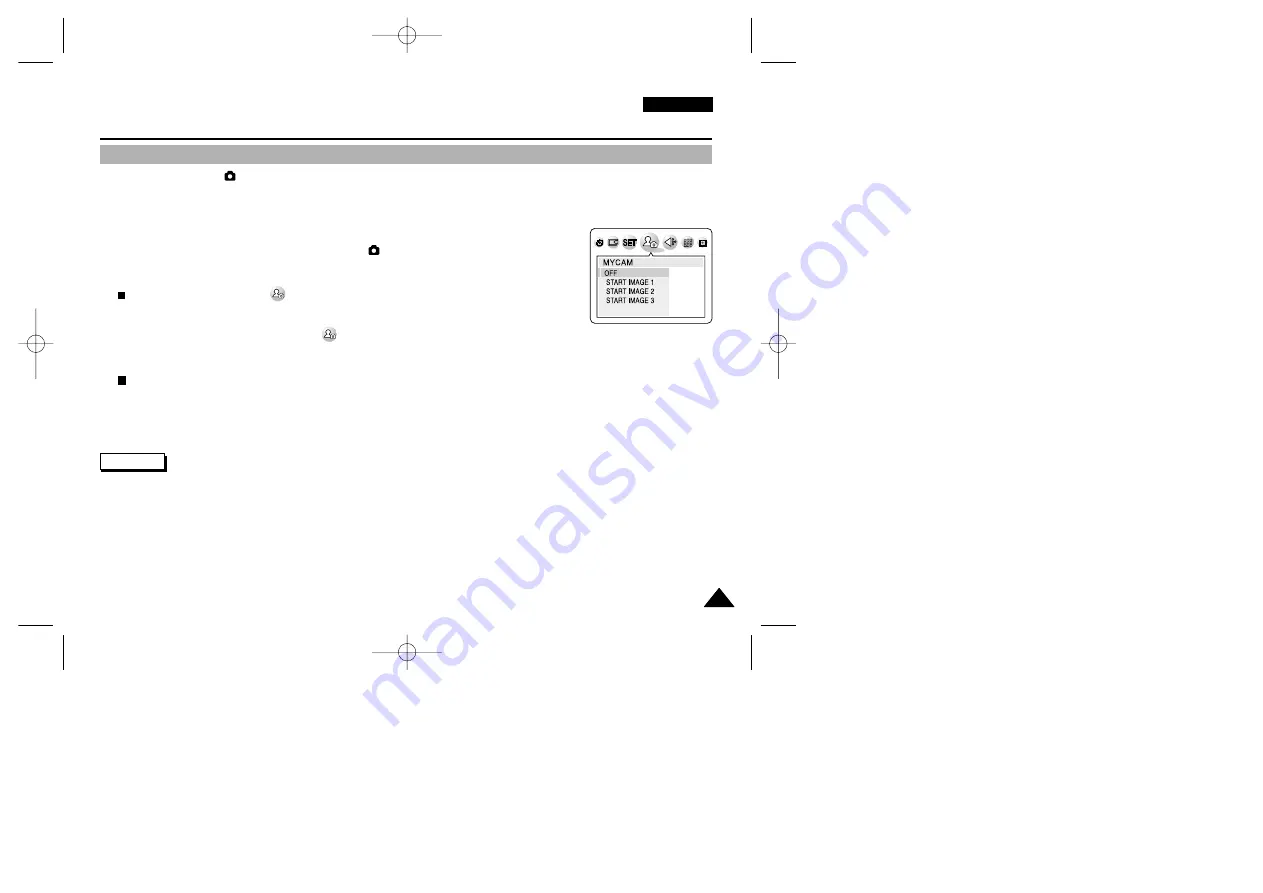
ENGLISH
133
133
Quick Start
The Camera : Advanced Techniques
Customizing Your Camera – Changing the Start-Up Image
✤
This function works in
(CAMERA) mode.
✤
This function changes the starting image that is displayed when the camera is turned on.
✤
You can select and resize a still image to appear as your new start-up image.
1. Turn your camera on by setting the Power Switch to
(CAMERA) mode.
2. Set the Mode Dial to any camera modes, then press the MENU button.
The top menu including the
(MYCAM) is displayed.
3. Press the LEFT or RIGHT button to select
(MYCAM), then press the DOWN button.
4. Press the DOWN or UP button to select START IMAGE 3.
You must first select an image to save in START IMAGE 3. See page 130.
5. Press the OK button to save and exit the menu screen.
✤
START IMAGE 1 and START IMAGE 2 are Samsung logo images and cannot be changed.
✤
START IMAGE 3 should be saved in “START IMAGE” size.
✤
Formatting or deleting the still picture on the memory card does not affect the start-up images. Start-up images are saved in
the built-in internal memory of the Camera.
Reference
00779F VPD6050-UK (124-168) 8/16/04 1:43 PM Page 133






























