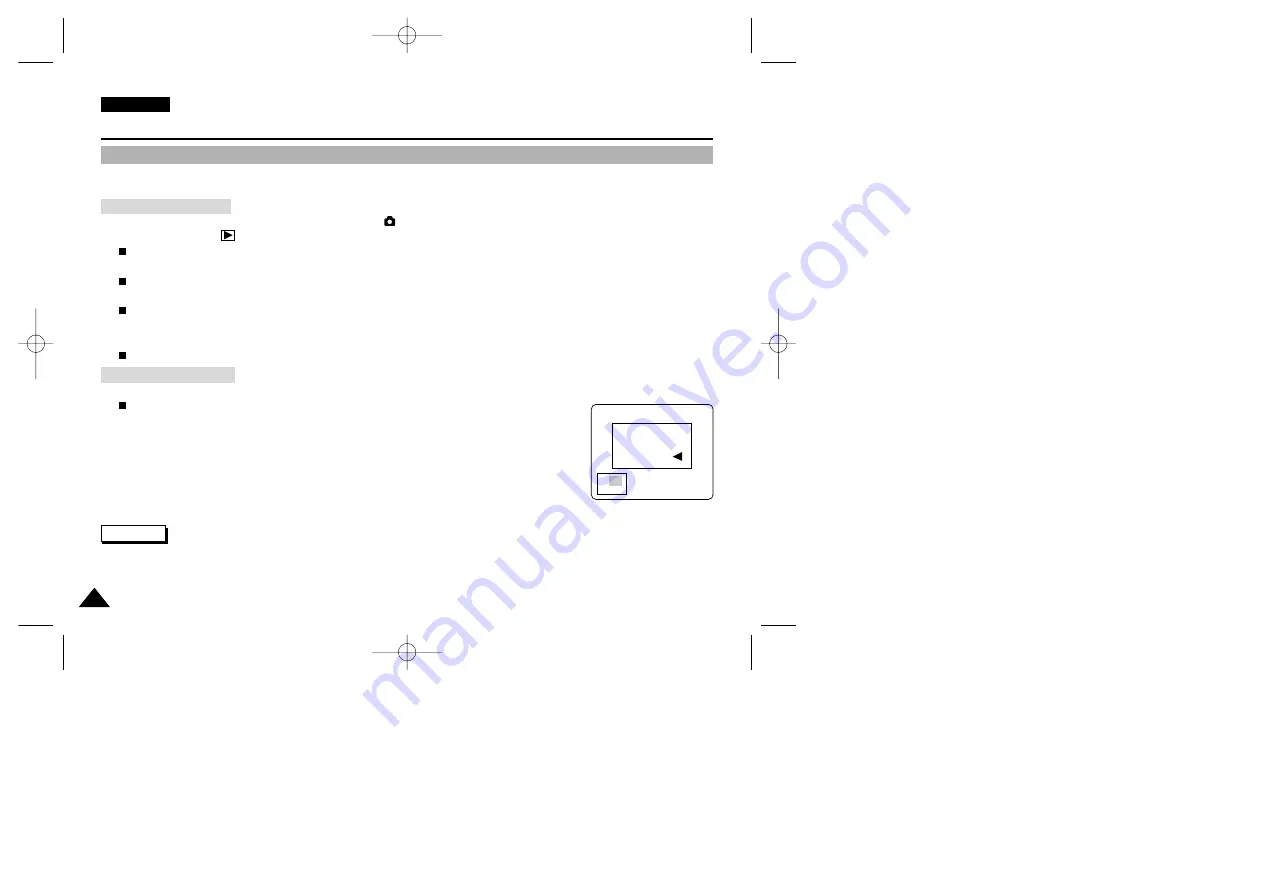
ENGLISH
134
134
Precautions on Camcorder Care
The Camera : Advanced Techniques
Reference
TRIMMING?
TRIM:OK
CANCEL:
.
X 1.97
Zooming & Trimming Recorded Pictures (Playback ZOOM) While Viewing
✤
This function allows the user to have a more detailed view of the picture using the LCD monitor.
✤
Enlarge a portion of the picture to see more detail and move the zoom tool around the picture.
1. Turn your camcorder on by setting the Power Switch to
(CAMERA) mode.
2. Set the Mode Dial to
(PLAY) mode.
The last picture taken is displayed.
3. Select a picture by pressing the LEFT or RIGHT button.
The selected picture is displayed.
4. Pull the Zoom Lever to TELE side to enter the zoom mode, then use the Zoom Lever to zoom in or zoom out.
A small window appears in the bottom left of the LCD monitor showing the current portion of the full picture.
5. Press the LEFT, RIGHT, DOWN, or UP button to move around the picture.
6. To exit Playback Zoom, push the zoom lever toward the W(WIDE) end until the picture returns to normal size.
The small window disappears and returns to normal viewing mode.
1. Pull the Zoom Lever to TELE side to enter the zoom mode, then use the Zoom Lever to zoom in or zoom out.
Press the LEFT, RIGHT, DOWN, or UP button to move around the picture.
2. Zoom in to any portion of a stored image following the instructions above.
3. Press the OK button.
The message “TRIMMING?” appears on the LCD monitor.
4. Press the OK button to confirm the trim, or press the LEFT button to cancel.
OK: Precedes with the trimming and saves the trimmed picture as a new file.
LEFT: Cancels the trimming and returns to PLAY mode.
✤
Trimming an image produces a new trimmed image which it saves on the memory card. If no space is available to store the
new trimmed image, it automatically cancels.
Zooming the Picture
Trimming the Picture
00779F VPD6050-UK (124-168) 8/16/04 1:43 PM Page 134
















































