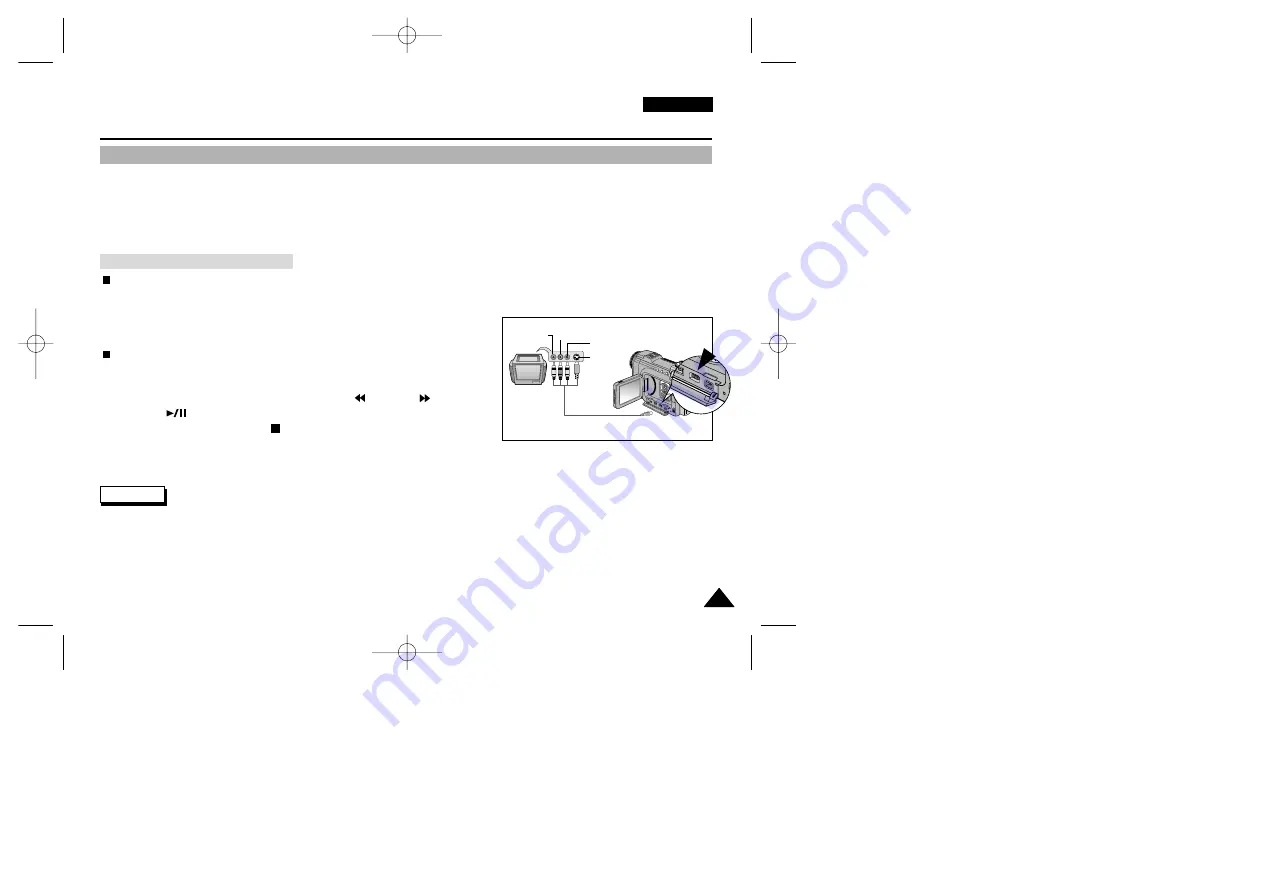
ENGLISH
145
145
Quick Start
Miscellaneous Information
Connecting to Other Devices – TV and VCR
✤
You can connect your device to a TV set directly or through a VCR to view your recordings and pictures on the TV screen,
using the Multi-AV cable.
✤
You can connect your device to a PC to copy or move your recordings and pictures to the hard disk drive, using the USB
cable or the DV cable.
✤
You can connect your device to other DV-enabled devices using the DV cable.
To Connect to a TV set
1. Connect the Multi-AV cable to your camcorder’s multi-AV jack.
2. Connect the Multi-AV cable to the external input terminal of your TV set by
matching the colours of the terminals.
To Play Back Recorded Video
1. Turn your TV on and select the external input source connected to your
camcorder.
2. Locate the desired position on the tape using the
(
REW) or
(FF) button.
3. Press the
(PLAY/STILL) button of the camcorder to start playback.
4. To stop the playback, press the
(
STOP) button.
✤
Some TV sets have LINE-IN input terminals instead of External Input terminals. Refer to the manufacturer’s instructions for
detailed information on connecting external devices.
✤
If a TV set has an S-VIDEO input terminal, you may use S-VIDEO for better quality.
✤
If you use an S-VIDEO cable, you will need to connect an audio cable.
✤
If only a mono audio input is available on the TV set, use the audio cable with the white plug.
Connecting Directly to a TV Set
Reference
Camcorder
MULTI-AV
Video input-
Yellow
Audio input
(left)-White
S-VIDEO input
(right)-Red
Audio input
TV
00779F VPD6050-UK (124-168) 8/16/04 1:43 PM Page 145















































