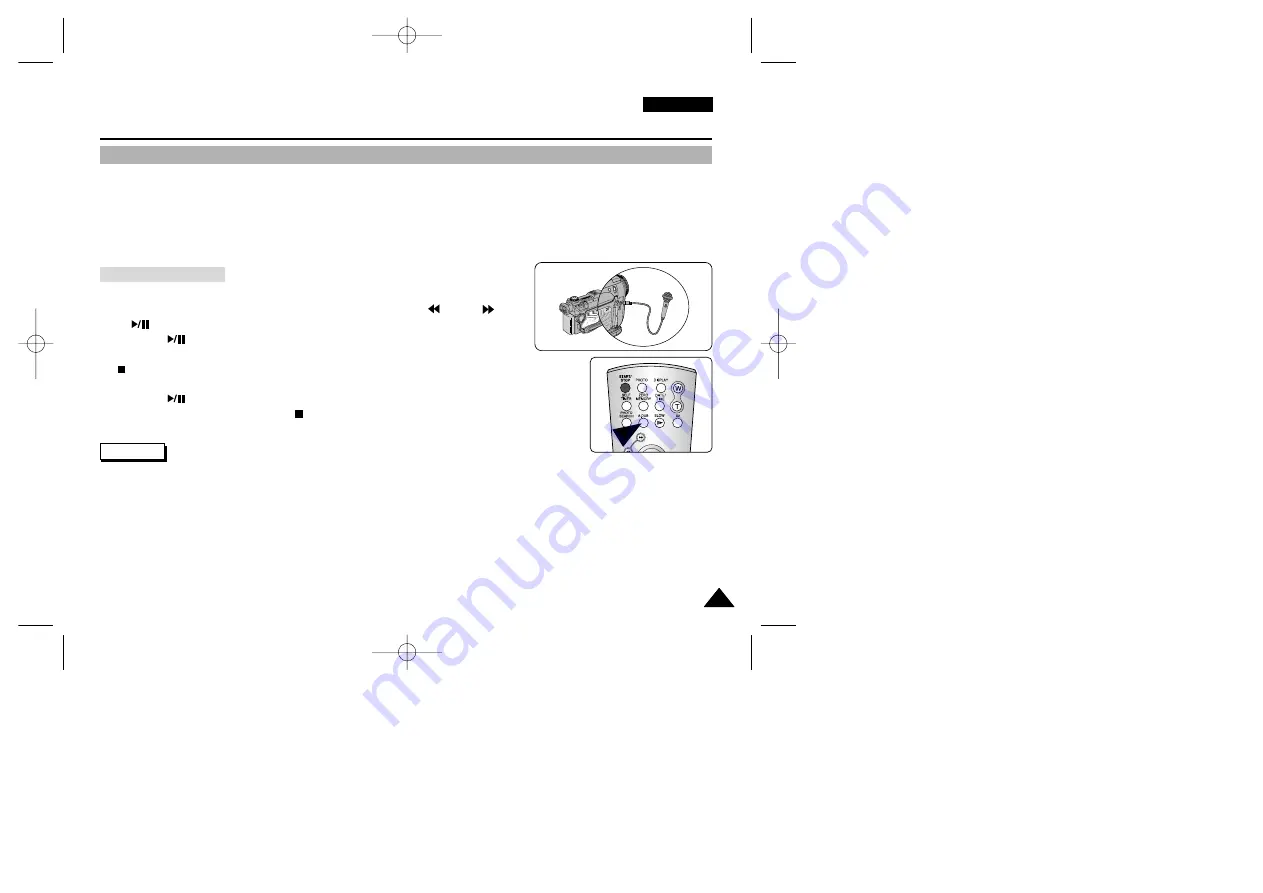
ENGLISH
77
77
The Camcorder : Playback
Dubbing an Additional Sound Track to Your Recording
✤
Audio Dubbing works only in PLAY mode.
✤
You can dub additional audio to your recordings using the remote control. Dubbing is supported only when the recorded
image has been recorded in SP (Standard Play) mode using the 12-bit settings for audio.
✤
This function is useful for adding narration to your recordings. The original sound will not be erased.
1. Turn your camcorder on by setting the Power Switch to PLAY mode.
2. Move to the desired starting position of the recorded video using
(REW),
(FF)
or
(PLAY/STILL) buttons.
3. Press the
(PLAY/STILL) button to pause at the starting point.
4. Press the A.DUB button on the remote control.
The “A.DUB” message appears on the LCD monitor and the camcorder is ready
for dubbing.
5. Press the
(PLAY/STILL) button to start dubbing.
6. To stop the audio dubbing, press the
(STOP) button.
✤
Audio Dubbing is not available when using protected tapes. To release the protection, refer to page 48.
✤
Audio Dubbing is not available for recordings using 16-bit sound.
✤
Audio Dubbing is not available for recordings made in LP mode.
✤
To utilize an external MIC or sound source, connect a microphone to the MIC jack or use the Multi-AV cable for external
sound source input.
✤
To dub an external sound source, set the AV Input/Output function to AV IN (VP-D6050i/D6040i only. Refer to page 148).
Dubbing the Sound
Reference
00779F VPD6050-UK (060-123) 8/16/04 1:42 PM Page 77






























