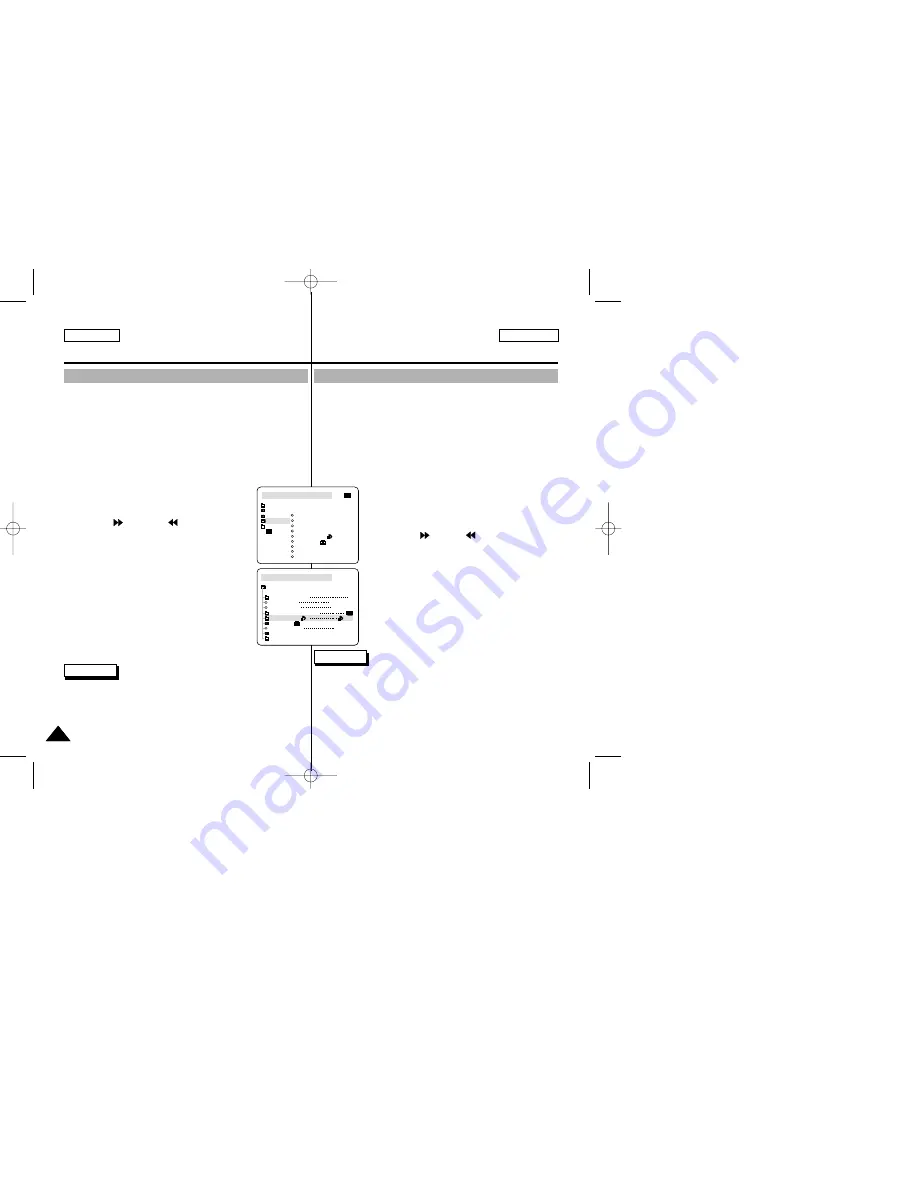
ENGLISH
ESPAÑOL
96
96
✤
Esta videocámara es compatible con el formato de impresión
DPOF (Digital Print Order Format).
✤
Es posible imprimir de manera automática imágenes fijas grabadas
en un Memory Stick con una impresora compatible con DPOF.
✤
Hay dos maneras de hacer una marca de impresión.
■
THIS FILE (este archivo): se puede poner una marca de
impresión en la imagen que aparece en la pantalla LCD.
■
ALL FILES (todos los archivos): se imprime una copia de cada
una de las imágenes guardadas.
1. Ajuste el interruptor de modalidad en la posición
MEMORY STICK.
2. Ajústelo en la posición PLAYER.
■
Aparece la última de las imágenes grabadas.
3. Busque la imagen fija que desee marcar pulsando
los botones
(FWD) y
(REV).
4. Pulse el botón MENU.
5. Mueva el SELECTOR MENÚ hasta resaltar
MEMORY y pulse el SELECTOR MENÚ.
■
Aparecerá el submenú MEMORY SET.
6. Mueva el SELECTOR MENÚ hasta resaltar PRINT
MARK y pulse el SELECTOR MENÚ.
7. Mediante el SELECTOR MENÚ, seleccione THIS
FILE o ALL FILES y pulse el SELECTOR MENÚ.
8. Gire el SELECTOR MENÚ para seleccionar la
cantidad de copias que desee y pulse el SELECTOR
MENÚ.
Notas
■
Cuando la opción PRINT MARK se ajusta en ALL FILES,
999 archivos del archivo actual se ajustan a 1 ó 0.
■
Es posible que la opción ALL FILES requiera más tiempo de
funcionamiento, dependiendo del número de imágenes fijas
guardadas.
■
En las imágenes de vídeo no se pueden insertar marcas de
impresión.
Marcado de imágenes fijas para imprimirlas
Modalidad de cámara fotográfica digital
Digital Still Camera mode
✤
This camcorder supports the DPOF (Digital Print Order Format)
print format.
✤
You can automatically print still images recorded on a Memory
Stick with a printer supporting DPOF.
✤
There are 2 ways to make a PRINT MARK.
■
THIS FILE: You can set a print mark on the photo image
displayed on the LCD.
■
ALL FILES: To print 1 copy each of all of the stored still images.
1. Set the mode switch to MEMORY STICK.
2. Set the power switch to PLAYER.
■
The last recorded image appears.
3. Using the
(FWD) and
(REV) buttons,
search for the still image that you want to mark.
4. Press the MENU button.
5. Move the MENU SELECTOR to highlight
MEMORY and push the MENU SELECTOR.
■
The MEMORY SET submenu will appear.
6. Move the MENU SELECTOR to highlight PRINT
MARK, push the MENU SELECTOR.
7. Use the MENU SELECTOR to select either
THIS FILE or ALL FILES and push the MENU
SELECTOR.
8. Use the MENU SELECTOR to select the quantity
and push the MENU SELECTOR.
Notes
■
When you setup the PRINT MARK option to ALL FILES, 999 files
from the current file are set to 1 or 0.
■
The ALL FILES option may require extended operation time
depending on the number of stored still images.
■
You cannot write print marks on moving pictures.
Marking still images for printing
M.PLAY MODE
MEMORY SET
PRINT MARK
PROTECT
PHOTO QUALITY
FILE NUMBER
DELETE
FORMAT
IMAGE SIZE
MJPEG SIZE
F
320X240
1280X960
000
SERIES
CONTINUOUS SHOT
M.PLAY MODE
INITIAL
PRINT MARK
PROTECT
PHOTO QUALITY
FILE NO.
DELETE
FORMAT
IMAGE SIZE
MJPEG SIZE
CONTINUOUS SHOT
CAMERA
A/V
MEMORY
VIEWER
00656D SCD93-US+ESP(64~114) 8/18/03 2:27 PM Page 96
Содержание SC-D93
Страница 111: ......





























