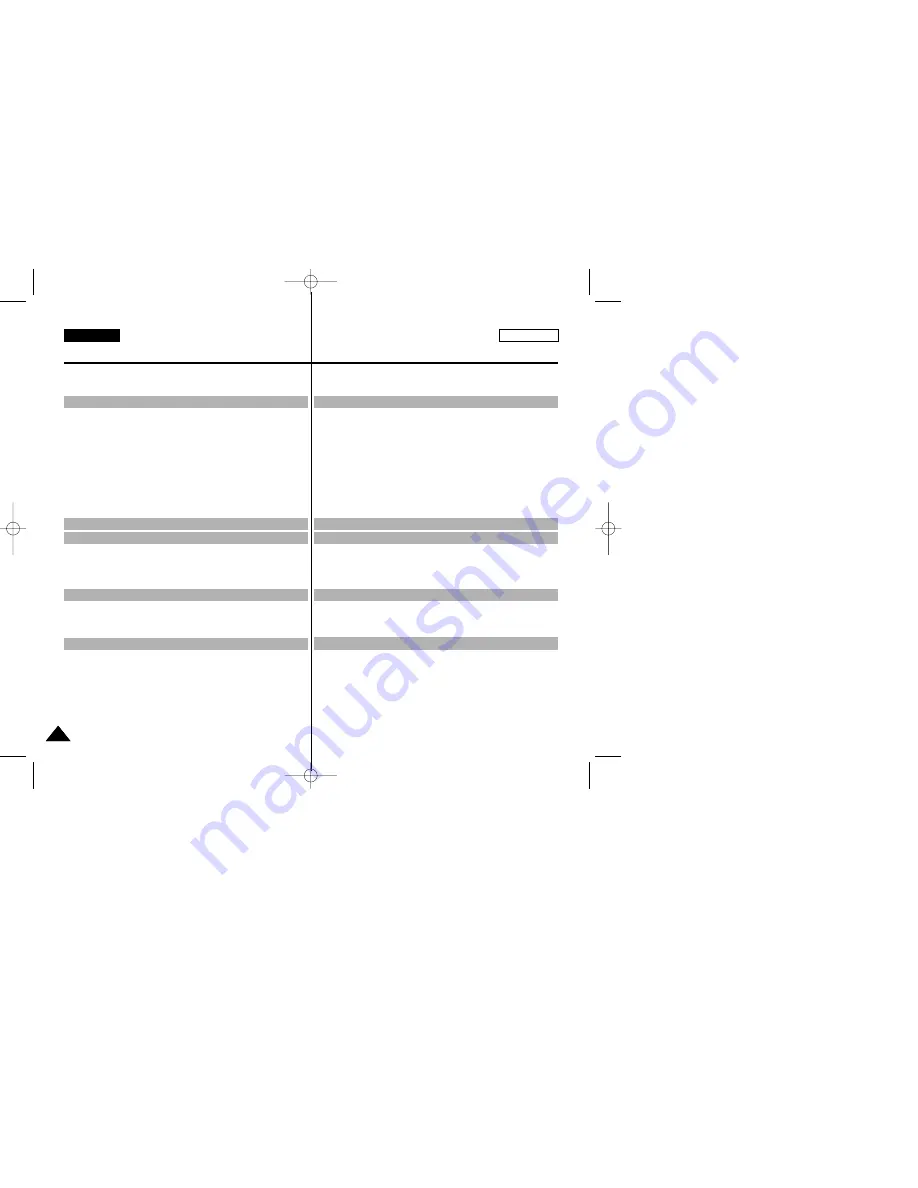
Grabación de imágenes fotográficas .................................................................... 68
Búsqueda de una fotografía .......................................................................... 68
Técnicas diversas de grabación ........................................................................... 69
Reproducción de una cinta ................................................................................... 70
Reproducción en la pantalla LCD .................................................................. 70
Reproducción en un monitor de televisión .................................................... 70
Conexión a un televisor que dispone de conectores de audio/vídeo ........... 70
Conexión a un televisor que no dispone de conectores de audio y vídeo ... 71
Reproducción ................................................................................................ 71
Diferentes funciones en la modalidad PLAYER ................................................... 72
Pausa en la reproducción .............................................................................. 72
Búsqueda de imágenes (hacia delante/hacia atrás) ..................................... 72
Reproducción a cámara lenta (hacia delante/hacia atrás) ........................... 72
Avance cuadro a cuadro (reproducción cuadro a cuadro) ........................... 73
Reproducción a cámara lenta (hacia delante/hacia atrás) ........................... 73
Memoria cero (ZERO MEMORY) ......................................................................... 74
Conexiones para la transferencia de datos estándar IEEE1394 (i.LINK)-DV ..... 76
Conexión a un aparato DV ............................................................................ 76
Conexión a un ordenador .............................................................................. 76
Requisitos del sistema ................................................................................... 76
Grabación con un cable de conexión DV....................................................... 77
Transferencia de imágenes digitales mediante una conexión USB .................... 78
Requisitos del sistema .......................................................................................... 78
Instalación del programa DVC Media 6.0 ............................................................ 79
Conexión a un ordenador ..................................................................................... 80
MEMORY STICK .................................................................................................. 81
Funciones del Memory Stick .......................................................................... 81
Introducción y extracción del Memory Stick .................................................. 82
Estructura de carpetas y archivos del Memory Stick .................................... 83
Formato de imagen ........................................................................................ 83
Selección de la modalidad de videocámara ........................................................ 83
Selección de la calidad de imagen ....................................................................... 84
Cómo seleccionar la calidad de imagen ........................................................ 84
Número de imágenes del Memory Stick ....................................................... 84
Reproducción de cintas ...................................................... 70
Grabación en la modalidad PLAYER.................................... 75
Transferencia de datos IEEE 1394 ....................................... 76
Interfaz USB ....................................................................... 78
Modalidad de cámara fotográfica digital ............................ 81
Índice
ENGLISH
ESPAÑOL
ENGLISH
4
4
PHOTO Image Recording ..................................................................................... 68
Searching for a PHOTO picture ..................................................................... 68
Various Recording Techniques ............................................................................. 69
Tape Playback ....................................................................................................... 70
Playback on the LCD ...................................................................................... 70
Playback on a TV monitor .............................................................................. 70
Connecting to a TV which has Audio/Video input jacks ................................ 70
Connecting to a TV which has no Audio and Video input jacks .................... 71
Playback ......................................................................................................... 71
Various Functions while in PLAYER mode ........................................................... 72
Playback pause .............................................................................................. 72
Picture search (Forward/Reverse) ................................................................. 72
Slow playback (Forward/Reverse) ................................................................. 72
Frame advance (To play back frame by frame) ............................................. 73
X2 Playback (Forward/Reverse ) ................................................................... 73
ZERO MEMORY .................................................................................................. 74
Transferring IEEE1394 (i.LINK)-DV standard data connections .......................... 76
Connecting to a DV device ............................................................................ 76
Connecting to a PC ........................................................................................ 76
System requirements ...................................................................................... 76
Recording with a DV connection cable ........................................................... 77
Transferring a Digital Image through a USB Connection ..................................... 78
System Requirements ........................................................................................... 78
Installing DVC Media 6.0 Program ........................................................................ 79
Connecting to a PC ............................................................................................... 80
MEMORY STICK ................................................................................................... 81
Memory Stick Functions .................................................................................. 81
Inserting and ejecting the Memory Stick ........................................................ 82
Structure of folders and files on the Memory Stick ........................................ 83
Image Format ................................................................................................. 83
Selecting the CAMCORDER mode ...................................................................... 83
Selecting the image quality ................................................................................... 84
Select the image quality ................................................................................ 84
Number of images on the Memory Stick ....................................................... 84
Contents
Playback ............................................................................. 70
Recording in PLAYER mode................................................. 75
IEEE 1394 Data Transfer ..................................................... 76
USB interface .................................................................... 78
Digital Still Camera mode ................................................... 81
00656D SCD93-US+ESP(01~27) 8/18/03 2:23 PM Page 4
Содержание SC-D93
Страница 111: ......




















